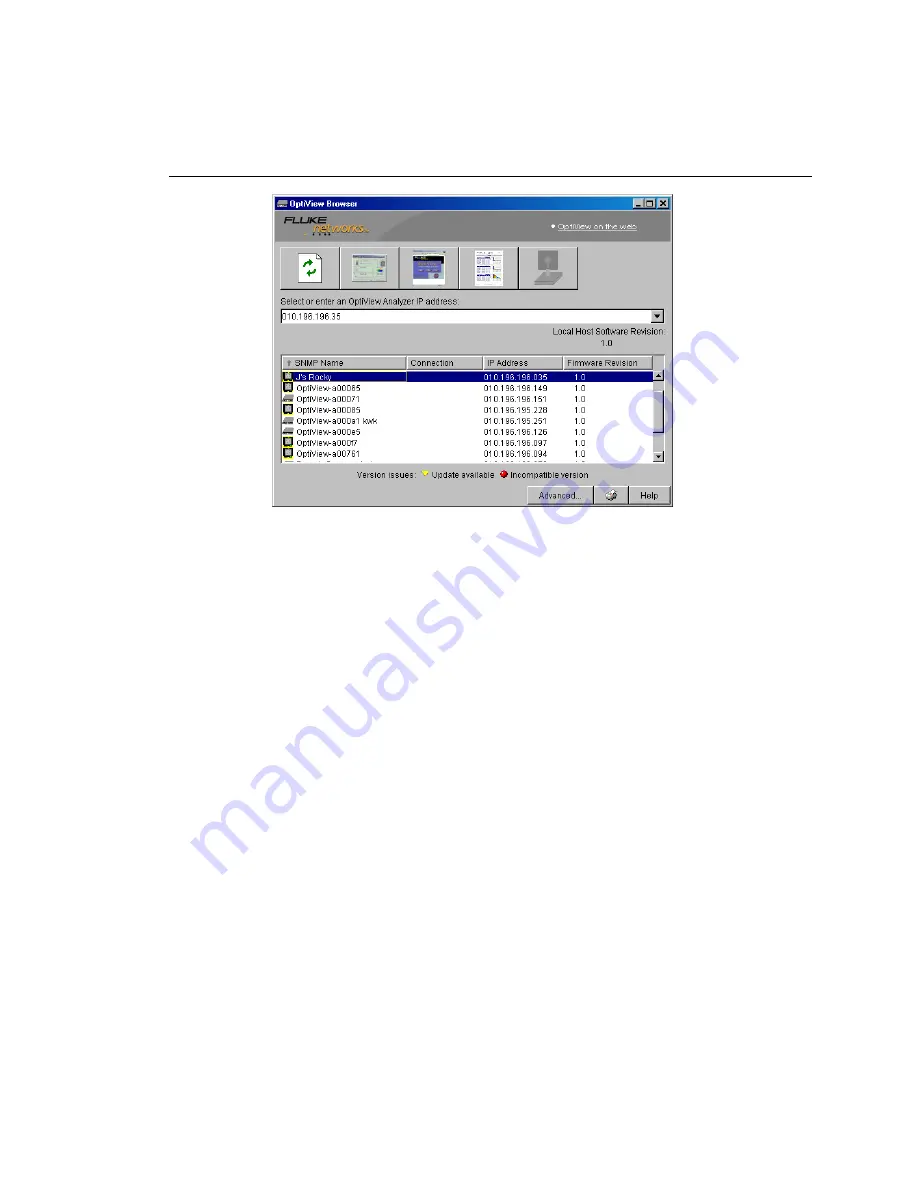
Workgroup Analyzer
Updating the OptiView Workgroup Analyzer Firmware
33
anj40s.bmp
Figure 15. The Initial OptiView Browser Screen
Note the Local Host Software Revision number. This number should match the
Firmware Revision numbers displayed for each analyzer. If the firmware revision
displayed is a lower number than the local host software revision number, select
that analyzer and click on the update firmware button (rightmost on the button
bar). The software will begin its update process of the firmware on the selected
analyzer.
Note
The Connection type has to show “management port” for the update
firmware button to be enabled. You cannot update the analyzer’s
firmware through a network measurement interface, only through the
Management port.
You cannot update OptiView
TM
Integrated Network analyzers using this method.
See the software update procedure for OptiView
TM
Integrated Network analyzers in
the Getting Started manual supplied with them.
Once the user interface software is finished flashing new firmware into your
analyzer, the Update Complete dialog box will be presented. Select OK and
continue updating all of the OptiView
TM
Workgroup Analyzers in this manner until
all of the firmware revisions match the host software revision number.
Содержание OptiView Series
Страница 42: ...OptiView TM Getting Started Guide 38 ...




















