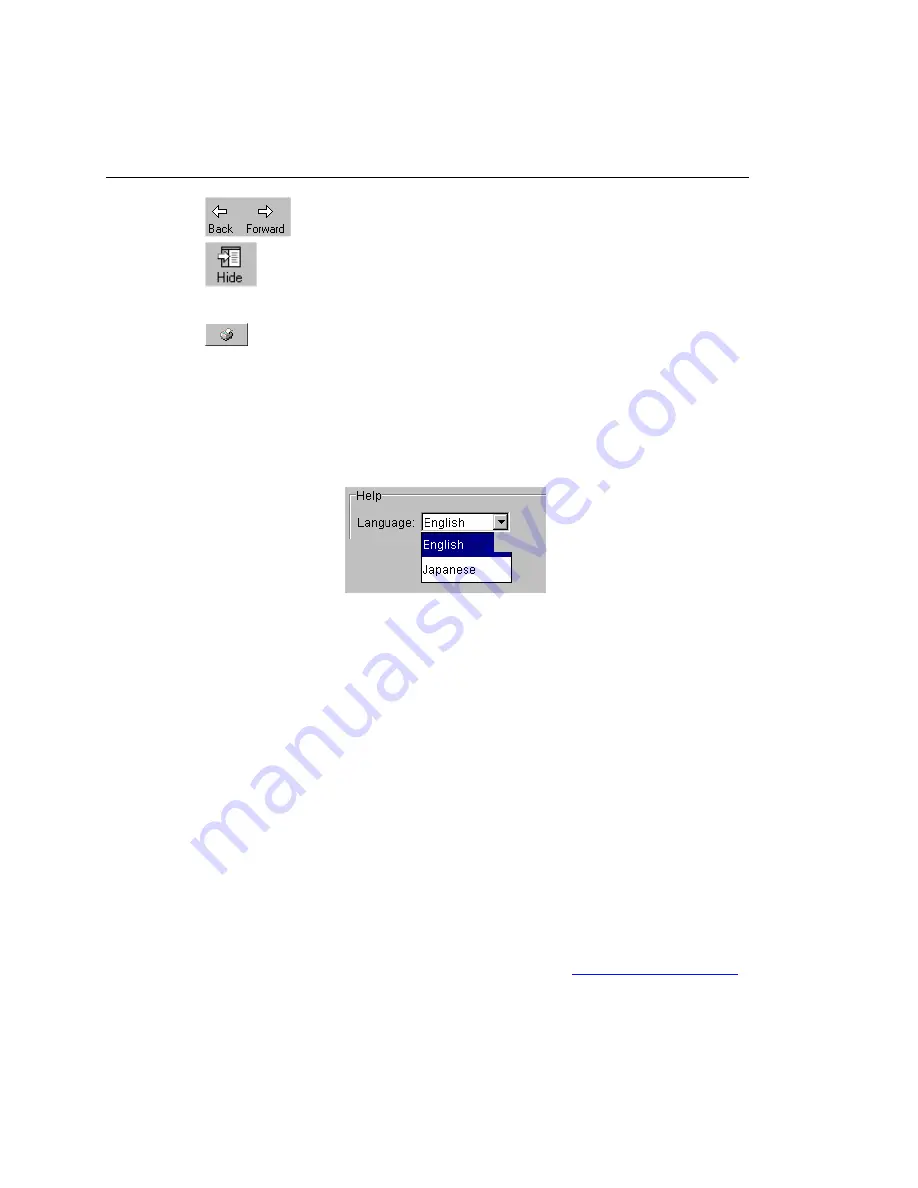
OptiView
TM
Getting Started Guide
30
Press the Back and Forward buttons to move to and from
previous viewed topics.
The Hide button collapses the left pane of the Help screen giving
you more room to view Help topics. The Hide button is replaced
by the Show button. The Show button expands the left pane of the
Help screen.
The Print button allows you to either print the selected topic or
print the selected heading and all subtopics.
Changing the Default Help Language
The Help is displayed by default in English. The Help language can be changed in
the Setup | Version screen. Simply select the language from the Help Language
drop-down list.
ahq49s.tif
Figure 11. Selecting the Help Language
Accessing the Online Documentation
This Getting Started Guide and Help are provided in electronic format on CD-
ROM. The CD-ROM user interface guides you to the documentation and language
to view them in.
Updating the OptiView Workgroup Analyzer Firmware
Note
To be notified when new software becomes available for your analyzer, or to
access technical support/knowledge base information via the web, please
register your product at
http://support.flukenetworks.com
From time to time, software improvements are being made to the analyzer. The
software update involves two steps; first to update the user interface software on
the PC, then to individually update the firmware in each of your OptiView
Workgroup Analyzers to match the software version running on your PC.
You can obtain the latest version of software by visiting
and downloading the file to the PC that you intend to use to control your analyzers.
Содержание OptiView Series
Страница 42: ...OptiView TM Getting Started Guide 38 ...









































