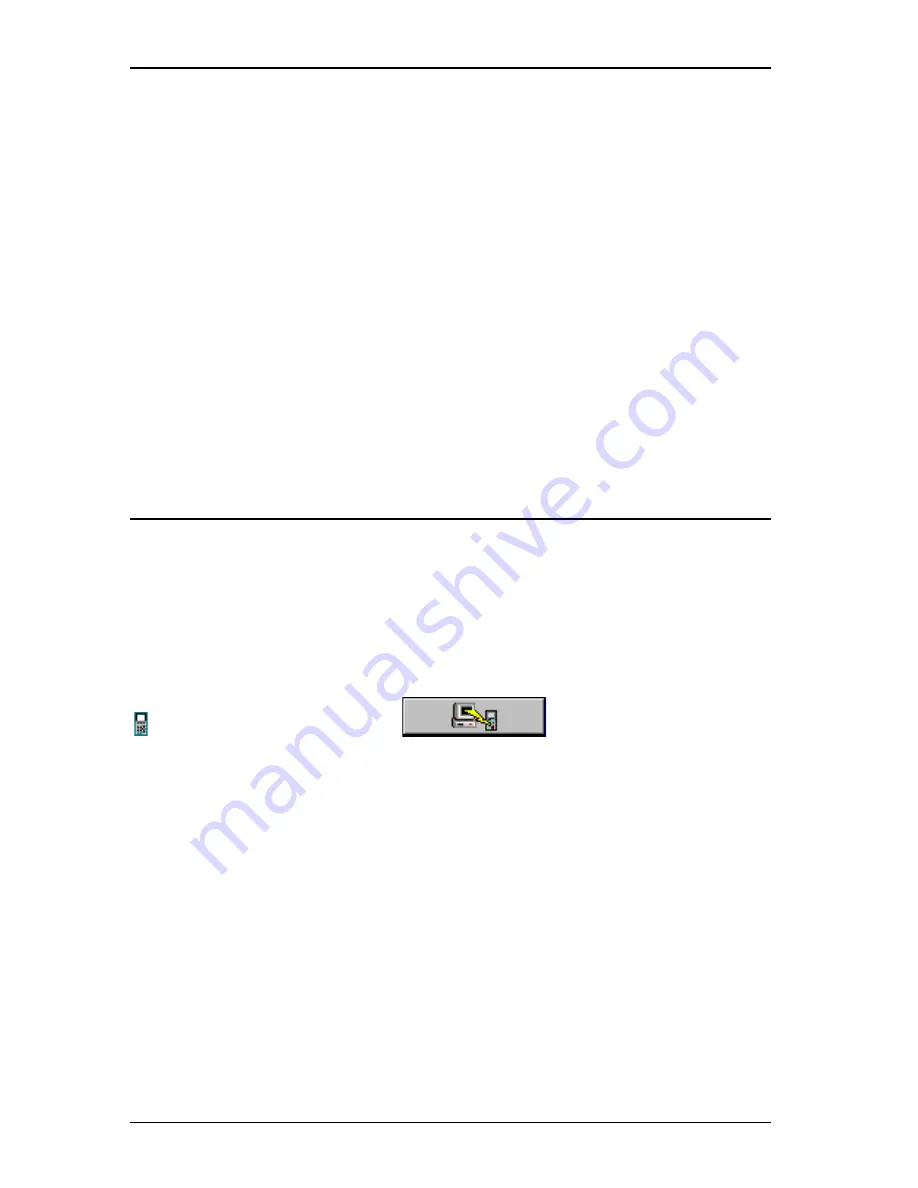
OMNIS
CANNER
User Guide
12 - 4
9. If more than one Project is found, the
Project List
will appear and
allow you to select the project(s) you wish to upload. Make the appro-
priate choice and press OK to continue the upload process.
Once the connection is established, the scanner’s serial number is
displayed in the lower left display panel. A gauge in the lower right
display panel indicates the progress during the upload process.
Scanlink
will transfer all of the Autotest results from the scanner and
display a summary of the tests in the main program window.
10. Click
Cancel
to abort the upload process.
To review collected Autotest data, select the items to be viewed, then
select View Autotest from the View menu. (Consult the Scanlink on-line
help for further information.)
Downloading Configurations to OMNIS
CANNER
2
1. To download Configurations from OMNIS
CANNER
Configuration soft-
ware to one or several OMNIS
CANNER
2s, first turn your PC on.
2. Connect the PC with OMNIS
CANNER
2 via the high-speed USB cable.
3. Turn OMNIS
CANNER
2 on.
4. Run the
OMNIS
CANNER
Configuration
software, highlight a
Configuration and click the
Download button.
5. To make sure that you are downloading the desired Configuration,
the
Download Configuration
dialog box displays the name of the
Configuration.
6. The Scanner Type is OMNIS
CANNER
.
7. Select the Port (USB) and click OK to continue.
Note
OMNIS
CANNER
Configuration
can be used to download configura-
tions to several scanners at once. If you have more than one scanner
connected, the
USB Connection List
will appear and allow you to
select the scanners you wish to download to. The OMNIS
CANNER
2s are
listed by serial number. Select the appropriate scanner(s) and click OK
to continue.
Содержание OMNIFiber
Страница 1: ...OMNIScanner 2 OMNIFiber ...
Страница 9: ...OMNISCANNER User Guide TOC 6 ...
Страница 25: ...OMNISCANNER User Guide 1 16 ...
Страница 33: ...OMNISCANNER User Guide 2 8 ...
Страница 41: ...OMNISCANNER User Guide 2 16 ...
Страница 103: ...OMNISCANNER User Guide 7 6 ...
Страница 111: ...OMNISCANNER User Guide 9 2 ...
Страница 129: ...OMNISCANNER User Guide A 8 ...
Страница 133: ...OMNISCANNER User Guide C 2 ...
Страница 136: ......






























