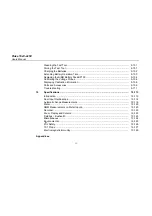Содержание 19xC
Страница 2: ......
Страница 9: ...Contents continued v A Bushealth Measurements A 1...
Страница 10: ......
Страница 36: ...Fluke 19xC 2x5C Users Manual 26...
Страница 60: ...Fluke 19xC 2x5C Users Manual 50...
Страница 110: ...Fluke 19xC 2x5 Users Manual 100...
Страница 146: ...Appendices Appendix Title Page Bushealth Measurements A 1...
Страница 147: ......