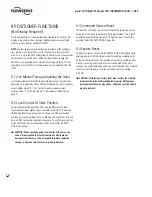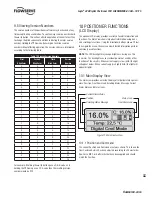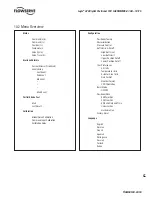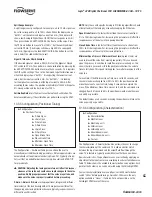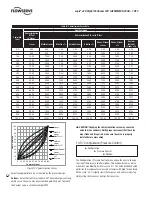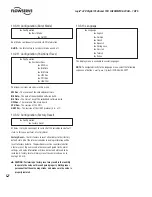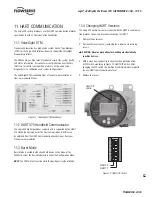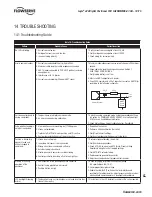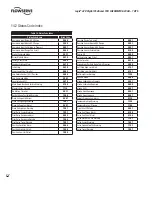19
Logix
®
420 Digital Positioner FCD LGENIM0106-07-AQ – 10/15
flowserve.com
9.5 Viewing Version Numbers
The version number of the positioner software may be checked at any
time except during a calibration. To see the major version number, hold
the
▲
Up button. This will not alter the operation of the unit other than
to change the blink sequence to 3 blinks indicating the major version
number. Holding the
▼
Down button will give the minor version
number without affecting operation. The version codes are interpreted
according to the following table:
Table 11: Viewing Version Numbers
First
Blink Color
Second
Blink Color
Third
Blink Color
Version
Number
G
G
G
0
G
G
Y
1
G
G
R
2
G
Y
G
3
G
Y
Y
4
G
Y
R
5
G
R
G
6
G
R
Y
7
G
R
R
8
Y
G
G
9
Y
G
Y
10
Y
G
R
11
Y
Y
G
12
Y
Y
Y
13
Y
Y
R
14
Y
R
G
15
Y
R
Y
16
R
R
R
17
R
G
G
18
R
G
Y
19
R
G
R
20
R
Y
G
21
R
Y
Y
22
R
Y
R
23
R
R
G
24
R
R
Y
25
R
R
R
26
For example, if holding the
▲
Up button gave a G-G-R code, and
holding the
▼
Down gave a Y-Y-G code then the resulting version
number would be 2.12.
10 POSITIONER FUNCTIONS
(LCD Display)
The optional LCD display provides a variety of useful information and
functions. The Main View shows important information using icons
and scrolling status lines. Using the directional buttons (
◄ ▲
▼ ►
)
to navigate the menu, the user can view detailed information perform
commonly used functions.
NOTE:
The LCD backlight may change brightness during use. This
is normal. The backlight uses any residual power not used by other
functions of the circuitry. When current supply is low (4mA) the light
will appear darker. When current supply is high (20mA) the light will
appear brighter.
10.1 Main Display View
The main view provides an instant display of important status param-
eters: Position, Final Command, Scrolling Status Message, Current
Alarm Status and Status Icons.
10.1.1 Position and Command
The current Position and Command are always shown. This shows the
Final Command which has been adjusted according to a Characteriza-
tion Curve, MPC, or Soft Limits that have been applied and should
match the Position.
Figure 11: Main Display View
Current Alarm Status
Position
Scrolling Status Message
Status Icon
Final Command