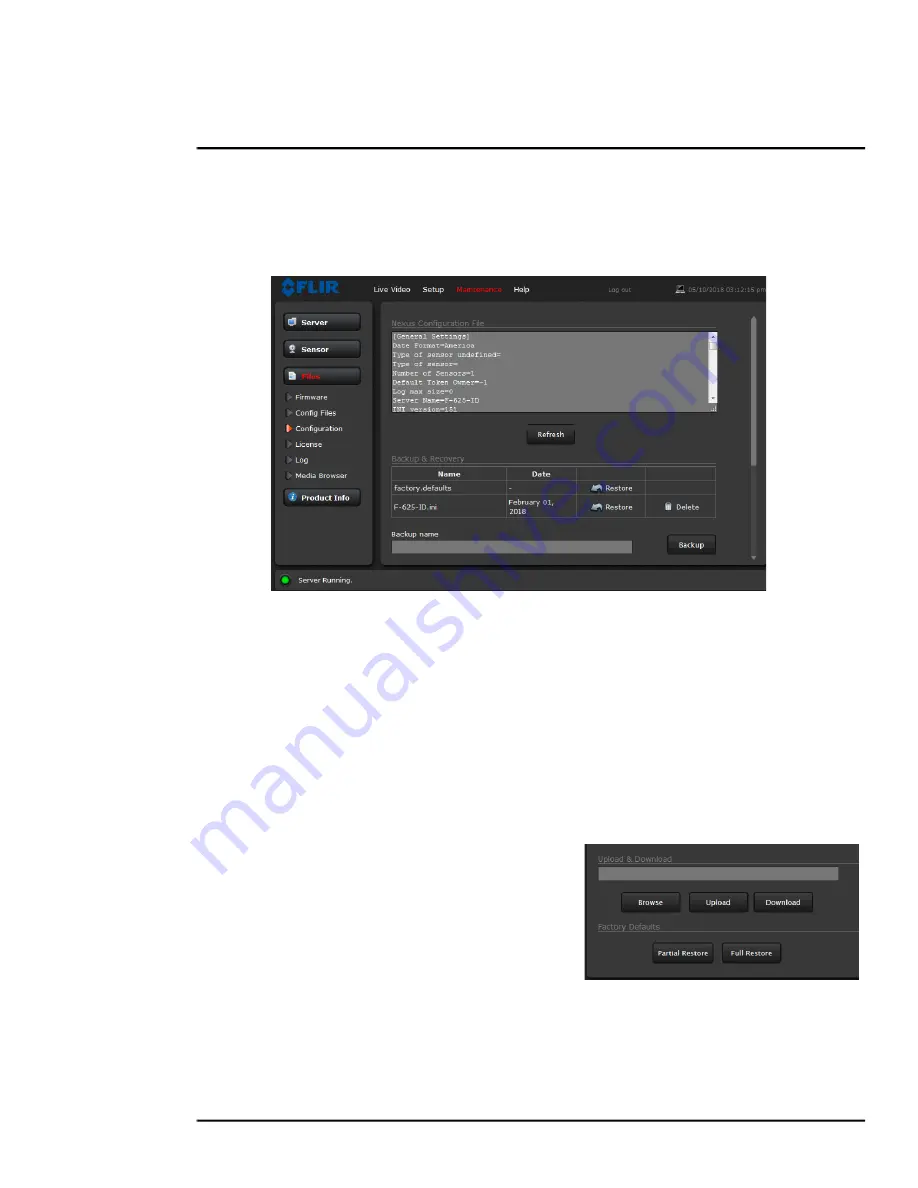
427-0033-00-12 Version 110
February 2019
58
This document does not contain any export-controlled information.
Advanced Configuration
Configuration Page
Use the
Configuration
page to view the Nexus Configuration File, perform Backup & Recovery of
local files (on the camera), and perform Upload & Download of configuration files to a computer for
backup, or to install a new configuration file to the camera.
Shown at the top of the screen is the configuration script file in a scrollable window. This can be
useful if help is ever need help from a support engineer.
Backup & Recovery
In the Backup & Recovery section, click the Restore link associated with the factory.defaults
configuration to restore the camera to its factory settings. This file can not be modified or deleted, so
it is always available.
Use the
Backup
button to make a backup of the final settings. This will make a backup copy of the
configuration file and store it locally on the camera.
Upload & Download
The
Download
button is used to save a copy of the
current server.ini file to a PC for safe keeping. A pop-up
window will ask for a file name and destination folder.
To transfer a configuration file (server.ini) from a PC to
the camera, use the
Browse
button to select the file on
the PC, then use the
Upload
button to upload the file.
After a file upload you must stop and restart the server.
Factory Defaults
Select
Full Restore
to return the camera its original factory configuration.
Select
Partial Restore
to maintain network and IP settings while returning all other settings to the
factory configuration.



















