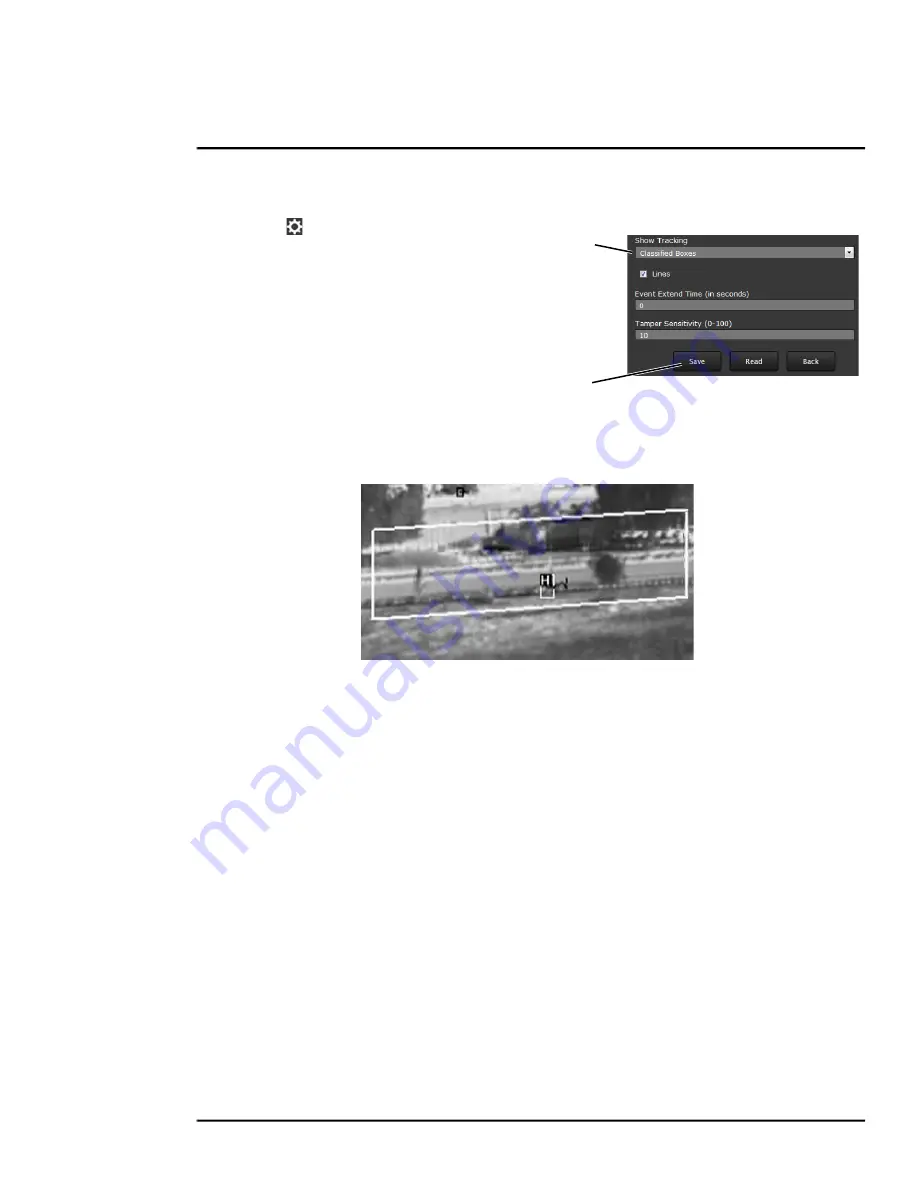
427-0033-00-12 Version 110
February 2019
43
This document does not contain any export-controlled information.
Advanced Configuration
Check Calibration
1. Click the icon and set
Analytics Enabled
to
Yes
.
2. Set
Show Tracking
to
Classified Boxes
or
Show Triggered
and check the
Lines
box.
3. Click
Save
.
4. Have subjects (person, car, truck, etc) enter the
area or cross the tripwire at various distances
from the camera. The boxes should be classified
correctly and the direction across tripwires
should be as expected.
The image below shows a classified human box and tracking line in a detection region. The boxes
are white indicating an alarm condition has occurred.
3.2
Maintenance Menu
The following sections describe more advanced camera configuration options that require the
admin
login. For the configuration changes in the remainder of this chapter, it is necessary to save the
changes, then stop and restart the server to make the changes effective. Additional configuration
options are available that are not described in this manual. For more information on setting or
changing these camera parameters contact the local FLIR representative or FLIR Technical Support.
The basic camera configuration settings (
LAN Settings
,
Services
, and
Security Options)
available
through the Maintenance Server menus are described in
Maintenance Menu > Server Page, pg. 21
.
When logged in as
admin
, additional Maintenance menus are accessible, including
Sensor
,
Files
and
Product Info
.
2
3






























