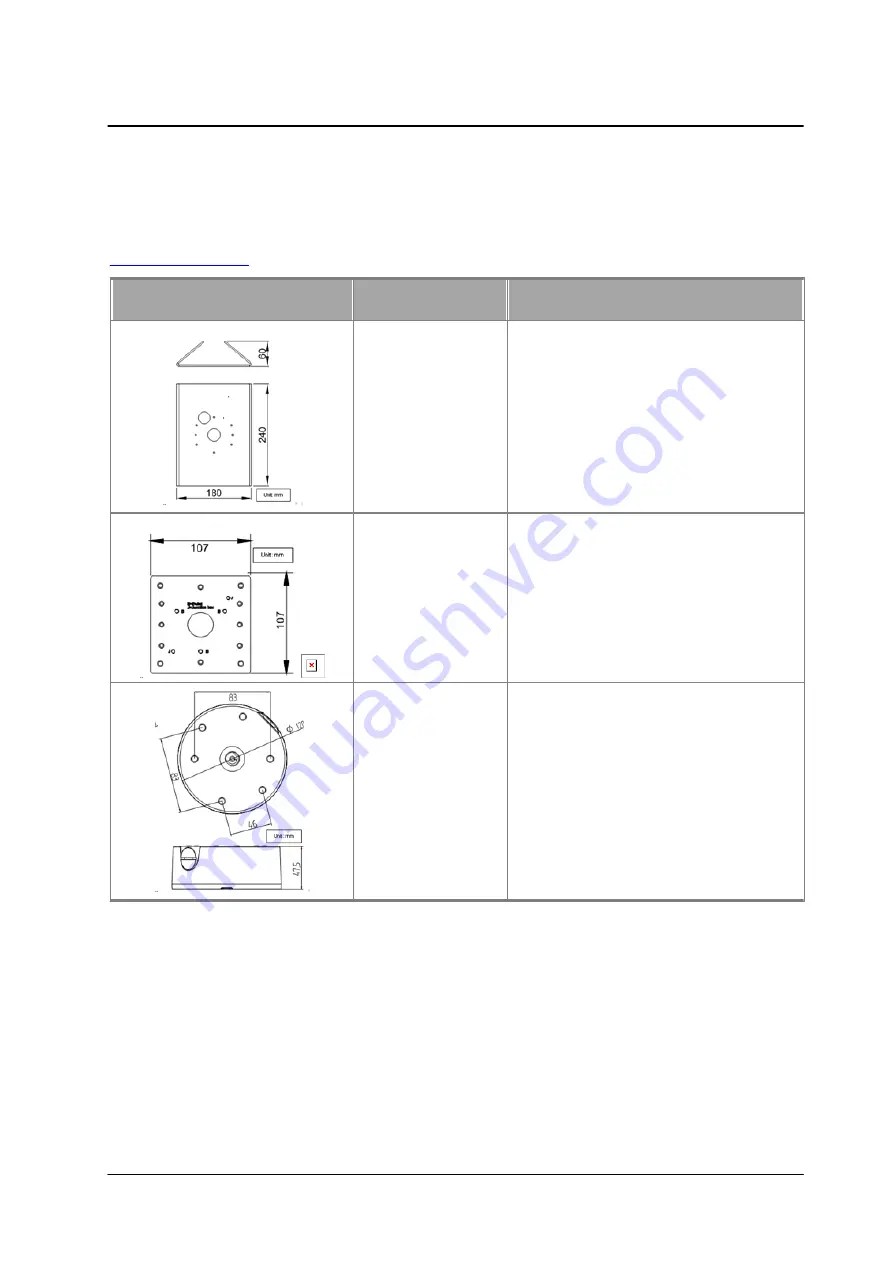
September 4, 2017
120
Appendices
CM-3304/CM-3308 User and Installation Guide
10.9 Mounting Accessories
The following mounting accessories are available from FLIR for installation of your Ariel Gen III CM-330x
series camera. For more information on available options, contact your FLIR sales representative or visit
Image
Part Number
Description
CB-POLE-31
Pole Mount Bracket
CB-4S-31
4S Mounting Bracket
CB-WLBX-31
Wall Junction Box
Содержание Ariel Gen III CM-3304-11-I
Страница 1: ...Ariel Gen III User and Installation Guide CM 3304 CM 3308 Ver 1 September 4 2017 i ...
Страница 4: ...September 4 2017 CM 3304 CM 3308 User and Installation Guide iv ...
Страница 18: ...September 4 2017 CM 3304 CM 3308 User and Installation Guide 12 ...
Страница 24: ...September 4 2017 CM 3304 CM 3308 User and Installation Guide 18 ...
Страница 32: ...September 4 2017 CM 3304 CM 3308 User and Installation Guide 26 ...
Страница 38: ...September 4 2017 CM 3304 CM 3308 User and Installation Guide 32 ...
Страница 127: ...CM 3304 CM 3308 User and Installation Guide September 4 2017 121 ...

















