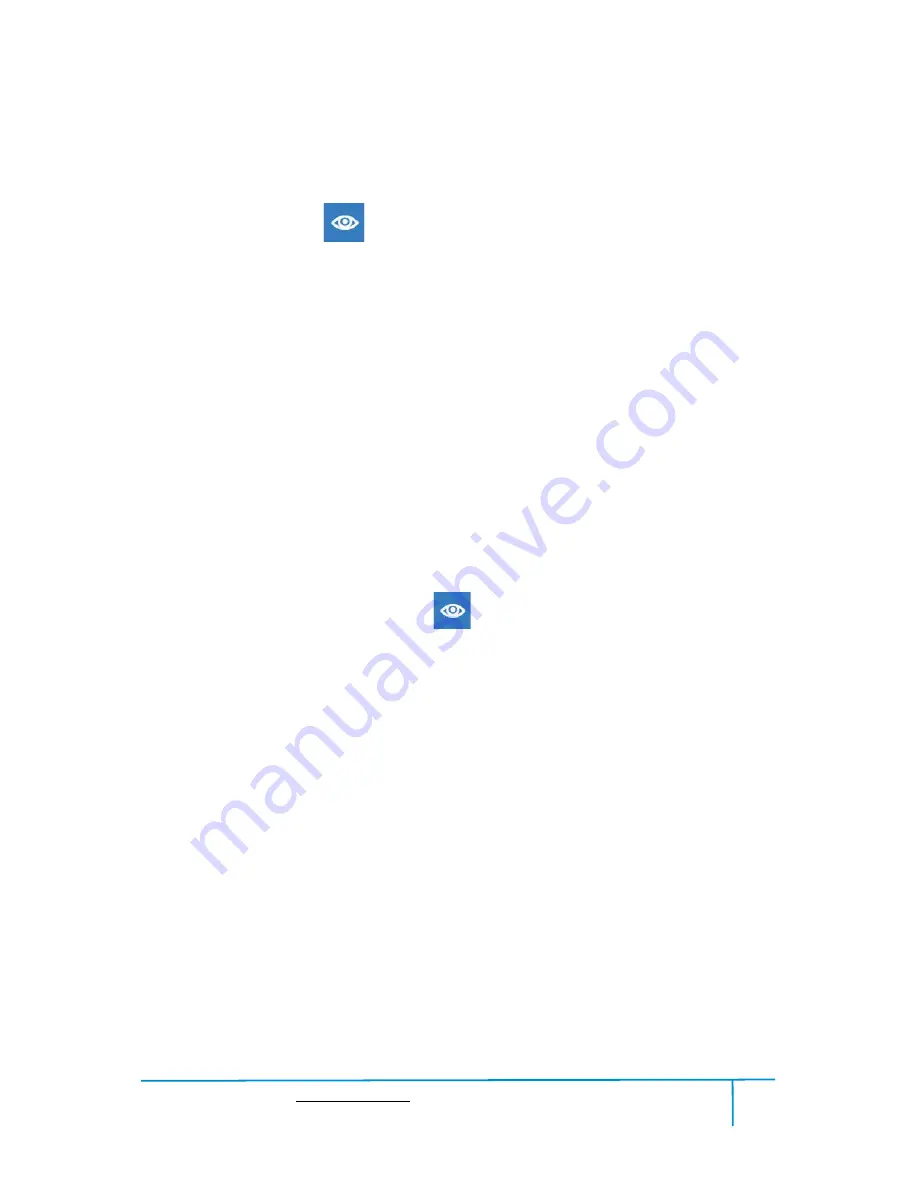
Creator3 User Guide | www.flashforge.com
400-699-1063
53
Method 2:
Hold down the mouse wheel and scroll up and down.
Method 3:
Hold down the
Shift
key, hold down the right mouse button and drag.
●
Rotate
Click the
[View]
icon
and then you can rotate the object by the following two
methods:
Method 1.
Hold down the right mouse button and drag.
Method 2.
Hold down the
Shift
key, hold down the left mouse button and drag.
●
Scale
Rotate the mouse wheel to enlarge or shrink the build plate.
②
Set View
Allow users to view the object on the build plate. Six views are under the view menu,
that is, bottom view, top view, front view, back view, left view and right view.
Method 1:
Click the the
[View]
button, there are six views in the drop- down list
Method 2:
Click the the
[Look]
icon
on the left, click it again and a submenu
will appear with six views for selecting.
③
Reset View
Allow users to reset views by the following two methods:
Method 1:
Click the
[View]
menu and select
[
Home View
]
Method 2:
Click the
[
View
]
button on the left, click it again and you will see the
viewing options, you can click
[Reset]
.
④
Show Model Outline
Click
[View]
--
[Show Model Outline]
, it will highlight the yellow border of the object
Содержание Creator3
Страница 21: ...Creator3 User Guide www flashforge com 400 699 1063 21 8 6 6 7...
Страница 24: ...Creator3 User Guide www flashforge com 400 699 1063 24 Tap to choose the display language 1 2 3...
Страница 51: ...Creator3 User Guide www flashforge com 400 699 1063 51 Plane 6 5 Tube 6 6 Canister 6 7...






























