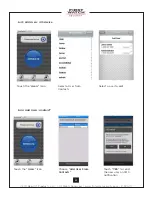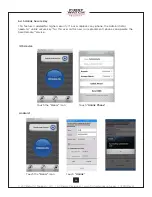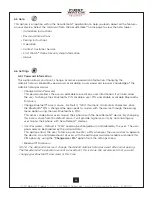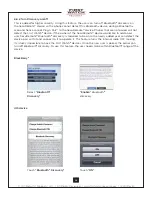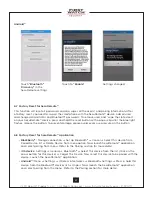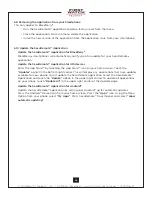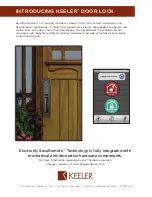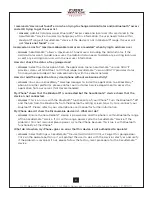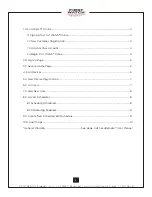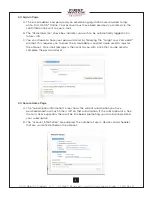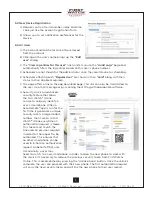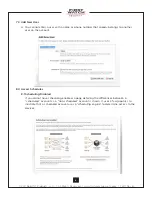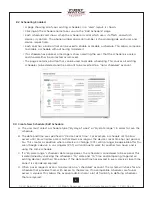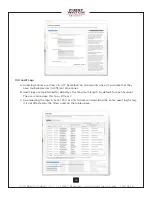© 2011 Belwith
®
Products, LLC. | All Rights Reserved | www.firstwatchsecurity.com | 72211 Rev B
6
4.0 All Devices
A. All devices belonging to the account are shown using a “card” display.
B. Clicking on a device name will bring up the
“Edit Device”
dialog for that device. This
dialog allows you to disable a device (when leaving for vacation, for example). The
account administrator can still operate this device.
C. If the device is disabled, its “Status” is changed to “Disabled” and is shown in red. Also,
a message appears below the device name alerting you, since this is considered an
exceptional condition.
D. The
“View log entries for this device”
link transfers you to the
“Audit Logs”
page and
automatically filters the log entries based on this device’s serial number.
E. Notifications can be set on a per-device level. This ensures that the administrator
receives notification whenever this device is operated.
F. Hovering your mouse cursor over the blue “i” icon will show you where the notifications
will be sent.
G. If scheduling is enabled for the account, the schedules affecting this device are
displayed. In addition, their status (active, disabled, expired), is also shown.