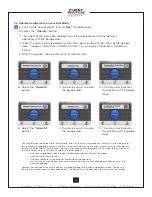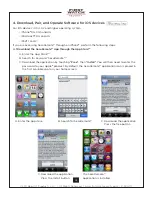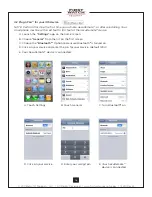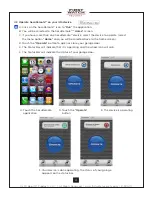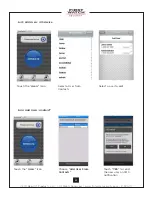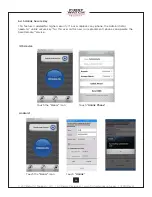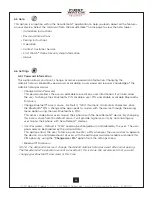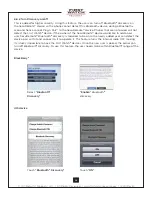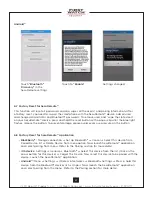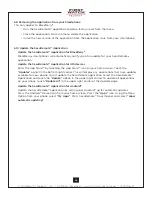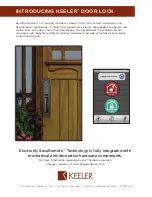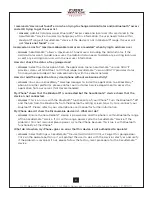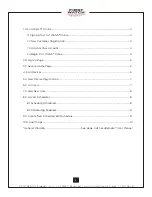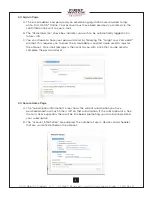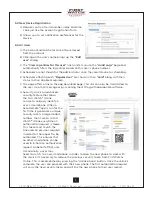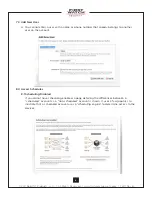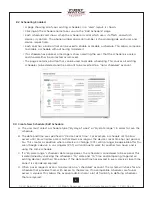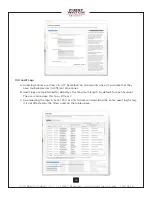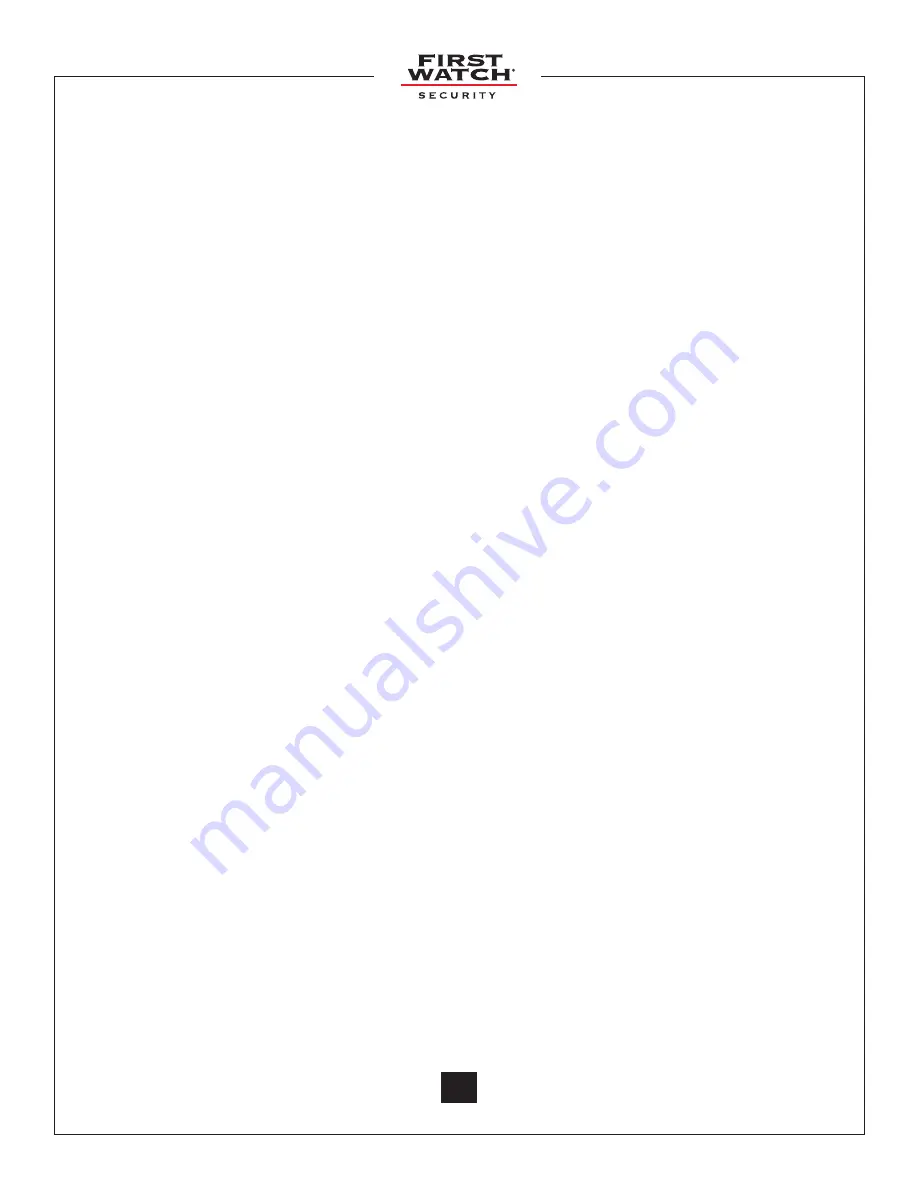
© 2011 Belwith
®
Products, LLC. | All Rights Reserved | www.firstwatchsecurity.com | 72291 Rev B
28
6.9 Removing the Application from your Smartphone
This only applies to BlackBerry
®
• Run the SecuRemote™ application and do a factory reset from the menu.
• Close the application. From the menu, delete the application.
• Install the new version of the application from the application store from your smartphone.
6.10 Update the SecuRemote™ Application
Update the SecuRemote™ Application for BlackBerry
®
BlackBerry
®
smartphones will automatically notify you of an update for your SecuRemote
®
application.
Update the SecuRemote™ Application for iOS devices
Enter the App Store
SM
by touching the App Store
SM
icon on your home screen. Touch the
“Updates”
option in the bottom right corner. This will display any applications that have updates
available for your phone. To just update the SecuRemote application, select the SecuRemote™
Application and touch the
“Update”
option in the upper right corner. To update all applications
on your phone, touch
“Update All”
in the upper right corner of the Updates page.
Update the SecuRemote™ Application for Android™
Update the SecuRemote™ application by setting your Android™ up for automatic updates.
Press the Android™ Market icon from your home screen. Press the
“Apps”
icon. Using the Menu
Option from your phone, select
“My Apps”
. Press SecuRemote™ Door Opener and select
“allow
automatic updating”
.