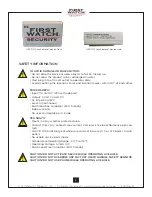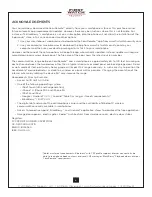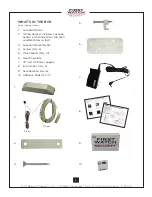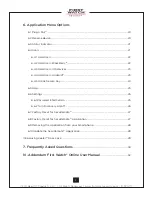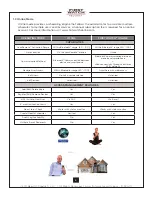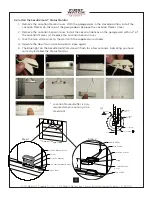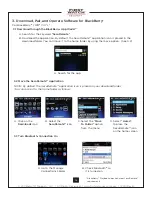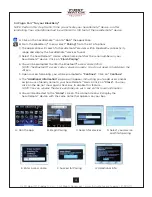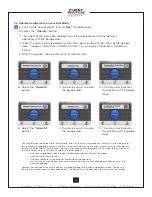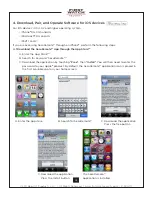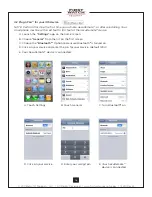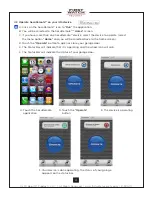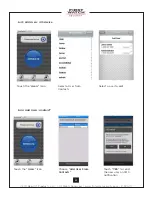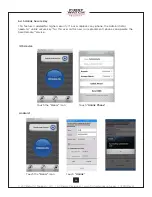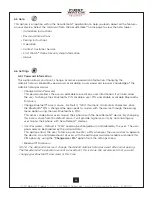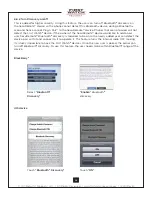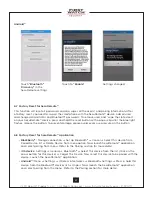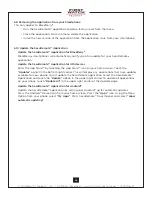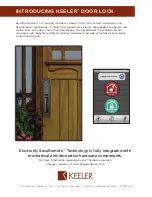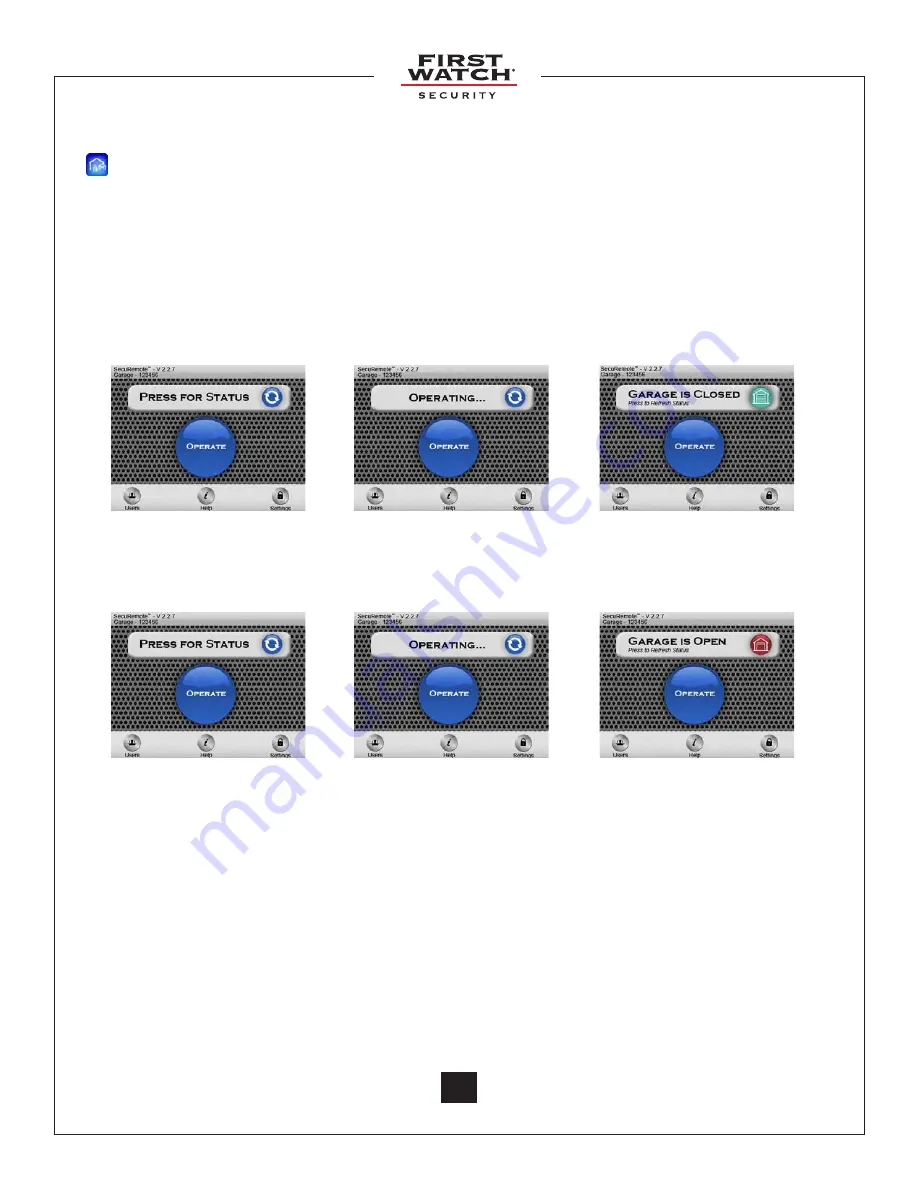
© 2011 Belwith
®
Products, LLC. | All Rights Reserved | www.firstwatchsecurity.com | 72291 Rev B
14
3.5 Operate SecuRemote on your BlackBerry
®
A. Click on the SecuRemote™ icon to
“Run”
the application.
B. Select the
“Operate”
button.
C. The wheel of the status bar will begin spinning and indicate that the device is
operating with the garage door.
D. When the device is done operating, the status bar will indicate the status of the garage
door: “Garage is Open Press to Refresh Status” or “Garage is Closed Press to Refresh
Status.”
F. After 30 seconds, the app returns to its default state.
B. Select the
“Operate”
button
B. Select the
“Operate”
button
C. The device works to open
the garage door
C. The device works to open
the garage door
D. The status bar indicates
the position of the garage
door
D. The status bar indicates
the position of the garage
door
You should always download the SecuRemote™ directly from your smartphone’s store as this practice ensures
future automatic app improvements/updates. However, there may be situations where this is not feasible. For
instance, if a BlackBerry
®
smartphone is not on a subscription plan the phone will not allow the installation of
the “app world” store. In this case consider two other options:
1. Use your smartphone’s web browser to download the SecuRemote™ app from
www.firstwatchsecurity.com
2. Use your computer’s web browser to download the app from
www.firstwatchsecurity.com to your computer and then use your desktop manager to install it to
your smartphone.
However, neither one of these two options will keep the app automatically updated. Instead, updates will
require manual downloads as described above. The file name of the app shows the latest revision number.