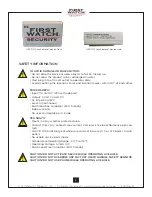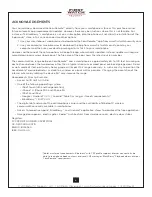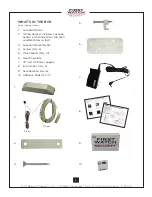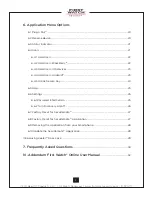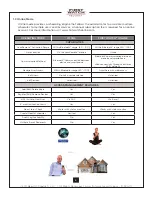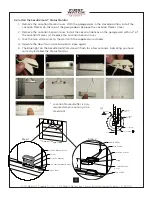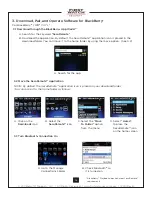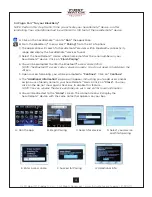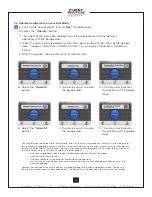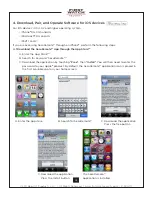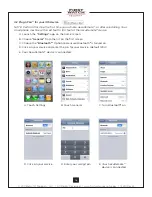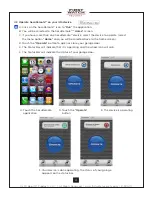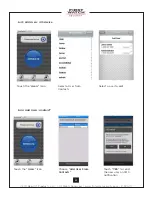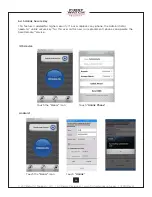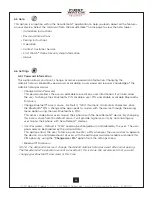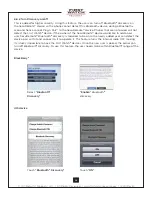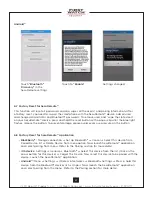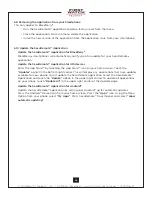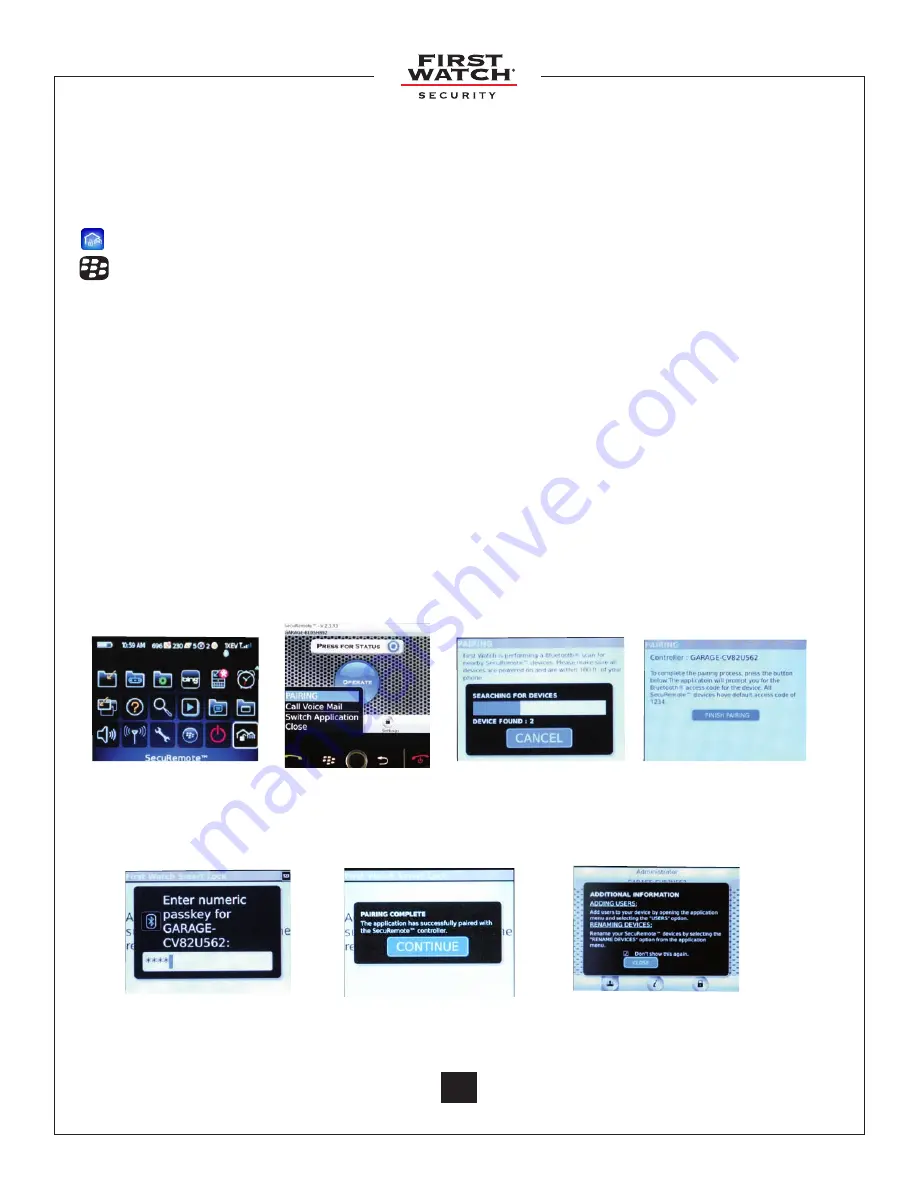
© 2011 Belwith
®
Products, LLC. | All Rights Reserved | www.firstwatchsecurity.com | # SRG717
© 2011 Belwith
®
Products, LLC. | All Rights Reserved | www.firstwatchsecurity.com | 72291 Rev B
13
13
3.4 Plug n Pair™ for your BlackBerry
®
NOTE: Perform this step the first time you activate your SecuRemote™ device, or after
reinstalling. Your smartphone must be within 60 to 100 feet of the SecuRemote™ device.
A. Run the app
B. Begin Pairing
C. Search for devices
D. Select your device
and finish pairing
E. Enter access code
F. Successful Pairing
G: Additional Info
A. Click on the SecuRemote™ icon to
“Run”
the application.
B. From the BlackBerry
®
menu, select
“Pairing”
from the list of options
C. The application will search for SecuRemote™ devices within Bluetooth
®
connectivity
range and display the SecuRemote™ devices found.
D. Select the SecuRemote™ device whose name matches the serial number on your
SecuRemote™ device. Click on
“Finish Pairing”
E. You will be prompted to enter the Bluetooth
®
access code (1234).
NOTE: The Bluetooth
®
access code is always numeric. You do not need to hold down the
Alt key.
F. Upon successful pairing, you will be prompted to
“Continue”.
Click on
“Continue”
G. The
“Additional Information”
pop-up will appear, instructing you to add users and/or
assign a user-friendly name to your SecuRemote™ device. Click on
“Close”.
You may
click on the do not show again check box to disable this feature
NOTE: You can rename the device anytime you wish, see 6.2 for more information.
H. You will be directed to the
“Home”
screen. The Home Screen will display the
SecuRemote™ device with the same name that appears on your box.