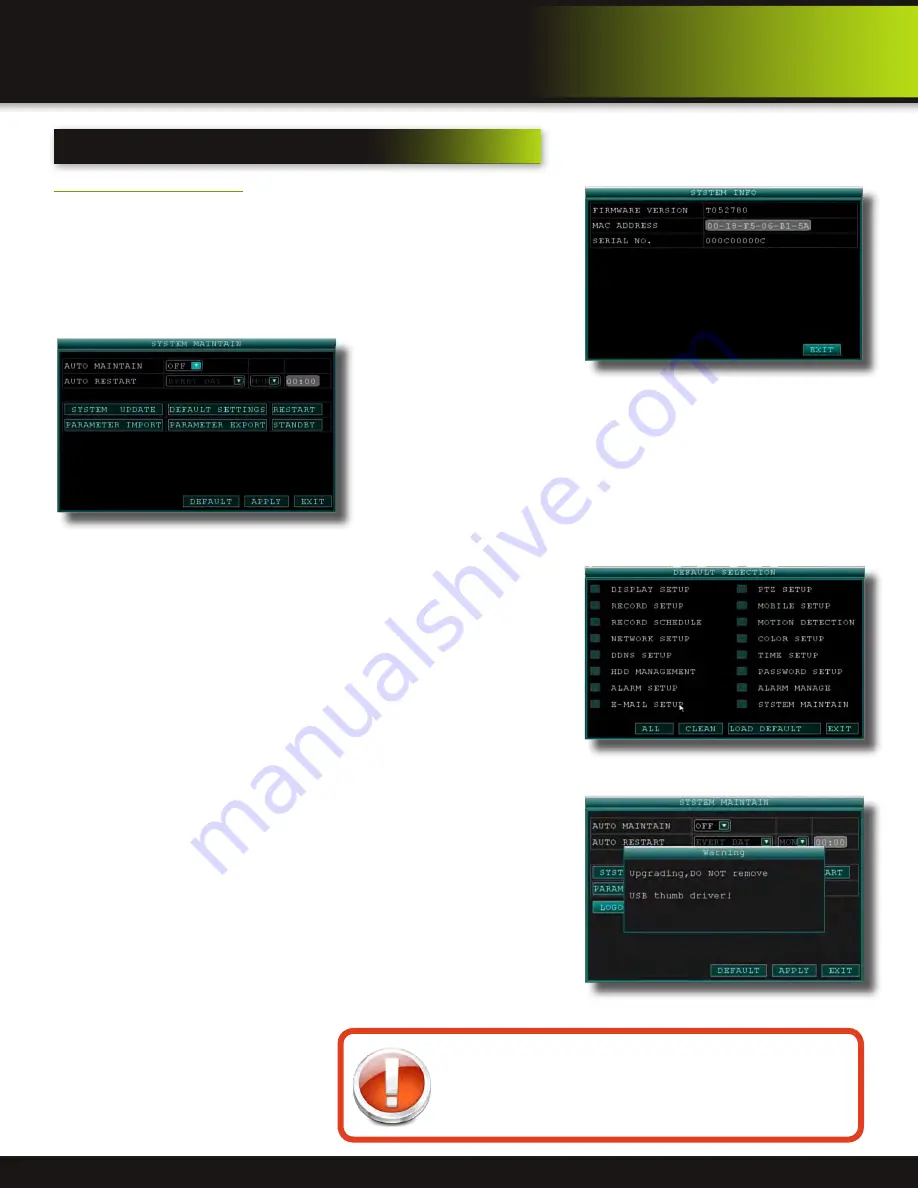
Page 24
Advanced Operation
System
System Info and System Update
System Information:
View system information, including the firmware version, MAC address, and
serial number of the system. To access this menu, from the MAIN MENU click
ADVANCED then click INFO.
System Maintain
Use the SYSTEM MAINTAIN menu to update system firmware and set an
automatic system reset schedule. To access this menu, from the MAIN MENU click
ADVANCED then click MAINTAIN.
To enable AUTO MAINTAIN:
1.
Under AUTO RESET, select ON. The Settings option appears.
2.
Under SETTINGS, select EVERY DAY, EVERY WEEK, or EVERY MONTH. The
date drop-down menu appears.
3.
Select the date for auto-reset from the drop-down menu.
4.
Enter the time for auto-reset using the Virtual Keyboard (mouse only).
5.
Click APPLY. Click OK in the confirmation window
To restore factory settings:
1. Click DEFAULT SETTINGS. This brings you to the DEFAULT SELECTION
screen.
•
Options available to reset are: Display Setup, Record Setup, Record
Schedule, Network Setup, DDNS Setup, HDD Management, Alarm
Setup, E-Mail Setup, PTZ Setup, Mobile Setup, Motion Detection, Color
Setup, Time Setup, Password Setup, Alarm Manage, System Maintain
•
ALL: Selects all settings.
•
CLEAN: Clears all settings.
•
LOAD DEFAULT: Restores all settings to factory defaults
2. Click OK in the prompt. This will restore all or selected items to the original
factory settings. NOTE: Recorded video on the HDD will not be erased.
To restart the DVR (soft-reset):
1. Click RESTART.
2. Click OK in the prompt. The system will perform a soft-reset and load to a live
split-screen view.
To upgrade firmware (Download file “FIRMWARE: How to Install
Upgrade” from www.brkelectronics.com for details):
1. Copy the firmware file to an empty USB flash drive. The firmware file should
not be in a folder.
2. Connect the USB flash drive to the top USB port on the front panel of your
system.
3. Open the SYSTEM MAINTAIN (MAIN MENU>ADVANCED>MAINTAIN).
4. Click SYSTEM UPDATE. The system will scan the USB flash drive and begin
updating the firmware. Do not remove the USB flash drive while the upgrade
is taking place.
5. PARAMETER EXPORT: Copies the system settings of the device to an empty
USB flash drive.
6. PARAMETER IMPORT: Imports
system settings from another device.
System Info
System Maintain
Default Page Selection
Restore Factory Defaults
Warning! Restoring factory defaults will cause any settings you’ve
made to the system to be deleted. This includes recording and
network setups along with passwords. This step cannot be un-
done. NOTE: Recorded video on the HDD will not be erased.
System Update Warning Message






























