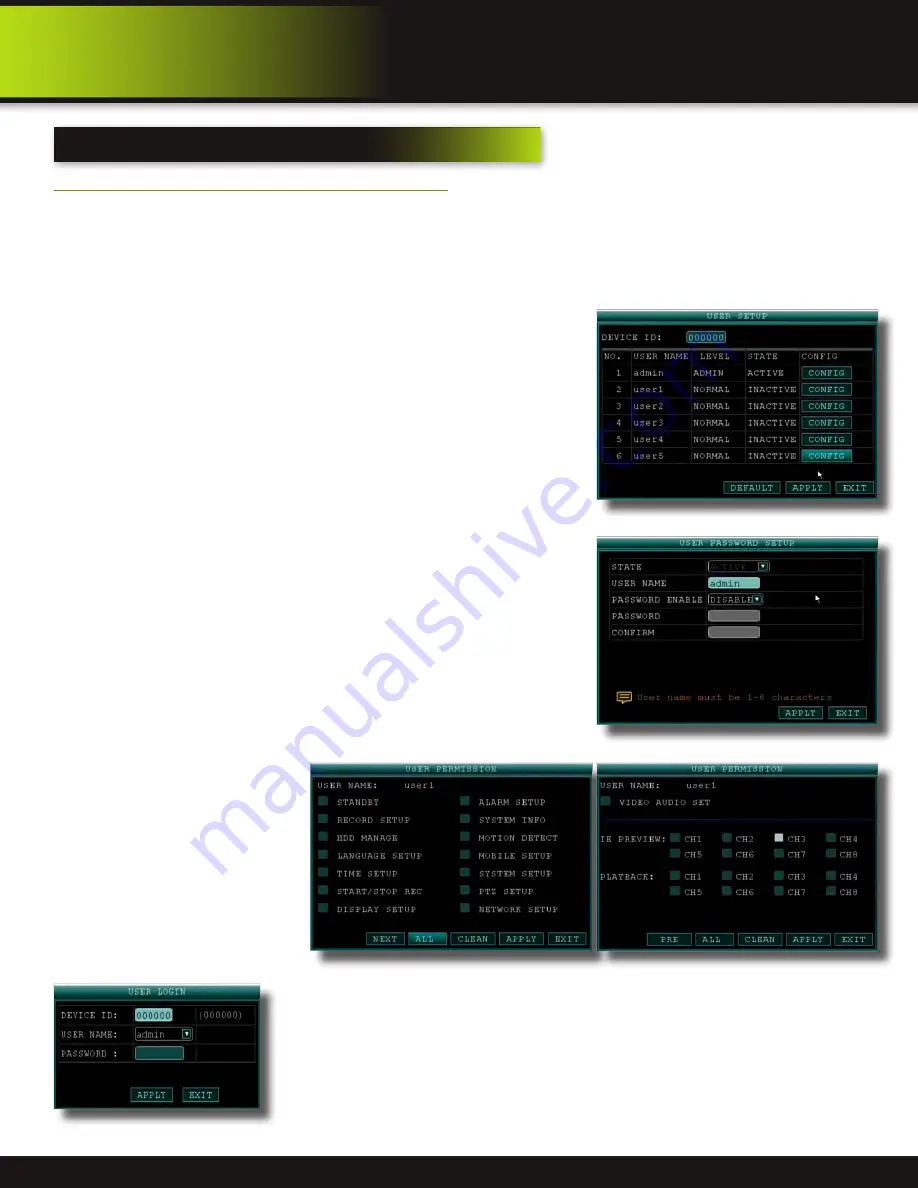
Page 15
Password Setup
Setting Up Passwords & User Permissions
When you first startup your DVR, you are automatically logged in as the ADMIN under Device ID: 000000. By default, passwords
are disabled on the system. You will not need a password to log in or access menus. You will not need a password to access your
system using the browser-based remote software.
The system employs two levels of user authorities connected to a Device ID. The levels are as follows:
1. ADMIN (administrator): Has full control of the system, and can change both administrator and user passwords and enable/
disable password checking
2. USER (normal user): Only has access to live viewing, search, playback, and other limited authorities.
For security reasons, it is highly recommended to enable passwords on your sys-
tem. If you enable passwords, you must select an 1-8 digit ADMIN password and a
1-8 digit USER password.
The ADMIN and USER passwords must not be the same.
If you forget your password, contact First Alert Consumer Affairs for help in reset-
ting. For your security you will be required to verify proof of ownership by providing
a notarized letter. See BRK website for the “Notarized Statement Of Ownership
For Security System Override Pass Codes” form to be completed.
To customize PASSWORD settings, click BASIC from the Main Menu, then click
PASSWORD. You are now in the User Setup menu. From here you can change the
DEVICE ID. Note this is not a required for a basic setup:
1. Device ID: Click the field beside Device ID and enter a 6-digit numerical Device
ID using the Virtual Keyboard.
Next, in the USER SETUP Menu click CONFIG to set up users. NOTE: Only the Ad-
ministrator can enter the CONFIG setup. You can change the
•
STATE: active or not (Note for User Set #1, ADMIN, the STATE of ACTIVE or
INACTIVE cannot be changed.)
•
USER NAME: Assign or change user name using the virtual keyboard.
•
PASSWORD ENABLE: enable or disable the password for this user
•
PASSWORD: Password must be 1-8 digits
•
CONFIRM: confirm the password
•
PERMISSION: Select all permissions for this user. (NOTE: this option is not
available for ADMIN as they have all permissions). Available choices are:
Record Setup, HDD Manage, Language Setup, Time Setup, Start/Stop Record,
Display Setup, Alarm Setup, System Info, Motion Detect, Mobile Setup, System
Setup, PTZ Setup, Network Setup, Video/Audio Set, IE Preview for each of 8
Channels, Playback for each of 8
Channels.
Navigate the PERMISSION
Screens by:
•
NEXT: Moves to next selecting
page.
•
ALL: Selects all permissions.
•
CLEAN: Clears all permissions.
NOTE: This page is working
for administrator. Administra-
tor can assign permissions for
user. User just can see but can
not change their permissions.
Multi User Login
After Users are set up, Select active user from USER NAME drop down box to log on with pre-
viously set up permissions. The active user(s) will be available. Next, key in the device ID and
user password.
initial setup
system operation
User Setup
User Permission Screen 1
User Permission Screen 2
User Login-Multi Users
User Password Setup






























