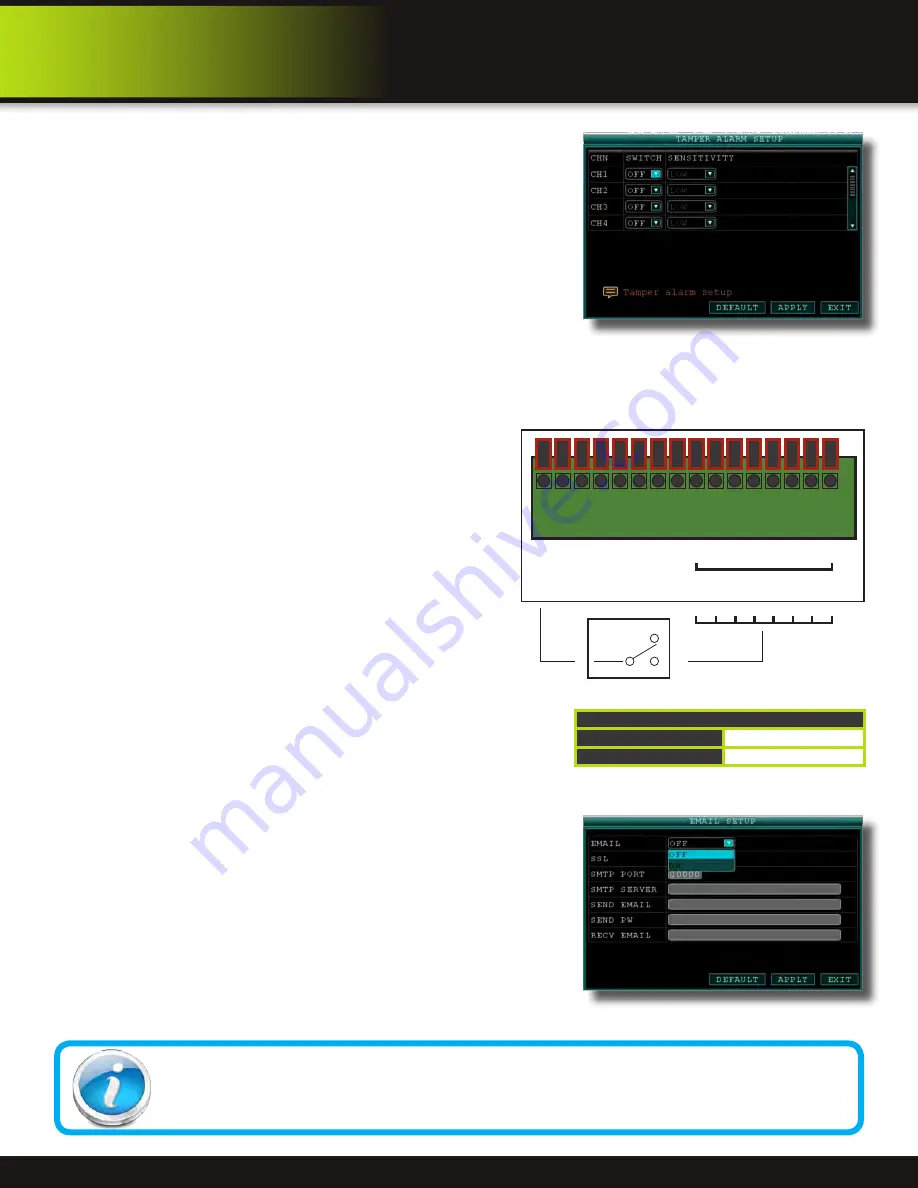
Page 23
Advanced Operation
ALarm
4. Use TAMPER ALARM to set the system to notify you when a camera has
been blocked by something. When a Tamper Alarm is triggered, in the Live
View Screen you will see a red
【
B
】
in the Channel with an alarm warning.
Configure the following for each channel:
•
SWITCH: Turn feature ON/OFF
•
SENSITIVITY: Configure LOW/MEDIUM/HIGH
5. Click APPLY. Click OK in the confirmation window.
Alarm Inputs:
Alarm inputs
are devices or switches that activate when a door, window,
cabinet etc. is opened or accessed. For example, you might want to only have
the camera record when someone opens a tool cabinet or when a door opens
vs. recording when motion occurs around those areas. There may be people
moving by those areas frequently but you are only concerned about when those
areas are accessed. This saves hard drive space and makes it easier to find an
event that was recorded to the hard drive.
To configure alarm inputs for devices without their own voltage you
will use the +12V input supplied on the alarm block. See Alarm Inputs
Configuration diagram at the right.
Note: If Alarm Input Device has its own power supply make sure:
1. Voltage rating is between 6V and 12V. Do not use the +12V
connection on the Alarm Block.
2. Ground must be connected to GND in Alarm Block for device to
operate properly
When an alarm is triggered, in the Live View Screen you will see a
red
【
I
】
in the Channel with an alarm input warning. You may also see
a
【
R
】
if you set up the channel to record when an alarm is triggered.
Alarm Ouput:
Alarm output is used
to activate an external device such as a horn or
light after an alarm is triggered. To do this the DVR uses a dry contact
normally open relay. To configure alarm outputs, connect the external
device to the NO (Normally Open) and COM (Common) connections
on the alarm block as required by the device. See table for Alarm
Block Voltage. The maximum contact rating is 3A 24VDC.
E-mail Setup:
The system can send an e-mail notification with a JPEG snapshot for triggered events on the system. Please consult your e-mail
provider for information to enter in this screen. To setup e-mail notification:
1. Under EMAIL, select ON.
2. Under SSL, select OFF. NOTE: SSL deals with encryption. Only advanced
users should enable this option.
3. Under SMTP PORT, enter the SMTP port of your e-mail server.
4. Under SMTP, enter the SMTP address of your e-mail server. For example,
smtp.gmail.com
5. Under SEND EMAIL, enter the sender e-mail address.
6. Under SEND PW, enter the password of your e-mail server.
7. Under RECV EMAIL, enter the e-mail address that will receive the e-mail
notification.
8. Click APPLY. Click OK in the confirmation window.
9. Click EXIT in all menus until all windows are closed.
Tamper Alarm Setup
E-mail Tip
Depending upon your settings, the system can generate a lot of e-mail alerts. For that reason, we recommend
setting up a dedicated e-mail address specifically for the Security System alert notices. Also to better manage
your alerts, you will want the alert e-mails to go to a different account than the one sending them.
From NO or NC depending on setup
selected to alarm inputs 1 through 8
COM
NO
NC
Example Device:
Door Sensor
Use +12V from
Alarm Block
GND
+ 12V
485B
485A
GND
GND
NO
CO
M
1
7
6
5
4
3
2
8
ALM IN
Alarm Inputs Configuration
(for devices without voltage)
Note: If Alarm Input Device has its own power supply make sure:
1) Voltage rating is between 6V and 24V. The +12V input is not used on Alarm Block.
2) Ground must be connected to GND in Alarm Block for device to operate properly
E-mail Setup Screen
Alarm Block Voltage
Max Switching Voltage
up to 24VDC
Max Switching Current
up to 3A
















































