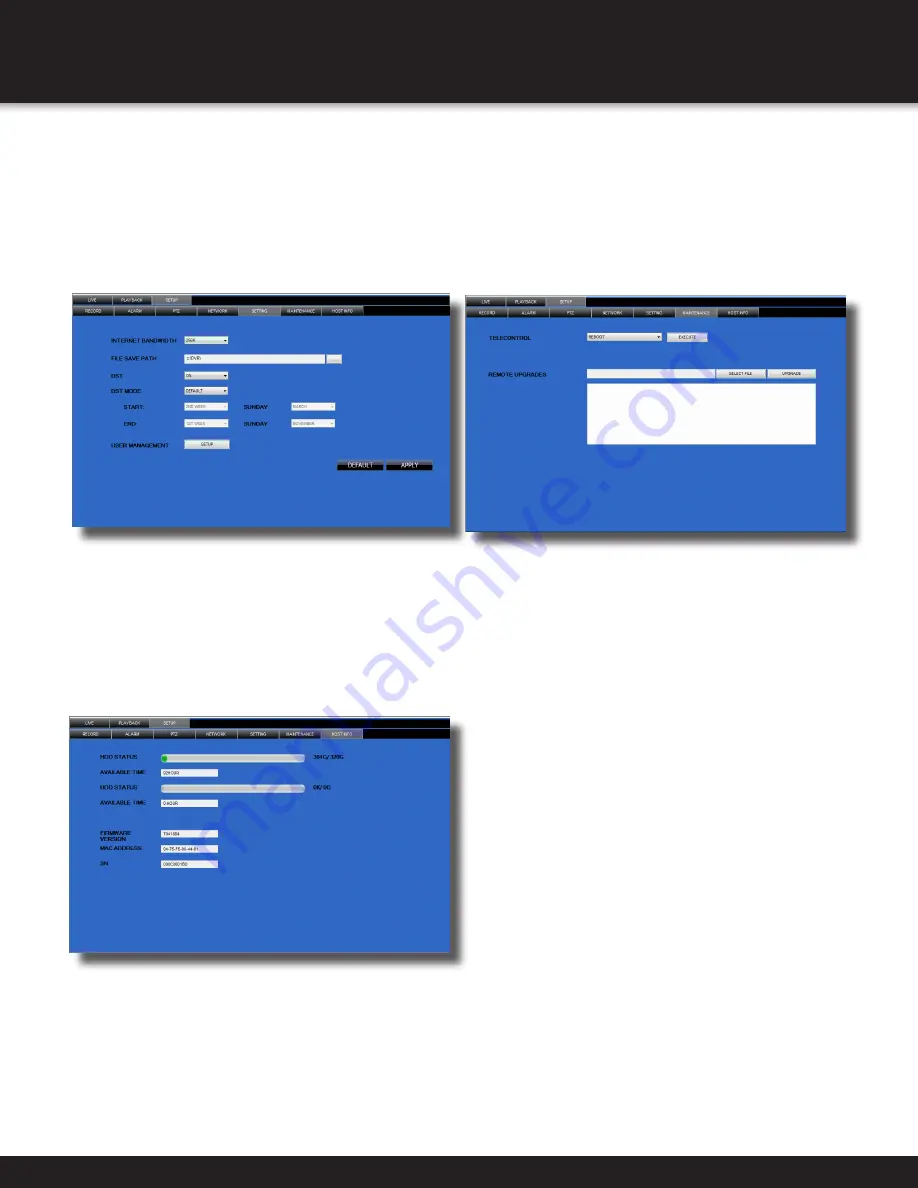
Page 38
Remote Setup - Host Info Screen
HOST INFO
This interface allows you to view system information
such as HDD status, remain record time, firmware
version and MAC Address. All the information is for
viewing only and cannot be changed remotely.
Remote Setup - Setting Screen
SETTING
You can check and change the parameter
settings as configured in the DVR
• BANDWIDTH: Set the bandwidth in kbps (128k,
192k, 256k, 384k, 512k, 1024k) that you want to
allocate for traffic based on internet bandwidth
available. This bandwidth does not include audio.
• FILE SAVE PATH: The path where you want to
save captured picture and recording video.
Remote Setup - Maintenance Screen
MAINTENANCE
You can check and change the parameter settings
as configured in the DVR along with rebooting
the system and upgrading firmware.
• TELECONTROL: Remote reboot DVR or format HDD.
• REMOTE UPGRADE: Remote upgrade DVR firmware.
REMOTE ACCESS
REMOTE SURVEILLANCE
Содержание DC8405-420
Страница 1: ...USER S MANUAL Model DVR0805 DVR0810 ...










































