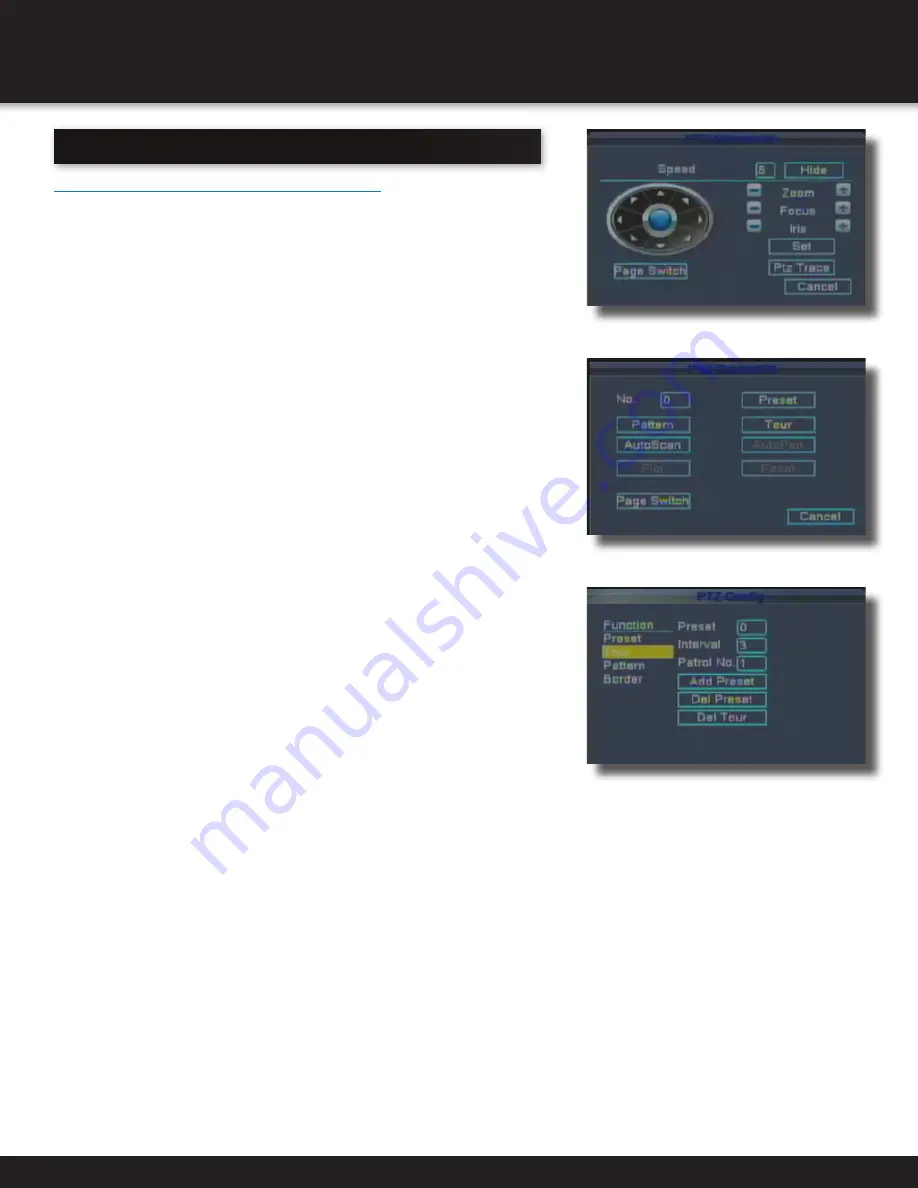
Page 26
ADVANCED OPERATIONS
PTZ SETUP
Pan Tilt Zoom...PTZ
Pan/Tilt/Zoom (PTZ) Setup Continued:
PTZ functions include: PTZ directional control, zoom, focus, iris, operation
setup, preset creation, set tour (patrol) sequences between preset views, and
scan (pattern) between 2 locations.
From the PTZ Control:01 screen you are able to make settings for:
SPEED: Set the PTZ rotation range. Default range: 1 ~ 8.
ZOOM: Click button to adjust the zoom multiple of the camera.
FOCUS: Click button to adjust the focus of the camera.
IRIS: Click button to adjust the iris of the camera.
DIRECTION CONTROL: Control the PTZ rotation. 8 directional control with
mouse and screen, 4 directional control using front panel buttons.
Single view is required when you are controlling the camera with the mouse.
Special functions:
Preset: A defined pan, tilt and hold camera position. You can enter up to 255
preset locations.
Set a PRESET location:
1. Using the PTZ Control:01 screen, position the camera to desired location,
including zoom, focus and Iris settings.
2. Click the SET button. This will take you to the PTZ Config screen.
3. Highlight PRESET.
4. Input the number for the PRESET using the virtual keyboard & click the SET
button. The PRESET position is now set.
5. Repeat steps 1,2 and 3 to set another PRESET location.
6. To call up a Preset Location: Click on PAGE SWITCH to reach the PTZ Play
screen. Input the preset number and click PRESET. The camera will move
and locate to the corresponding PRESET.
7. To Clear a PRESET, Input the preset number from the PTZ Config screen,
highlight PRESET, and click DEL PRESET.
Set Up a Tour Between PRESETS:
TOUR: A collection of Preset locations grouped in a specific sequence.
1. Click SET button from the PTZ Control:01 screen. This will bring up the PTZ
Config screen.
2. Highlight Tour
3. Input the Patrol Number (TOUR Number) to identify the Tour.
4. Input the number of the PRESET where you want to start the tour.
5. Input the number of seconds in the INTERVAL box. The INTERVAL time should
include the amount of time it takes to get to the PRESET location plus the
amount of time you want the camera to view this PREST location before continuing the TOUR.
6. Press ADD PRESET
7. Repeat for as many presets you want to include in the Tour up to 255 presets.
To DELETE a TOUR: Input the Tour No. on the PTZ Config screen and press DEL TOUR.
Set UP a PATTERN:
Pattern: The movement of the camera from one location to another location, continuously in a back and forth motion.
1. From the PTZ Control:01 use the mouse or the PTZ TRACE button to position camera for position 1.
2. Click SET button from the PTZ Control:01 screen. This will bring up the PTZ Config screen
3. Highlight PATTERN
4. Input the Pattern Number to identify the Pattern.
5. Click Begin button. You have now created the position where the Pattern will begin.
6. Repeat steps 1,2, and 3 to set up the second position.
7. Click END button. You have now created the position where the Pattern will end.
PTZ TRACE:
PTZ TRACE allows you to control the movement of the camera by clicking and holding the mouse. This is helpful when you want to
position a camera to an exact location. Click PTZ TRACE from the PTZ Control:01 screen. Left click the mouse and hold down while
moving the mouse. The camera will trace the direction the mouse is moved in. Release the mouse when finished.
To Play a Preset, Tour or Pattern
To Play a Preset, Tour or Pattern, Click PAGE SWITCH from any of the PTZ screens until you reach the PTZ PLAY screen. Input the
Preset, Tour or Pattern number you desire to play. Then clikc Preset, Tour or Pattern to start the PTZ action.
PTZ Control: 01
PTZ Config
PTZ Play
Содержание DC8405-420
Страница 1: ...USER S MANUAL Model DVR0805 DVR0810 ...
















































