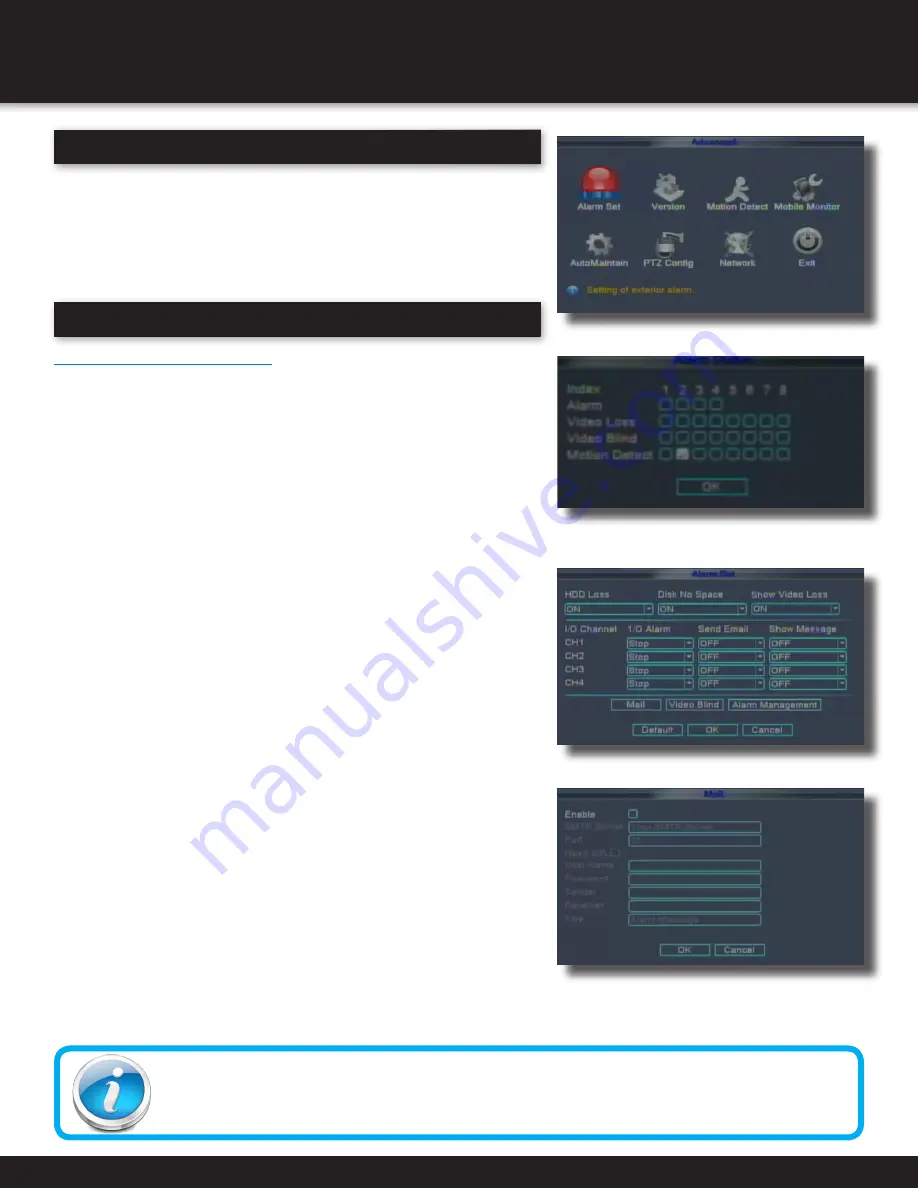
Page 22
Email Tip
Depending upon your settings, the system can generate a lot of email alerts. For that reason, we recommend
setting up a dedicated email address specifically for the Security System alert notices. Also to better manage
your alerts, you will want the alert emails to go to a different account than the one sending them.
ADVANCED OPERATION
ALARM
Advanced Setup
Use the ADVANCED SETUP menu to configure alarm settings,
lookup version information, set motion detection, mobile
surveillance, maintain system parameters, set PTZ configurations
and network settings. The Advanced Setup menu contains
the following sub-menus: Alarm Set, Version, Motion Detect,
Mobile Monitor, Auto Maintain, PTZ Config, and Network
Alarm
Alarm and Email Options:
To access Alarm the ALARM menu, choose ADVANCED from the Main
Menu and then select ALARM SETv. NOTE: External alarm devices must
be connected to the alarm block on the rear panel of the DVR in order to
use the I/O (input/ output) alarms of the system. See next section “Alarm
Inputs” and “Alarm Inputs Diagram” for details on attaching alarm inputs.
To configure alarm settings:
1. To activate Loss Alarms use drop down menu and select ON/OFF:
• HDD LOSS: The alarm will sound if the internal
HDD is missing when DVR is started
• DISK NO SPACE: The alarm will sound when the HDD
is full (overwrite must be disabled)
• SHOW VIDEO LOSS: The alarm will sound
when a camera is disconnected
2. Under I/O CHANNEL, select Normal Open, Normal Closed, or
STOP for Alarm input. There are 4 alarm inputs. Alarm Input 1
on Alarm Block controls CH1 1 (Camera 1). Scroll down to view
additional channels. Note: If in the RECORD screen, a Channel
is set to OFF, ALARM is also disabled for that Channel.
3. Under SEND Email and SHOW MESSAGE, select
ON or OFF to activate this option.
4. If MAIL is selected, click on the MAIL button and then fill in the
email information necessary for an email to be sent when the alarm
is detected.
Email Setup:
The system can send an email notification for triggered
events on the system. To setup email notification:
1. Under Email, select ENABLE.
2. Under SMTP SERVER enter the SMTP address of your
email server. For example, smtp.gmail.com
3. Under PORT, enter the SMTP port of your email server.
4. Check SSL (SECURE SOCKET LAYER) if needed. SSL deals with
encryption. Only advanced users should enable this option.
5. Under USER NAME, enter the email server user’s name.
6. Under PASSWORD, enter the password of your email server.
7. Under SENDER, enter the sender email address.
8. Under RECEIVER, enter the email address that
will receive the email notification.
9. Click OK.
Please check with your email service provider’s website for SMTP
server port information and if SSL needs enabling.
Advance Setup Menu
Alarm Setup Menu
Email Setup Screen
Alarm Status
Содержание DC8405-420
Страница 1: ...USER S MANUAL Model DVR0805 DVR0810 ...
















































