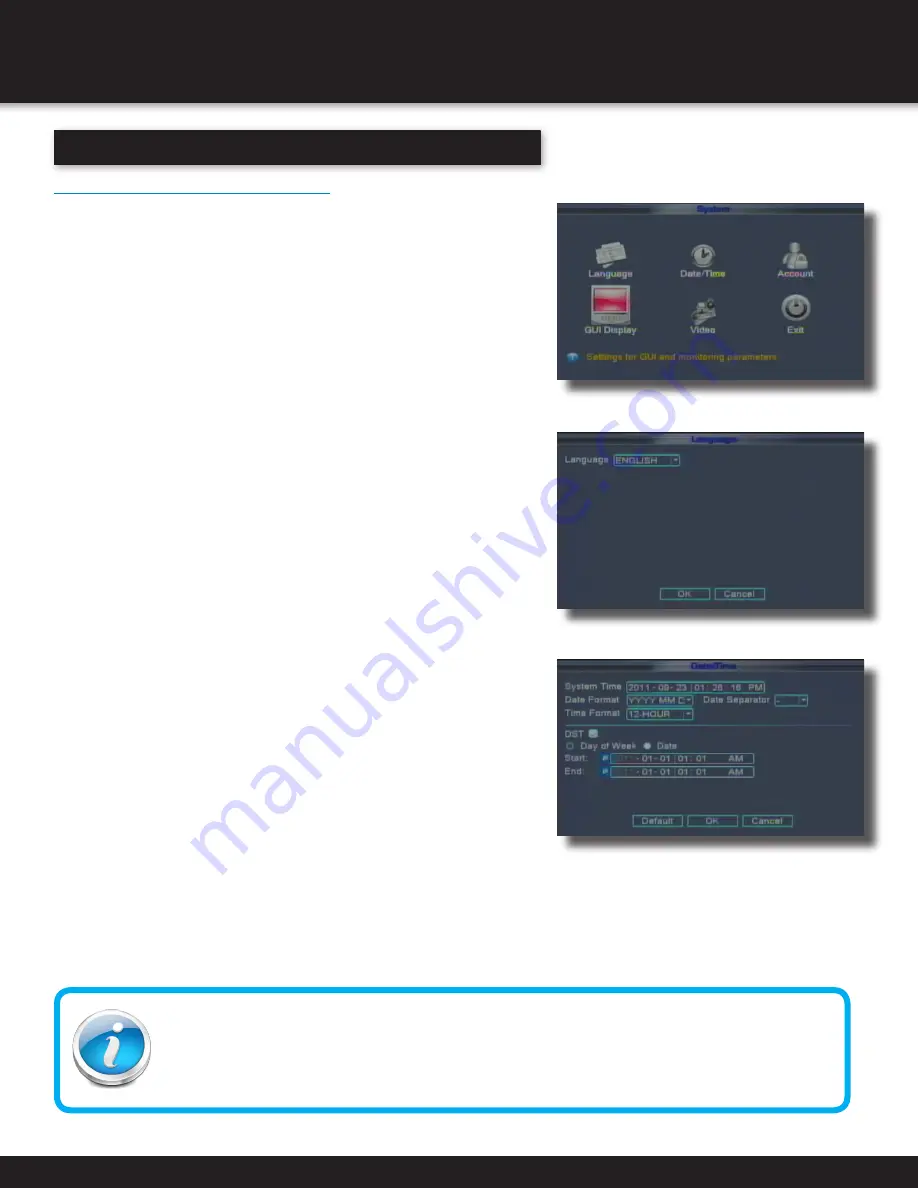
Page 17
Language, Date and Time
Setting Up Language/Date/Time
The SYSTEM Setup Menu contains the following sub-menus:
Language, Date/Time, Password, Display, and Video/Audio.
Language
To change the system language: from the LANGUAGE drop down
menu select the language amongst 26 different languages.
Click OK to apply. Click EXIT to close the menu.
NOTE: The system will change the language after a
restart. A pop up box will ask if you want to perform a
restart immediately or not. The default is English.
Date/Time
It is highly recommended to immediately set the date and time
when first setting up your system. To set the date and time:
1. Click DATE/TIME and configure the following options:
• SYSTEM TIME: Click into each section for the Month,
Day, Year, Hour, Minute, Second and AM/PM. Use
the virtual keypad to make your changes.
• DATE FORMAT: Select DD/MM/YYYY, MM/DD/YYYY, or YYYY/MM/DD
• DATE SEPARATOR: Select . or - or / to use as separators for the date.
• TIME FORMAT: Use the drop-down menu and select 12HOURS
or 24HOURS. If 12HOURS is selected, then set AM or PM.
• DST: Place a check in the DST box if you want to set daylight savings
time. Daylight savings time can be set by DATE or by Day of the Week.
Selecting Day of the Week allows you to the specific on which
to start and end the DAY light savings time. You can also use
check the calendar icon and select start and stop dates as desired.
2. Click OK to save your date and time selections. Click EXIT.
INITIAL SETUP
SYSTEM OPERATION
Basic Setup Menu
System Language Menu
System Time/Date Setup
Why Set a Date & Time?
It’s important to set the proper date and time before continuing so that you can easily locate recorded events.
Inaccurate dates and times on files may affect their admissibility as evidence in court. In addition, when
changing current time settings, to avoid possible confusion with the time stamps on recorded and currently
recording files, stop all ongoing recording processes before altering the system time and restart recording
using the new settings.
Содержание DC8405-420
Страница 1: ...USER S MANUAL Model DVR0805 DVR0810 ...






























