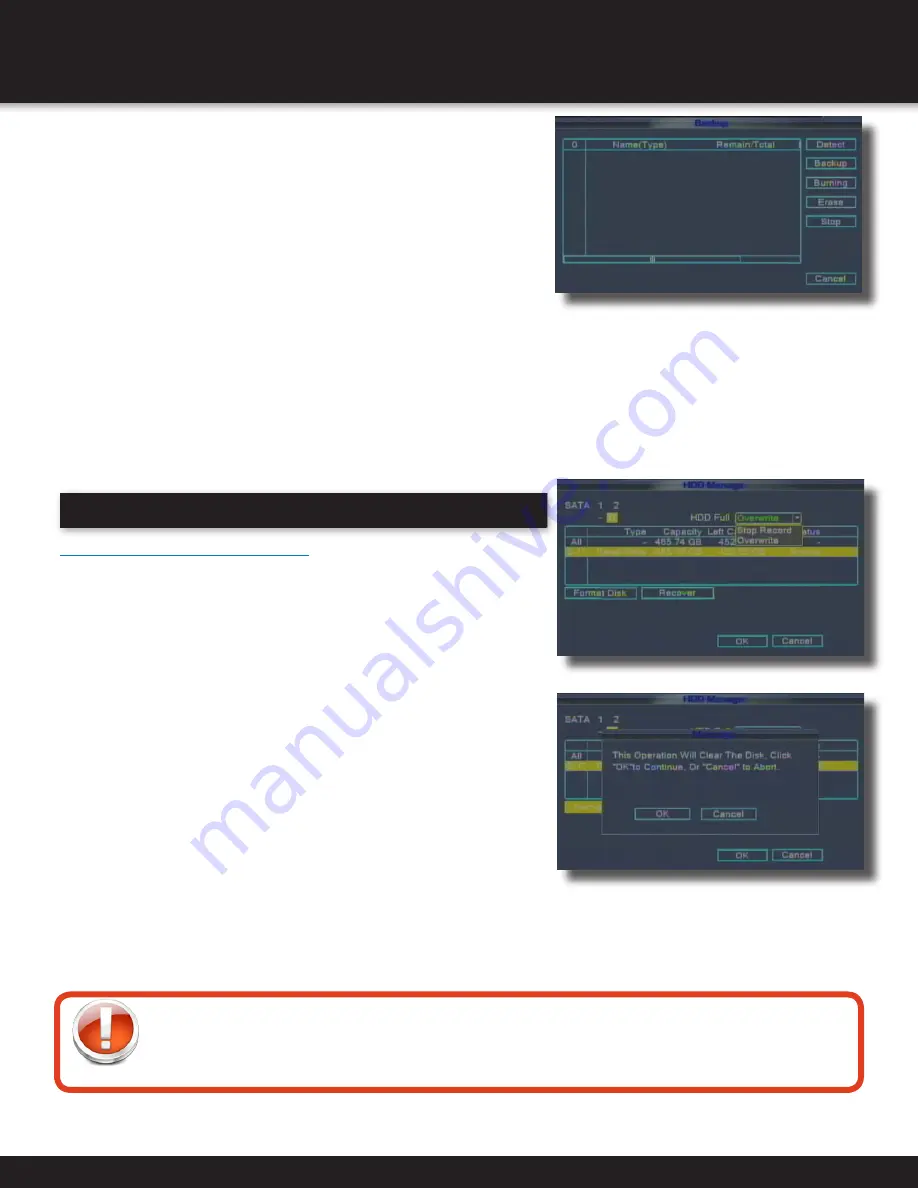
Page 21
BASIC OPERATION
PLAYBACK
Backup
NOTE: The system is compatible with most major brands of
USB flash drives, with capacities from 256 MB to 4 GB.
To backup recorded data:
1. Connect a blank USB flash drive to the Bottom
USB port on the back of the DVR.
2. Perform a search for the records you would like to backup.
Select the file (s) you want to backup from the file list.
3. Click BACKUP Icon button , located near the bottom
right of the screen. The BACKUP screen will appear.
4. Click DETECT button so that DVR system recognizes
the USB backup device. Select the backup device by
placing a check in the box next to your backup device.
5. Click BACKUP button in the BACKUP screen,
the BACKUP Sub Screen appears
6. Click START to immediately begin copying the files to the
USB flash drive
NOTE: Backup progress appears in the status window. DO NOT
remove the USB flash drive during backup. If the space in backup
device is less than recording file, the system will prompt “Space not
enough”... After backup is complete, you can remove USB device.
HDD Management
Hard Drive and USB Options:
The HDD Manage button displays essential information about the system’s
internal hard drive, and lets you format the internal HDD and external USB
flash drive (not included). To access this menu, from the MAIN MENU click
HDD MANAGE.
The HDD menu displays the following:
1. TYPE: Shows the type of disk Read or Read/Write
2. CAPACITY: The size (in gigabytes) of the internal hard disk drive.
The size of your system`s internal hard drive will vary by model
3. LEFT CAPACITY: The space (in gigabytes)
remaining on the system`s internal HDD
4. STATUS: The system will display “OK” for normal operation
5. HDD FULL: Select OVERWRITE or STOP RECORD. If Overwrite is
enabled, the system will record over the oldest video data once
the HDD is full. If STOP RECORD is enabled, the system will stop
recording once the HDD is full.
Note: The recover button is there for future use.
To Format the Hard Drive:
1. Highlight the hard drive in the HDD MANAGE screen.
2. Click the FORMAT button.
3. The system will ask you to confirm the format operation.
4. Click OK to confirm or CANCEL to return to previous screen.
Formatting the Internal Hard Drive
If you installed a new hard drive, you must format the hard drive in the DVR before it can be used. Clicking on
the HDD Format button will begin the formatting process. After formatting, the system will restart. ATTENTION:
Formatting the internal HDD erases all video data. This step cannot be Undone.
Backup Menu & Warning Notice
HDD Management
Hard Drive Format Warning
Backup files come formatted in .H264
format. To view these files from your
PC, install the .H264 software from your
installation CD.
Содержание DC8405-420
Страница 1: ...USER S MANUAL Model DVR0805 DVR0810 ...
















































