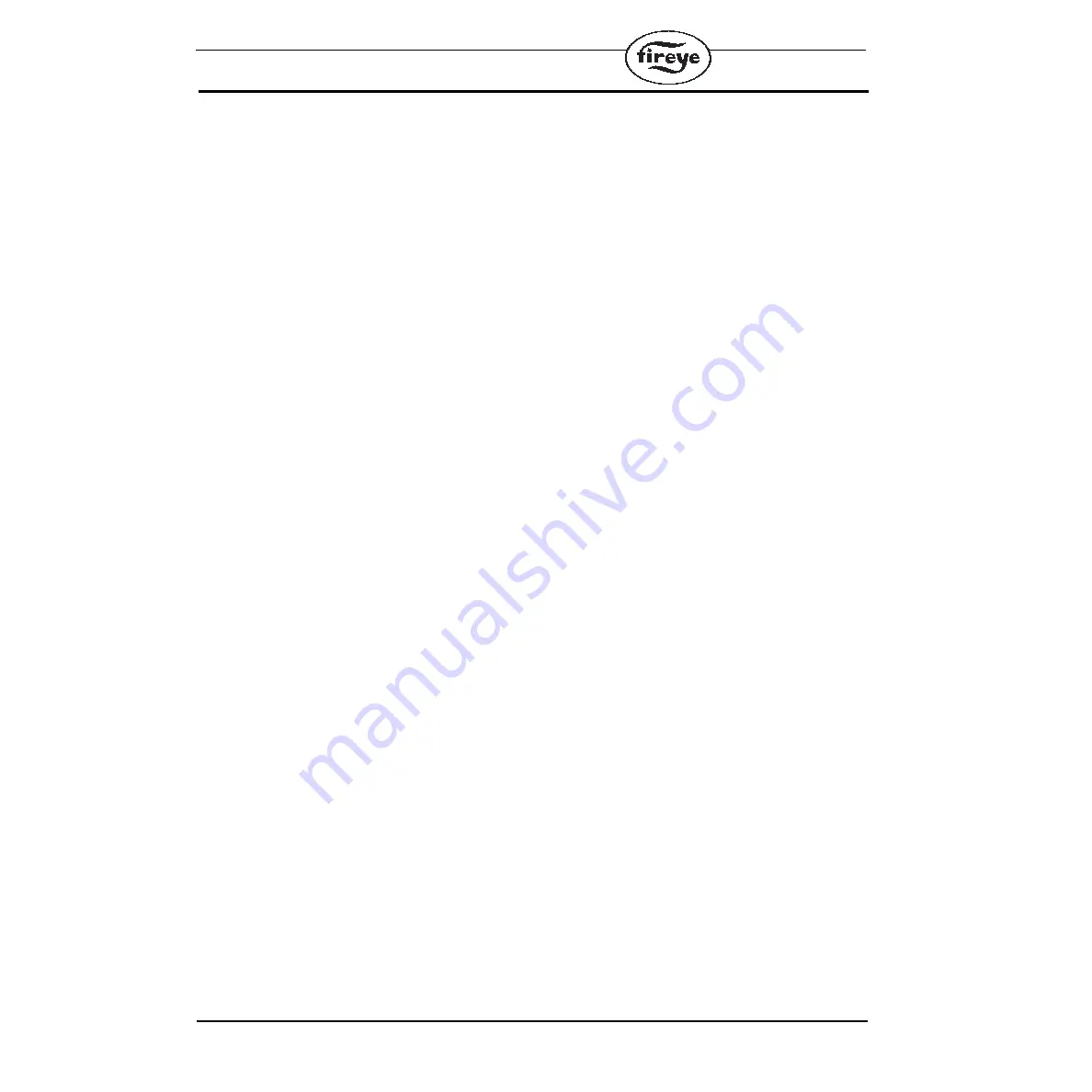
48
10.7 HOW TO INSTALL AND RUN THE FIRETRON 1000 CAPTURE PROGRAM
These instructions assume some familiarity with computers, disk drives and disk directories.
1.
Insert the floppy disk into your disk drive.
2.
You may run the CAPTURE program from the floppy disk or alternatively copy the following
files to where you wish them to reside on your hard disk:
CAPTURE.EXE
DB_TABLE
NOTE: Both files should reside in the same directory.
3.
Set your current path to be in the same directory as the files you have just copied.
4.
Make sure that you have the correct serial cable connecting COM1: on your computer to the
serial port on the Firetron 1000.
5.
Make sure that there is data in the log on the Firetron 1000 and that the serial port is set for 9600
baud, no parity, 8 data bits and 1 stop bit.
6.
Run CAPTURE.EXE. It will prompt you with the following options:-
1- CAPTURE data from instrument data log memory
2- CAPTURE continuous data
7.
Enter the number of the option you require.
8.
The program will then prompt for a file name; this will be where the data is placed.
You can specify a path, e.g. C:\L12R3\DATA.DBF
or just a file name, e.g. DATA.DBF
If the file already exists then you will be warned:-
“File exists! Overwrite?”
You have the option of overwriting the existing file.
If you type 'Y' then the file will be overwritten.
If you type 'N' then you will be prompted again for a file name.
If the program puts up the message:-
“Could not find template file 'DB_TABLE'!!!”
then the file DB_TABLE is not resident in your current directory - it should be!
9.
The software will then attempt to CAPTURE the logged data from the Firetron 1000. It will
either return a failure message or the number of log records successfully received. If you are run-
ning in continuous mode then the program will continue to receive data until you type 'Esc' or
'Ctrl C'.
10. Hit any key to exit the CAPTURE program.

















