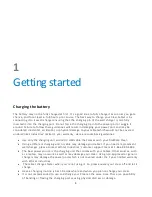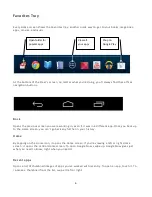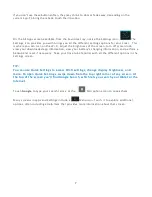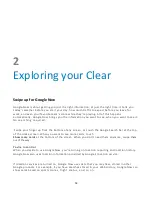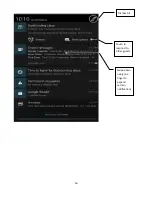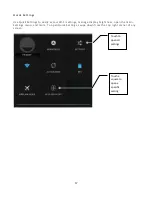9
To resize a widget, touch & hold, then let go and drag the blue dots. To remove it, touch & hold,
then drag it to the Remove icon at the top of the screen.
O r g a n i z e H o m e s c r e e n s
To add an app or widget to a Home screen:
1. Go to the Home screen where you want to place the app or w i d g e t .
2. Touch the
All Apps icon.
3.
Swipe right, if necessary, to fi nd the app or widget you want.
4. Touch & hold the app or widget until the Home screen appears,
slide it into place, and lift
your finger.
To move an app or widget icon to a different location on a Home screen:
1. Touch & hold the icon.
2.
Slide your finger to the new position.
To move between Home screens, slide toward the edge of the s c r e e n . To bump another icon
out of the way, slide slowly into it.
3. Lift your finger. The icon drops into its new position.
To create a folder, slide one icon quickly over another.
To rename a folder, touch its name.
Содержание Clear X2
Страница 1: ...FileMate Clear X2 X4 User Manual...
Страница 16: ...16 Dismiss All Touch to respond to other guests Swipe down using one finger to expand certain notifications...
Страница 46: ...46...