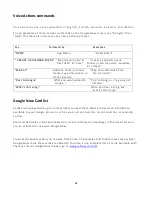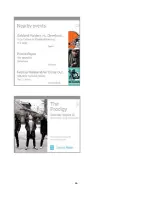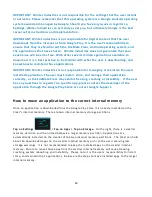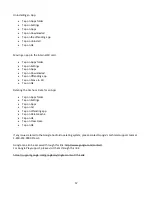56
Software is typically an issue that is related to what is installed by the user or an issue that is related to Google’s
operating system and/or Google’s Play Store. Here are some examples that include but are not limited to:
App is not responding, close, report, or wait
Insert SD card first prior to using Camera, even though SD card is mounted
Wi-Fi Authentication error
WiFi out of Range
WiFi Avoided poor internet connection
App is not compatible
Google Play has stopped unexpectedly
App has stopped unexpectedly
Force Close
Cannot move App to the SD card
Cannot download app
Cannot update app
App is not available
Cannot install app to the SD card
SD card has unmounted unexpectedly
In most of the cases above, the first action to do is to uninstall an underperforming app or an app that this not
responding. Please remember that apps are generated by the tablet’s manufacturer. Apps are generated by the
developer of the app. If the user encounters any issue with an application, please contact the developer of the
app first. If the issue is still unresolved, please contact the Google Play Support.
If issues persist, it is recommended to the restore to the tablet’s original factory conditions. Here are the steps.
Tap on Apps folder
Tap on Settings
Tap on Backup and Reset
Tap on Factory Data Reset
Tap on Reset Tablet
It is important to note that a factory data reset does not fix issues with apps that have errors. If there was an
issue with an app, and a factory data reset was performed, and the user downloads the same app, it is highly
possible, that the user will experience the same issue again.
Some app issues can be solved by either uninstalling them, moving them to the correct internal storage, or by
deleting their data and cache.
Here are the steps to perform each of those actions.
Содержание Clear X2
Страница 1: ...FileMate Clear X2 X4 User Manual...
Страница 16: ...16 Dismiss All Touch to respond to other guests Swipe down using one finger to expand certain notifications...
Страница 46: ...46...