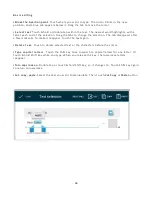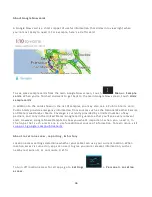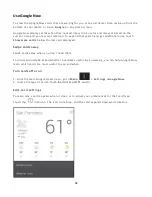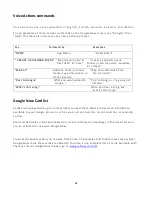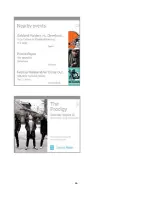32
Manage your Calendar
Use the Calendar app to view and edit your schedule. To open it, touch the
Calendar icon on a Home or All A p p s s c r e e n .
When you first set up your tablet, you confi gured it to use an existing Google Account (such as
Gmail), or you created a new one. The first time you open the Calendar app on your tablet, it
displays any existing calendar events from that Google Account on the web.
As you edit events from any mobile device or web browser, they’re synced automatically across
all the places you need them.
To change the Calendar view, choose
Day
,
Week
,
M o n t h
, or
A g e n da
from the top of the screen.
From any of these views, you can:
•
Read or edit event details.
Touch an event to view its details.
•
M a n a g e e v e n t s a n d c a l e n d a r s .
Touch icons across the top of the screen or Menu to search
or create events, return to to -day, or adjust settings.
To email everyone who’s invited to an event, you have two options:
• Open the event from the Calendar app at any time and touch
E m a i l g u e s t s .
•
When a notification of the event arrives just before the meeting s t a r t s , s w i p e d o w n t h e
n o t i f i c a t i o n s h a d e . T h e n s w i p e u s i n g one finger to expand the notification if necessary, and
touch
E m a i l g u e s t s
.
Содержание Clear X2
Страница 1: ...FileMate Clear X2 X4 User Manual...
Страница 16: ...16 Dismiss All Touch to respond to other guests Swipe down using one finger to expand certain notifications...
Страница 46: ...46...