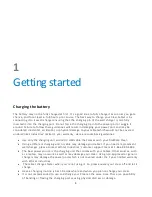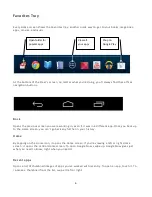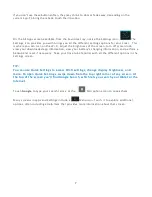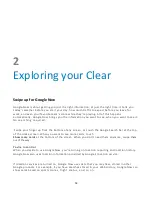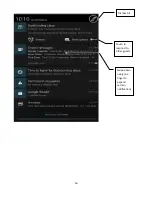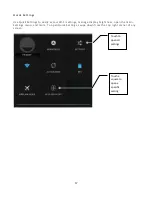10
Touch & type
To select or activate something, touch it. To type something, such as a name, password, or
search terms, just touch where you want to type. A keyboard pops up that lets
y o u t y p e i n t o t h e f i e l d .
O t h e r c o m m o n g e s t u r e s i n c l u d e :
•
Touch & hold.
Touch & hold an item on the screen by touching
it and not lifting your finger
until it responds.
•
D r a g .
Touch & hold an item for a moment and then, without lift ing your finger, move your
finger on the screen until you reach
the target position. For example, you can move apps around
on the Home screen.
•
S w i p e o r s l i d e .
Quickly move your finger across the surface of the screen, without pausing
when you first touch (so you don’t
drag something instead). For example, you can slide a Home
screen left or right to view the other Home screens.
•
D o u b l e - t a p .
Tap quickly twice on a webpage, map, or other screen to zoom. For example,
double-tap a picture in Chrome to zoom in, and double-tap again to zoom out.
•
P i n c h .
In some apps (such as Maps, Chrome, and Gallery), you can zoom in and out by placing
two fingers on the screen at once and pinching them together (to zoom out) or spreading them
apart (to zoom in).
•
Rotate the screen.
The orientation of most screens rotates with your device as you turn it. To
lock or unlock the screen’s vertical orientation, swipe down from the top right of any screen and
touch the Rotation icon in Quick Settings
To change your tablet’s notifi cation sounds, volumes, and more, go to
S e t t i n g s > D e v i c e > S o u n d .
To change your tablet’s brightnes s, font sizes, and more, go to
Settings > Device > Display .
Содержание Clear X2
Страница 1: ...FileMate Clear X2 X4 User Manual...
Страница 16: ...16 Dismiss All Touch to respond to other guests Swipe down using one finger to expand certain notifications...
Страница 46: ...46...