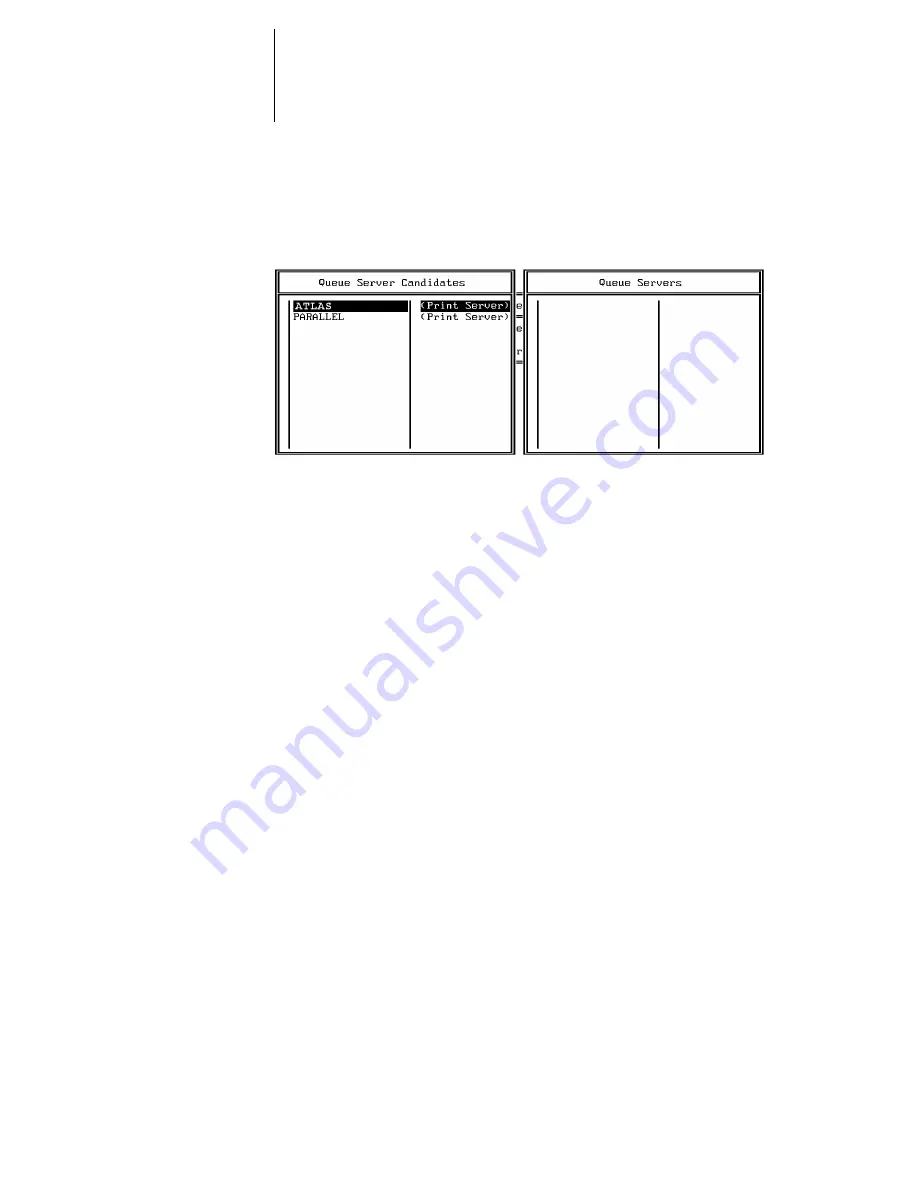
4
4-15
Configuring a NetWare server for printing
11.
Press the Insert key.
The Queue Server Candidates list is displayed.
12.
Use the arrow keys to select the name of the print server you created in step 6 and
press Enter.
The server name you select will appear in the Queue Servers list.
You have associated the selected Fiery XJ queue with the print server you created in
step 6.
N
OTE
:
The Fiery XJ obtains jobs from all queues defined for a print server, and all jobs
from one file server go to the same queue on the Fiery XJ.
13.
If you wish to set up a print queue on another file server, press Esc to close the
windows until only the Available Options menu is displayed. Repeat the steps
beginning with step 3.
The Fiery XJ can support up to eight file servers on Ethernet or Token Ring or both.
14.
If you have configured all the servers you need, press Esc to exit all
Print Console windows.
15.
Choose Yes or press Return to save changes to Print Console.






























