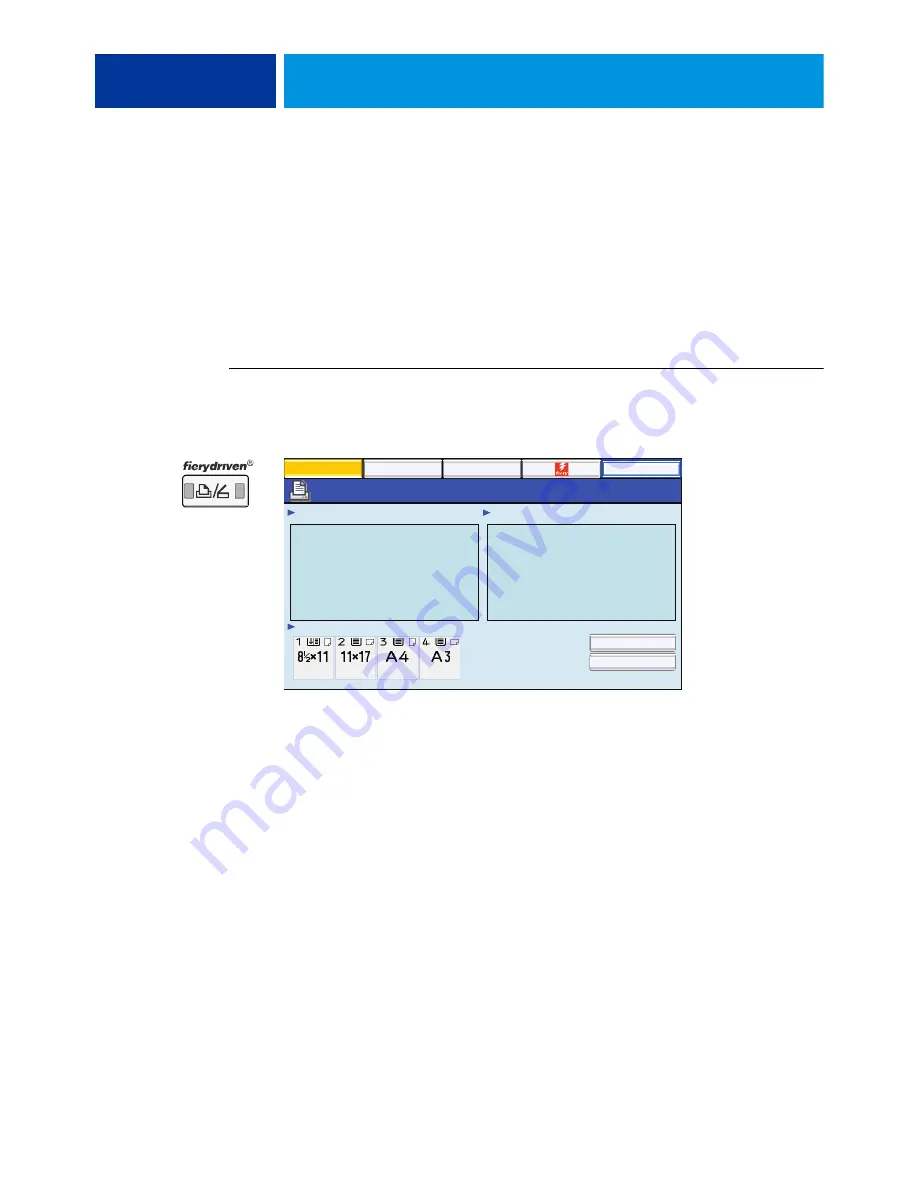
T
ROUBLESHOOTING
143
Test E-mail
This diagnostic tool allows you to perform a quick test of the E-41 E-mail feature without
actually having to submit a print job as an e-mail attachment. You review the results of the test
by printing an E-mail log through the copier/printer display panel >
“fierydriven®”
button >
Fiery Tab > Printable Info.
N
OTE
:
E-mail services must be enabled in Setup for Test E-mail to be available. Test E-mail
can also be run through the copier/printer display panel, Setup tab (see
).
For more information, see
Configuration and Setup
on the User Documentation CD.
T
O
RUN
E-
DIAGNOSTICS
1. Access the Fiery Main menu by pressing the “fierydriven®” button on the copier/printer
display panel.
2. Make sure that Idle appears on the Fiery Main menu.
If Busy or Printing appears, the E-41 is processing and you must wait until Idle appears.
If the system has just finished processing, wait at least five seconds after the system reaches
Idle before beginning the video board diagnostics.
3. Touch the Fiery tab.
4. Touch Run Diagnostics.
5. Touch Check Mail System, and then touch OK.
6. If the message “Mail service is not enabled” appears, touch OK to exit Mail diagnostics. The
network administrator must enable E-mail printing in Setup.
7. If E-mail printing is enabled and the message “Sending Test E-mail. Please print the E-mail
log for the diagnostic result” appears, do the following:
• Touch OK.
• Touch Printable Info.
• At the message “Confirm Print Page: E-mail Log,” touch OK.
A successful transmission indicates that the E-41 is able to send an e-mail over the network. If
the transmission fails, advise the network administrator at the customer site to check the E-41
Setup options and the customer’s e-mail server.
Main
Waiting Jobs:
Idle
Paper Tray Status:
Document 3
Document 4
Document 1
Document 2
Printed Jobs:
Job List
Tools
Suspend Printing
Resume Printing
Login
Содержание E-41
Страница 156: ......






























