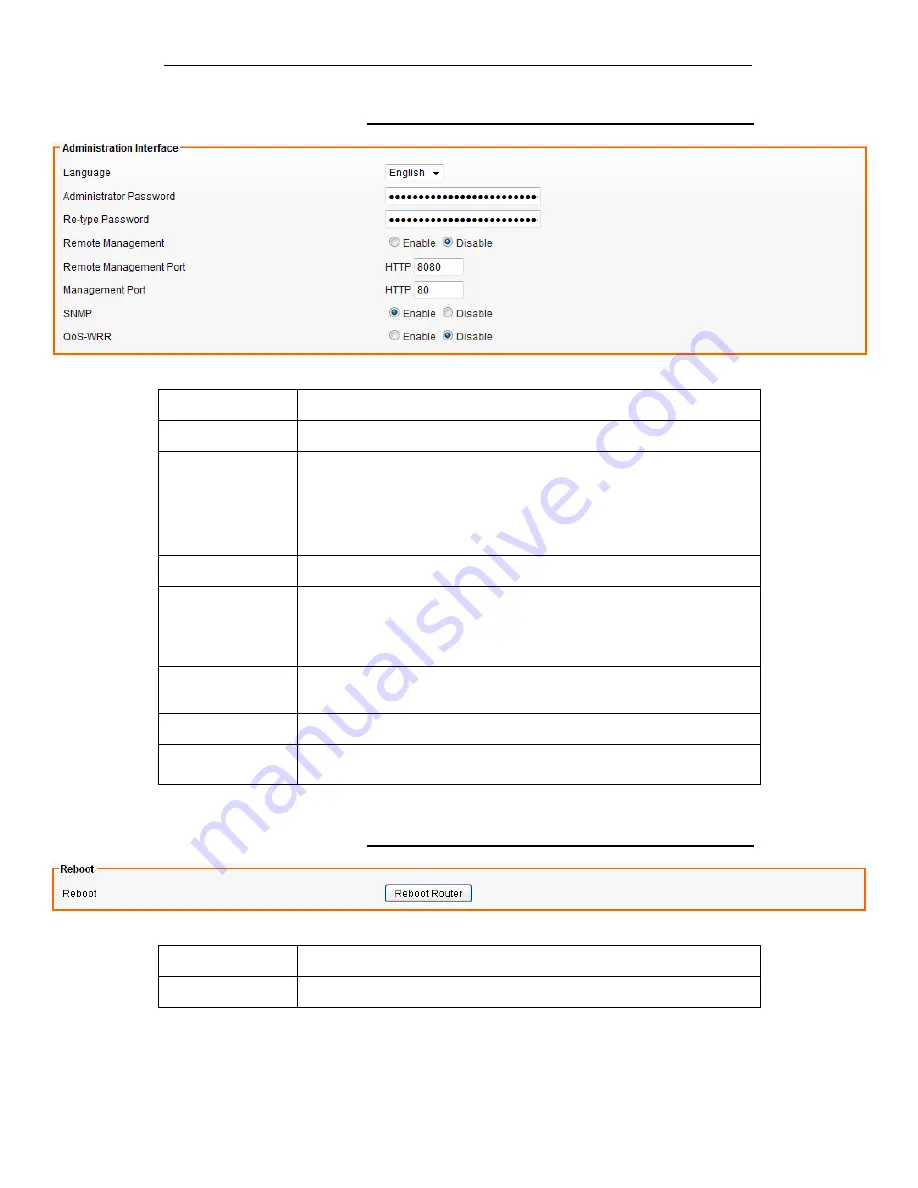
Fibrain FSR-R2 User’s Manual
96
Administration Interface Settings
Field
Description
Language
Select the language of administration Interface you wish to use.
Administrator
Password
Maximum input is 36 alphanumeric characters (case sensitive)
* Please change the administrator’s password if the remote
management is enabled. Otherwise, a malicious user can access the
management interface. This user can then have the ability to change
the settings and damage your network access.
Re-type Password
Enter the password again to confirm.
Remote
Management
Select Enable to enable Remote Management.
Select Disable to disable Remote Management
If the remote management is enabled, users who are not in the LAN
can connect to the device and configure it from the Internet.
Remote
Management Port
HTTP port which users can remote connect to. (default port is 8080)
Management Port
HTTP port which users can connect to. (default port is 80)
SNMP
Select Enable to enable
SNMP
.
Select Disable to disable
SNMP
.
Reboot Settings
Field
Description
Reboot
Click this button to reboot the device.
Содержание FSR-R2
Страница 1: ...Fibrain FSR R2 User s Manual 1 FIBRAIN FSR R2 WLAN AP ROUTER User s Manual...
Страница 10: ...Fibrain FSR R2 User s Manual 10 Figure 2 Rear Panel Connections...
Страница 11: ...Fibrain FSR R2 User s Manual 11 Figure 3 Right Panel Connections Figure 4 Bottom Side for Reset button...
Страница 14: ...Fibrain FSR R2 User s Manual 14 2 Single RIGHT click on Local Area connection then click Properties...
Страница 15: ...Fibrain FSR R2 User s Manual 15 3 Double click on Internet Protocol TCP IP...
Страница 19: ...Fibrain FSR R2 User s Manual 19 3 Single RIGHT click on Local Area connection then click Properties...
Страница 23: ...Fibrain FSR R2 User s Manual 23 3 Single RIGHT click on Local Area Connection then click Properties...
Страница 24: ...Fibrain FSR R2 User s Manual 24 4 Double click on Internet Protocol Version 4 TCP IPv4...
Страница 30: ...Fibrain FSR R2 User s Manual 30 7 Click on Confirm button 8 From the Wireless menu click on Basic...
Страница 36: ...Fibrain FSR R2 User s Manual 36 2 Double click Network Connections...
Страница 58: ...Fibrain FSR R2 User s Manual 58...
Страница 87: ...Fibrain FSR R2 User s Manual 87...
Страница 103: ...Fibrain FSR R2 User s Manual 103 33 Status Router From the Status menu click on Router The following page is displayed...
Страница 109: ...Fibrain FSR R2 User s Manual 109 36 Status Log From the Status menu click on Log The following page is displayed...






























