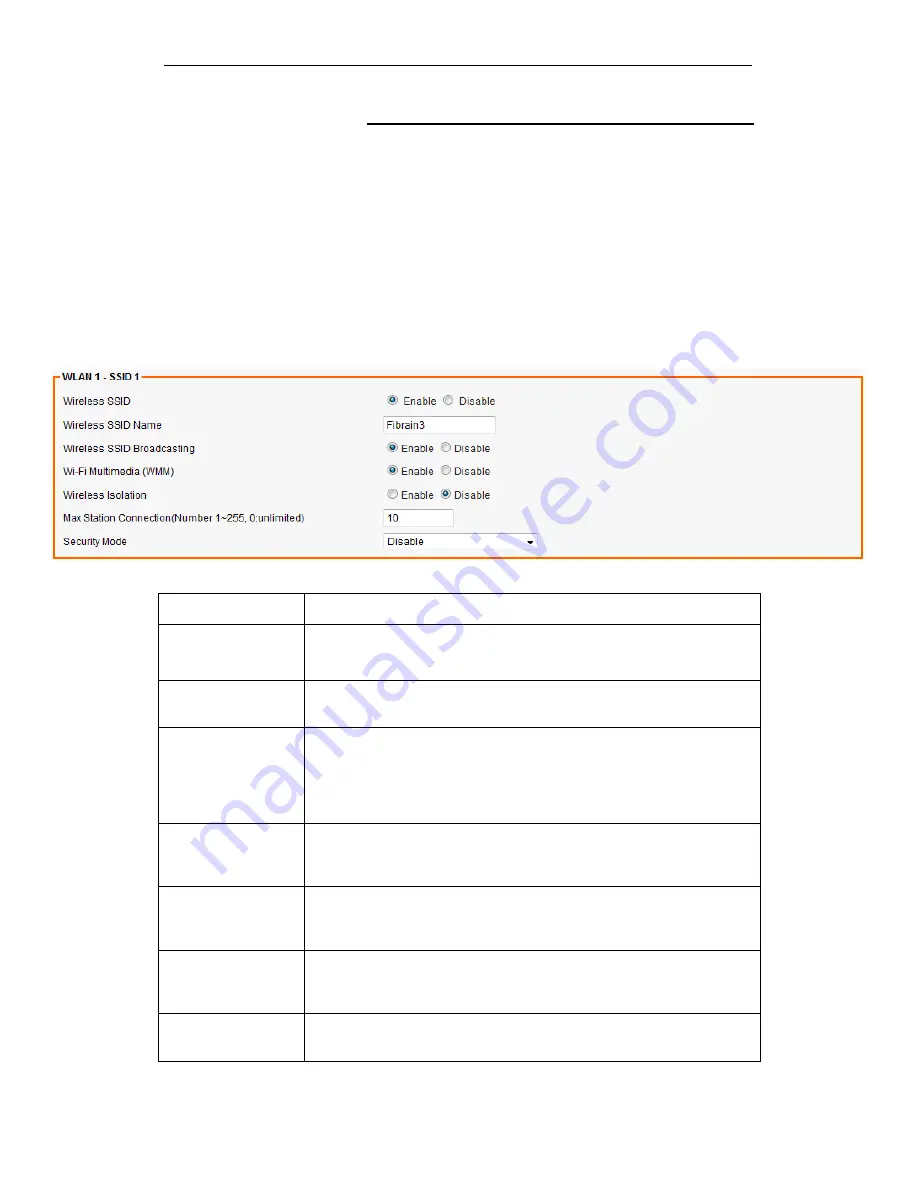
Fibrain FSR-R2 User’s Manual
60
SSID Settings
Users are able to configure each SSID with its own attributes.
Further, various security modes are available based on the
user’s needs and preference: Disable, WEP, WPA Pre-Shared
Key, WPA, WPA2 Pre-Shared Key, and WPA2. However, it is
important to note that all devices under the wireless network
must use the same security mode.
You can configure the security settings of your wireless network
to suit your desired preference. Different methods will grant
different levels of security. Using encryption - data packet is
encrypted before transmission - can prevent data packets from
being intruded on by un-trusted parties. However, please note
that the higher the security level is, the lower the data
throughput becomes.
Field
Description
Wireless SSID
Select Enable if you would like to turn on this SSID.
Select Disable if you would like to turn off this SSID.
Wireless SSID
Name
Enter the wireless station name you would like to have.
Wireless SSID
Broadcasting
The device broadcasts SSID periodically. Select Enable to turn it on
or Disable to turn it off. Enabling SSID Broadcasting brings
convenience for users to find and connect the device. Disabling
SSID broadcasting enhances the security by hiding SSID
information.
Wi-Fi Multimedia
(WMM)
Select Enable to prioritize different traffic types based on their
characteristics. For example, VoIP or video traffic will have higher
priorities over ordinary traffic.
Wireless Isolation
Select Enable if you would like to omit the access to other network
devices connecting to this SSID. Select Disable if you would like to
allow the access to other network devices connecting to this SSID.
Max Station
Connection(Number
1~255, 0:unlimited)
Max Station Connection Number of client
Security Mode
Configure the security to Disable, WEP, WPA Pre-Shared Key, WPA,
WPA2 Pre-Shared Key, and WPA2
Содержание FSR-R2
Страница 1: ...Fibrain FSR R2 User s Manual 1 FIBRAIN FSR R2 WLAN AP ROUTER User s Manual...
Страница 10: ...Fibrain FSR R2 User s Manual 10 Figure 2 Rear Panel Connections...
Страница 11: ...Fibrain FSR R2 User s Manual 11 Figure 3 Right Panel Connections Figure 4 Bottom Side for Reset button...
Страница 14: ...Fibrain FSR R2 User s Manual 14 2 Single RIGHT click on Local Area connection then click Properties...
Страница 15: ...Fibrain FSR R2 User s Manual 15 3 Double click on Internet Protocol TCP IP...
Страница 19: ...Fibrain FSR R2 User s Manual 19 3 Single RIGHT click on Local Area connection then click Properties...
Страница 23: ...Fibrain FSR R2 User s Manual 23 3 Single RIGHT click on Local Area Connection then click Properties...
Страница 24: ...Fibrain FSR R2 User s Manual 24 4 Double click on Internet Protocol Version 4 TCP IPv4...
Страница 30: ...Fibrain FSR R2 User s Manual 30 7 Click on Confirm button 8 From the Wireless menu click on Basic...
Страница 36: ...Fibrain FSR R2 User s Manual 36 2 Double click Network Connections...
Страница 58: ...Fibrain FSR R2 User s Manual 58...
Страница 87: ...Fibrain FSR R2 User s Manual 87...
Страница 103: ...Fibrain FSR R2 User s Manual 103 33 Status Router From the Status menu click on Router The following page is displayed...
Страница 109: ...Fibrain FSR R2 User s Manual 109 36 Status Log From the Status menu click on Log The following page is displayed...






























