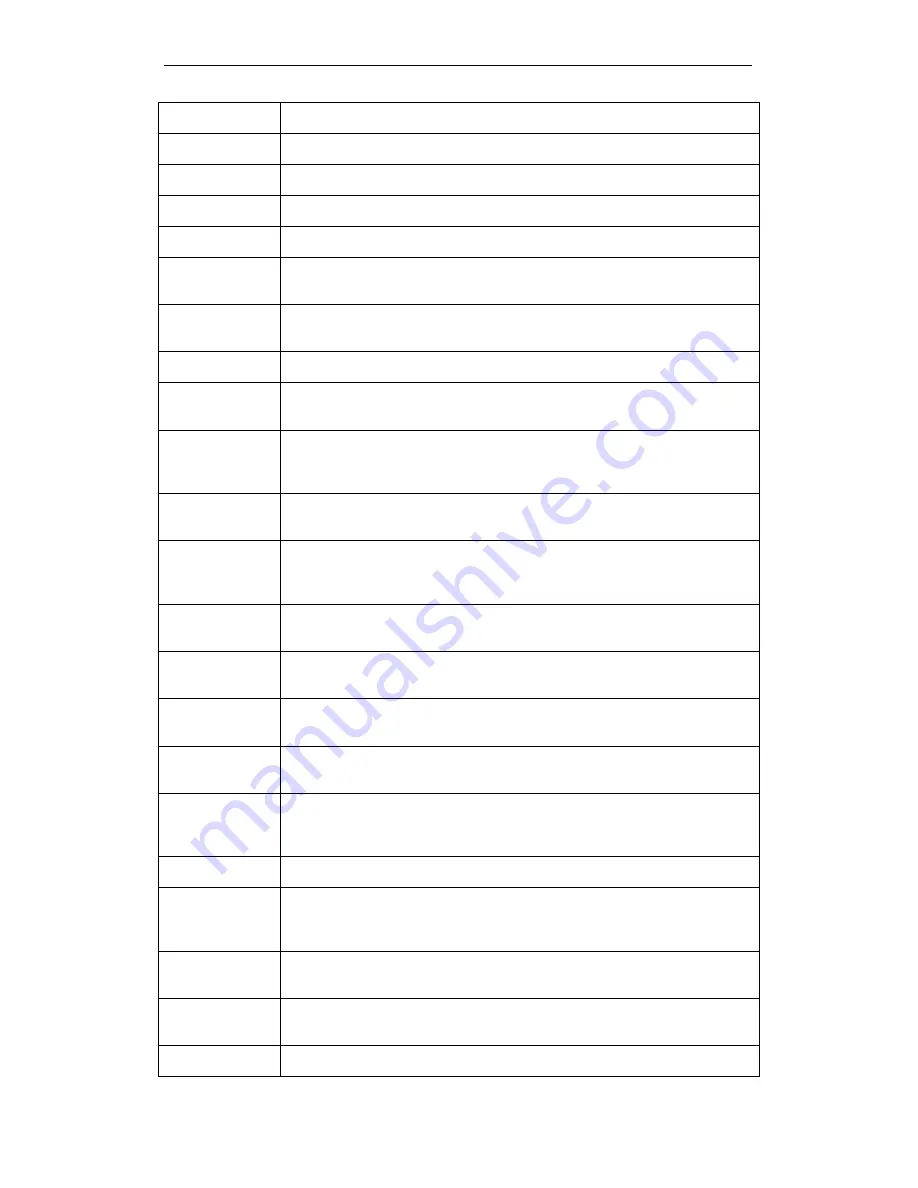
Fibrain FSR-R2 User’s Manual
65
Field
Description
Region
Choose the region you are currently located.
Fragmentation
Enter the fragmentation bytes. The default value is 2346 bytes.
CTS/RTS
Enter the CTS/RTS seconds. The default value is 2347 seconds.
DTim
Enter the DTim seconds. The default value is 1.
Beacon Interval
Enter the interval to send a beacon. The default value is 100
milliseconds.
Header
Preamble
Choose Long or Short header preamble.
TxMode
Choose different transmission mode.
MPDU
MPDU data length. The transmission rate is increase when you choose
a larger number, but usually the max value will be 4 in the wireless card
MSDU
Aggregate
A kind of packet aggregation method, it can improve the transmission
efficiency. Please make sure you Wireless card has this function
supported.
Tx Burst
Some 802.11g wireless card can supported this mode, and the
transmission rate can be increased when enable this function.
Packet
Aggregate
An aggregation method like A-MSDU, it can improve the transmission
efficiency. Please make sure you Wireless card has this function
supported.
HT Control Field Choose Enable/Disable. It is useful when you need to debug the
wireless network
Reverse
Direction Grant
Choose Enable/Disable. The response time can be shorter when enable
this function.
Link Adapt
Choose Enable/Disable. The function is use to dynamically change the
modulation and encode mechanism between wireless devices.
Short Guard
Interval (SGI)
Choose Enable/Disable. Short GI can improve some transmission rate,
but with less immunity when interference exist.
Operation Mode
Choose Mixed mode or Greenfield. You may choose Greenfield mode to
increase the transmission rate when you using 802.11n wireless
network only.
HT Band Width
Using HT20MHz or HT20/40MHz
Block Ack
Setup
Automatically
Choose Enable/Disable. If your Wifi Card supported Block Ack
mechanism, it can improve the data transmission efficiency when
enable this function.
Block Ack
Window Size
Specify a Block Ack window size
Reject Block
Ack
Choose Enable to reject the request of BA from other Wireless device
MCS
Select transmission (connection) speed.
Содержание FSR-R2
Страница 1: ...Fibrain FSR R2 User s Manual 1 FIBRAIN FSR R2 WLAN AP ROUTER User s Manual...
Страница 10: ...Fibrain FSR R2 User s Manual 10 Figure 2 Rear Panel Connections...
Страница 11: ...Fibrain FSR R2 User s Manual 11 Figure 3 Right Panel Connections Figure 4 Bottom Side for Reset button...
Страница 14: ...Fibrain FSR R2 User s Manual 14 2 Single RIGHT click on Local Area connection then click Properties...
Страница 15: ...Fibrain FSR R2 User s Manual 15 3 Double click on Internet Protocol TCP IP...
Страница 19: ...Fibrain FSR R2 User s Manual 19 3 Single RIGHT click on Local Area connection then click Properties...
Страница 23: ...Fibrain FSR R2 User s Manual 23 3 Single RIGHT click on Local Area Connection then click Properties...
Страница 24: ...Fibrain FSR R2 User s Manual 24 4 Double click on Internet Protocol Version 4 TCP IPv4...
Страница 30: ...Fibrain FSR R2 User s Manual 30 7 Click on Confirm button 8 From the Wireless menu click on Basic...
Страница 36: ...Fibrain FSR R2 User s Manual 36 2 Double click Network Connections...
Страница 58: ...Fibrain FSR R2 User s Manual 58...
Страница 87: ...Fibrain FSR R2 User s Manual 87...
Страница 103: ...Fibrain FSR R2 User s Manual 103 33 Status Router From the Status menu click on Router The following page is displayed...
Страница 109: ...Fibrain FSR R2 User s Manual 109 36 Status Log From the Status menu click on Log The following page is displayed...






























