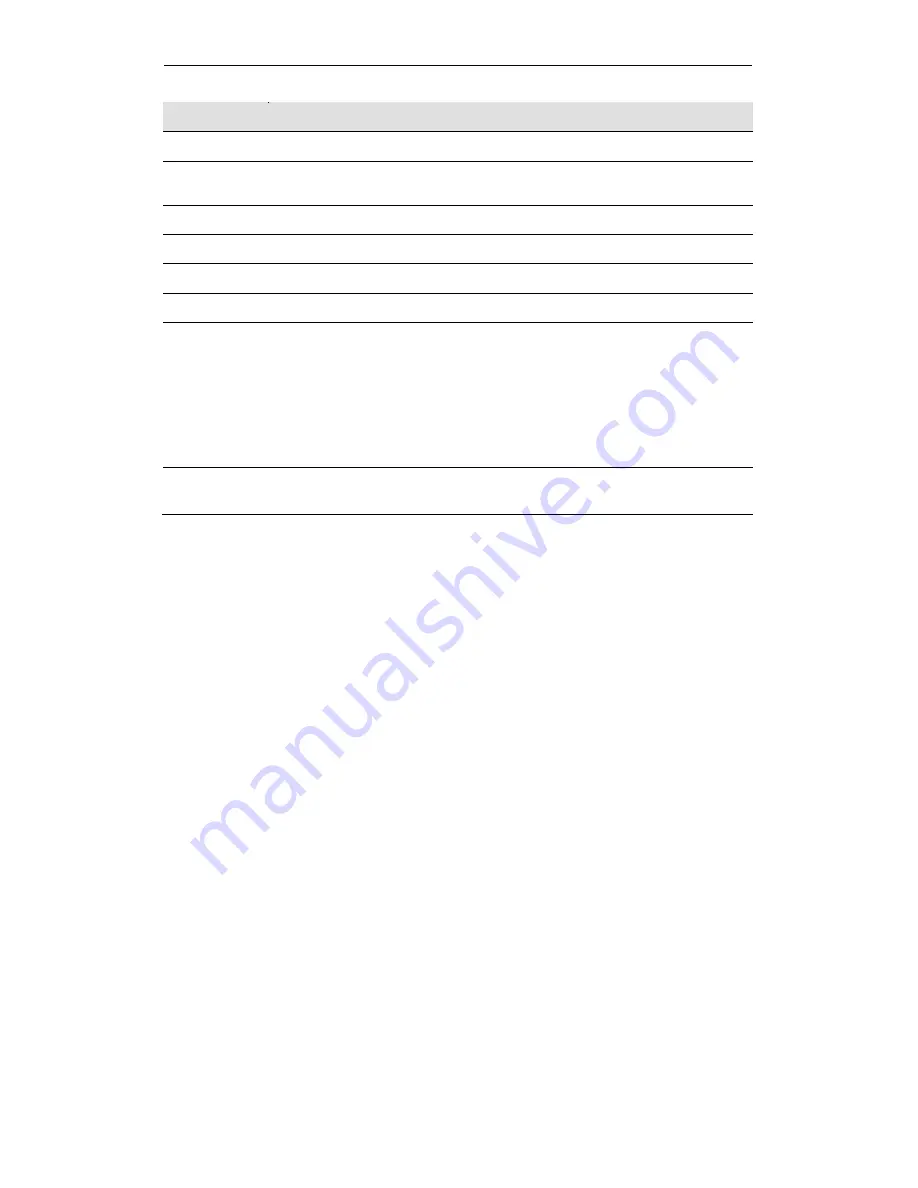
Fibrain FSR-R2 User’s Manual
12
Label
Function
ANETENNA
ANETENNA
ON/OFF
SWITCH
Power on/off the device
POWER
Connects to the supplied power cable
LAN 4/3/2/1
Connects the device via Ethernet to up to four PCs on your LAN
WAN
Connects the device via Ethernet to xDSL / Cable Modem
WLAN
Press this button for at least two full second to turn off/on wireless signals
WPS
Press this button for at least three full seconds and the WPS LED will flash
to start WPS.
Now go to the wireless adapter or device and press its WPS button. Make
sure to press the button within 120 seconds (2 minutes) after pressing the
router's WPS button.
If you are using a Wireless adapter connected to a computer, a "WPS
Authentication" screen will appear. Wait until the screen says "Authentication
succeeded." This may take a few minutes.
RESET
Reset button. RESET the 802.11n WLAN router to its default settings.
Press this button for at least 6 full seconds to start to reset it to its default settings.
Содержание FSR-R2
Страница 1: ...Fibrain FSR R2 User s Manual 1 FIBRAIN FSR R2 WLAN AP ROUTER User s Manual...
Страница 10: ...Fibrain FSR R2 User s Manual 10 Figure 2 Rear Panel Connections...
Страница 11: ...Fibrain FSR R2 User s Manual 11 Figure 3 Right Panel Connections Figure 4 Bottom Side for Reset button...
Страница 14: ...Fibrain FSR R2 User s Manual 14 2 Single RIGHT click on Local Area connection then click Properties...
Страница 15: ...Fibrain FSR R2 User s Manual 15 3 Double click on Internet Protocol TCP IP...
Страница 19: ...Fibrain FSR R2 User s Manual 19 3 Single RIGHT click on Local Area connection then click Properties...
Страница 23: ...Fibrain FSR R2 User s Manual 23 3 Single RIGHT click on Local Area Connection then click Properties...
Страница 24: ...Fibrain FSR R2 User s Manual 24 4 Double click on Internet Protocol Version 4 TCP IPv4...
Страница 30: ...Fibrain FSR R2 User s Manual 30 7 Click on Confirm button 8 From the Wireless menu click on Basic...
Страница 36: ...Fibrain FSR R2 User s Manual 36 2 Double click Network Connections...
Страница 58: ...Fibrain FSR R2 User s Manual 58...
Страница 87: ...Fibrain FSR R2 User s Manual 87...
Страница 103: ...Fibrain FSR R2 User s Manual 103 33 Status Router From the Status menu click on Router The following page is displayed...
Страница 109: ...Fibrain FSR R2 User s Manual 109 36 Status Log From the Status menu click on Log The following page is displayed...



























