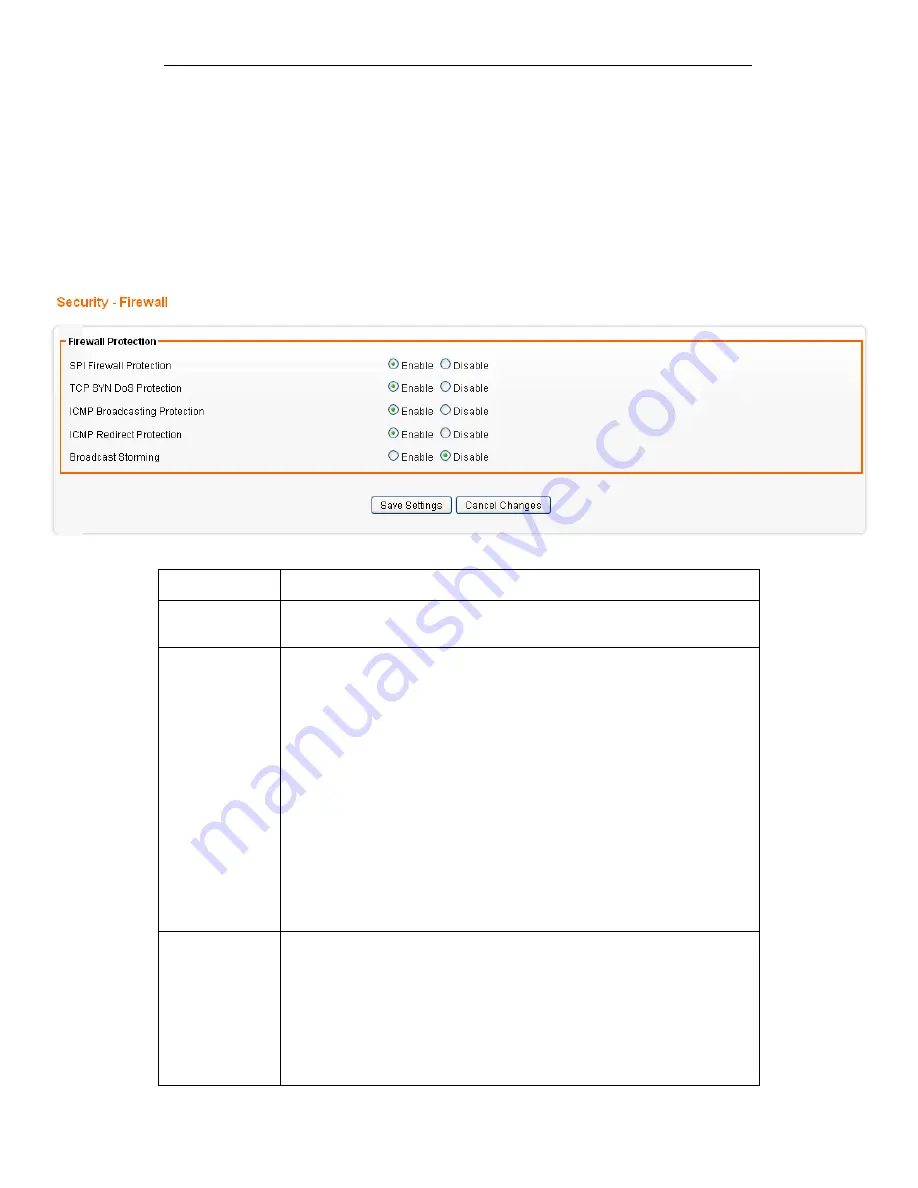
Fibrain FSR-R2 User’s Manual
69
19
Security - Firewall Setting
This page allows you to change the setting for WPS (Wi-Fi
Protected Setup). Using this feature could let your wireless
client automatically syncronize its setting and connect to the
Access Point in a minute without any hassle.
From the Security menu, click on Firewall. The following page is
displayed:
Field
Description
SPI Firewall
Protection
Select Enable to enable SPI Firewall Protection. Select Disable to
disable SPI Firewall Protection.
TCP SYN DoS
Protection
Check to enable TCP SYN DoS Protection.
Uncheck to disable TCP SYN DoS Protection.
TCP SYN DoS attack sends a flood of TCP/SYN packets. Each of these
packets are like a connection request, causing the server to consume
computing resources (e.g. memory, CPU) to reply and to continuously
wait for the incoming packets. Without TCP SYN Dos Protection, the
resources in the server will be easily consumed completely. This will
then consequently result in the dysfunction of the server.
The device is able to detect TCP SYN DoS attacks and limits the
resource consumption by lowering the incoming request rate by fast
recycling the resource. Therefore, The device is still able to serve
normal traffic while it is under such an attack.
ICMP
Broadcasting
Protection
Check to enable ICMP Broadcasting Protection.
Uncheck to disable ICMP Broadcasting Protection.
ICMP broadcasting attack is a type of DoS attacks. A flood of ICMP
broadcasting packets is generated and sent to a server (like AXIMCom
Mobile Router). Consequently, this server will suffer from a huge
amount of interruptions and consumption of computing resources.
Содержание FSR-R2
Страница 1: ...Fibrain FSR R2 User s Manual 1 FIBRAIN FSR R2 WLAN AP ROUTER User s Manual...
Страница 10: ...Fibrain FSR R2 User s Manual 10 Figure 2 Rear Panel Connections...
Страница 11: ...Fibrain FSR R2 User s Manual 11 Figure 3 Right Panel Connections Figure 4 Bottom Side for Reset button...
Страница 14: ...Fibrain FSR R2 User s Manual 14 2 Single RIGHT click on Local Area connection then click Properties...
Страница 15: ...Fibrain FSR R2 User s Manual 15 3 Double click on Internet Protocol TCP IP...
Страница 19: ...Fibrain FSR R2 User s Manual 19 3 Single RIGHT click on Local Area connection then click Properties...
Страница 23: ...Fibrain FSR R2 User s Manual 23 3 Single RIGHT click on Local Area Connection then click Properties...
Страница 24: ...Fibrain FSR R2 User s Manual 24 4 Double click on Internet Protocol Version 4 TCP IPv4...
Страница 30: ...Fibrain FSR R2 User s Manual 30 7 Click on Confirm button 8 From the Wireless menu click on Basic...
Страница 36: ...Fibrain FSR R2 User s Manual 36 2 Double click Network Connections...
Страница 58: ...Fibrain FSR R2 User s Manual 58...
Страница 87: ...Fibrain FSR R2 User s Manual 87...
Страница 103: ...Fibrain FSR R2 User s Manual 103 33 Status Router From the Status menu click on Router The following page is displayed...
Страница 109: ...Fibrain FSR R2 User s Manual 109 36 Status Log From the Status menu click on Log The following page is displayed...






























