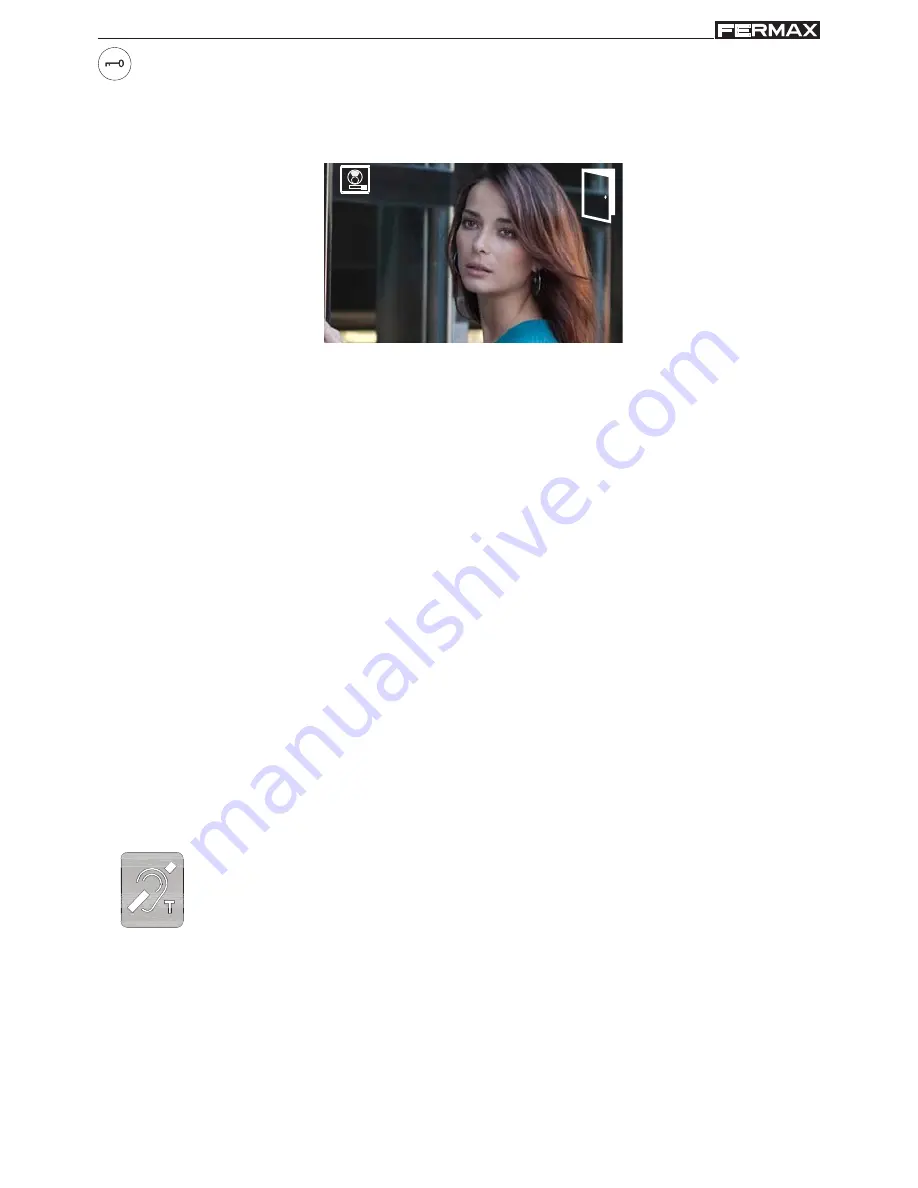
Page 51
SMILE VDS
SMILE VDS
SMILE VDS
SMILE VDS
SMILE VDS
SMILE VDS
SMILE VDS
SMILE VDS
SMILE VDS
SMILE VDS
Lock Releases / Call Guard Unit Button.
· Pressing this button whilst communicating with the Entry Panel will activate the
lock
release
.
Note:
The icon will indicate the channel activated at each moment
(upper right
corner of the monitor)
.
1
· Pressing this button whilst the monitor is on standby will result in a
call being made
to the guard unit
(where one exists).
Note: If the channel is busy an error tone "BEEP" will be generated and the call to
the guard will not be made.
· The option of activating an output terminal (F2), once the lock-release is activated.
This output remains active while pressing the button.
Notice:
- Function assigned by the installer. Consult the installer.
NOTE:
The monitor screen goes on once the call from the panel has ended.
Buttons for Additional Functions
.
Notice:
-
Function assigned by the installer. Consult the installer.
-
They can be activated:
o
By pressing the shortcut button or
o
By selecting the icon of the auto-start function on the menu.
F1-F2
Induction loop
This function is available on depending model.
Including induction loop.
There are identified with a label.
· Includes an induction loop which interacts with audio devices used by
the hearing impaired.
·
Note:
In manual audio devices Digital Mode should be configured.





































