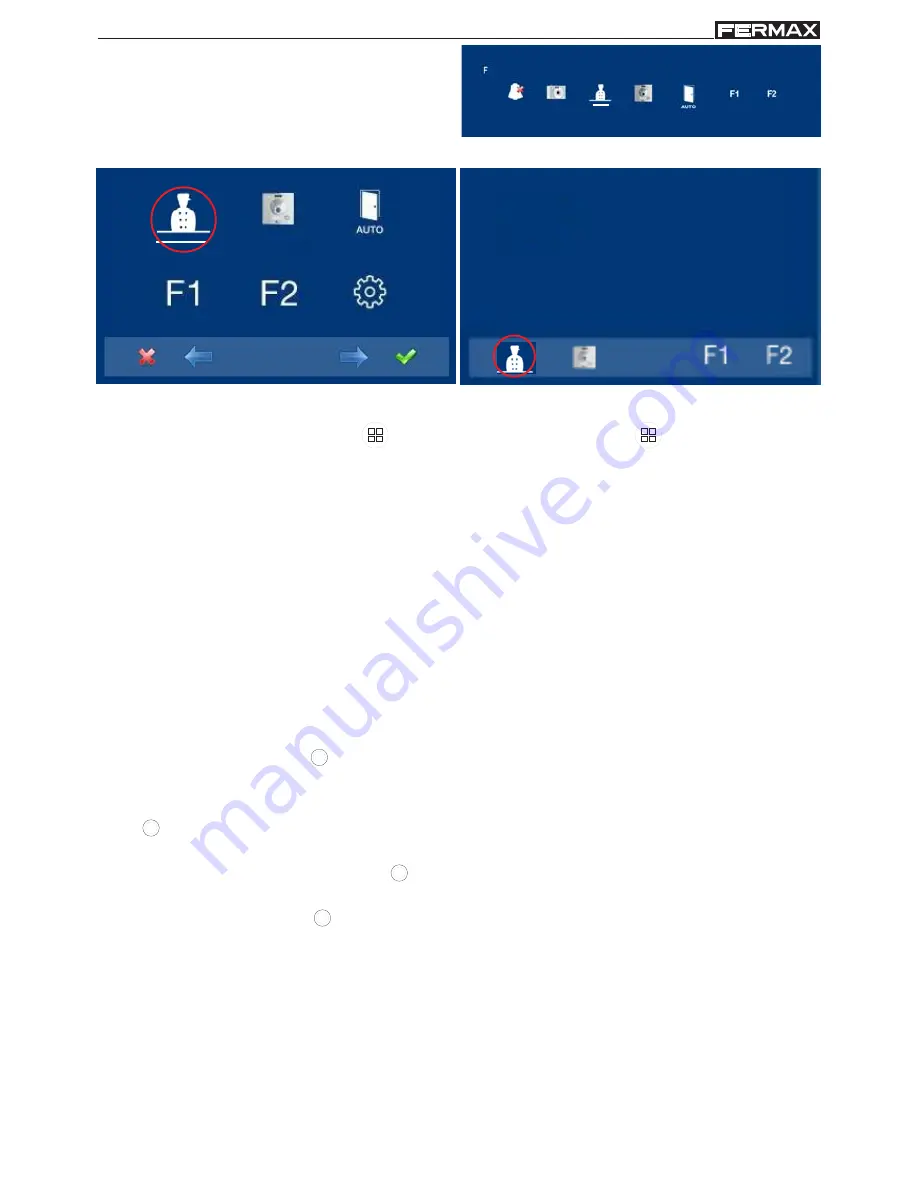
Page 31
SMILE VDS
SMILE VDS
SMILE VDS
SMILE VDS
SMILE VDS
SMILE VDS
SMILE VDS
SMILE VDS
SMILE VDS
SMILE VDS
x
x
x
x
M
Via the MENU.
(Pressing "Menu" for 3 seconds.
).
For Shortcut buttons.
(Short press "Menu"
).
For example, Call the Guard Unit as a
shortcut button (x). This function is enabled
as a shortcut button and also appears in the
menu.
e4) Auto-start
With the monitor on standby,
press
and hold the wildcard for 1 second to switch the
monitor on manually. To activate the audio, press the audio activation button
With video, press and hold this button for 2 seconds to sequentially select between the
main camera and the secondary camera (where one exists).
Notes:
- If the channel is busy an error tone "BEEP" will be generated and auto-start will not
activate, nor will the call to the guard.
- The auto-start function is always used on the main panel except where a call is re-
ceived on the secondary panel. Once the conversation is over auto-start will activate
on the secondary panel for 30 seconds. After this time it will activate on the main
panel.
- The
wildcard button
by default is for auto-start.
-
If we enter into the functions menu for the first time, the auto-start button will appear
as a shortcut button, however, this function is also available on the wildcard button
(wildcard). If we exit without changing anything, we lose the auto-start function on
this button since in normal mode we can not assign the same function as a shortcut
button and a wildcard button
. So having auto-start in both is an exception for
recently manufactured monitors. In this case auto-start can be performed by the:
o
Wildcard button
or
o
By pressing the shortcut button or
o
By selecting the icon of the auto-start function on the menu.
e5) Doormatic
Function as configured.
















































