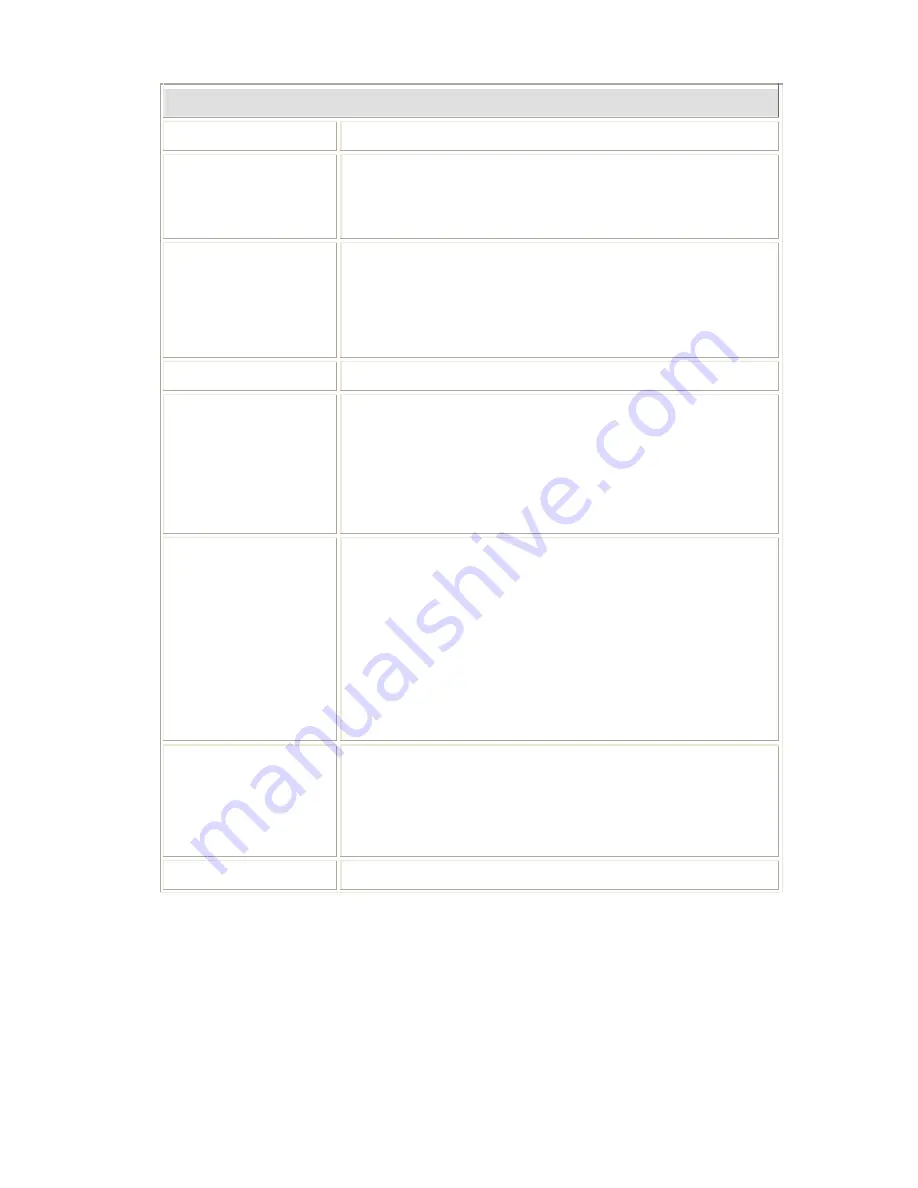
Appendix B - Specifications
-
Client Mode Settings
Alias Name
Display the name of this device.
Disable Wireless LAN
Interface
Check the box to disable the Wireless LAN Interface, by so doing,
you won’t be able to make wireless connection with this Access
Point in the network you are located. In other words, this device
will not be visible by any wireless station.
Band
You can choose one mode of the following you need.
2.4GHz
(B):
802.11b supported rate only.
2.4GHz
(G):
802.11g supported rate only.
2.4GHz
(B+G):
802.11b supported rate and 802.11g supported
rate.
The default is 2.4GHz
(B+G)
mode.
Network type
Select a network type from the pull-down menu.
SSID
The SSID differentiates one WLAN from another, therefore, all
access points and all devices attempting to connect to a specific
WLAN must use the same SSID. It is case-sensitive and must not
exceed 32 characters. A device will not be permitted to join the
BSS unless it can provide the unique SSID. An SSID is also
referred to as a network name because essentially it is a name that
identifies a wireless network.
Channel Number
Allow user to set the channel
manually
or
automatically
.
If set channel manually, just select the channel you want to
specify.
If “Auto” is selected, user can set the channel range to have
Wireless Access Point automatically survey and choose the
channel with best situation for communication.
The number of channels supported depends on the region of this
Access Point. All stations communicating with the Access Point
must use the same channel.
Enable MAC Clone
(Single Ethernet
Client)
If your ISP restricts service to PCs only, use the MAC Clone
feature to copy a PC Media
Access Control (MAC) address to your router. This procedure will
cause the router to appear as a single PC, while allowing online
access to multiple computers on your network.
Security
Click the Setup button to enter the Security configuration page.
















































