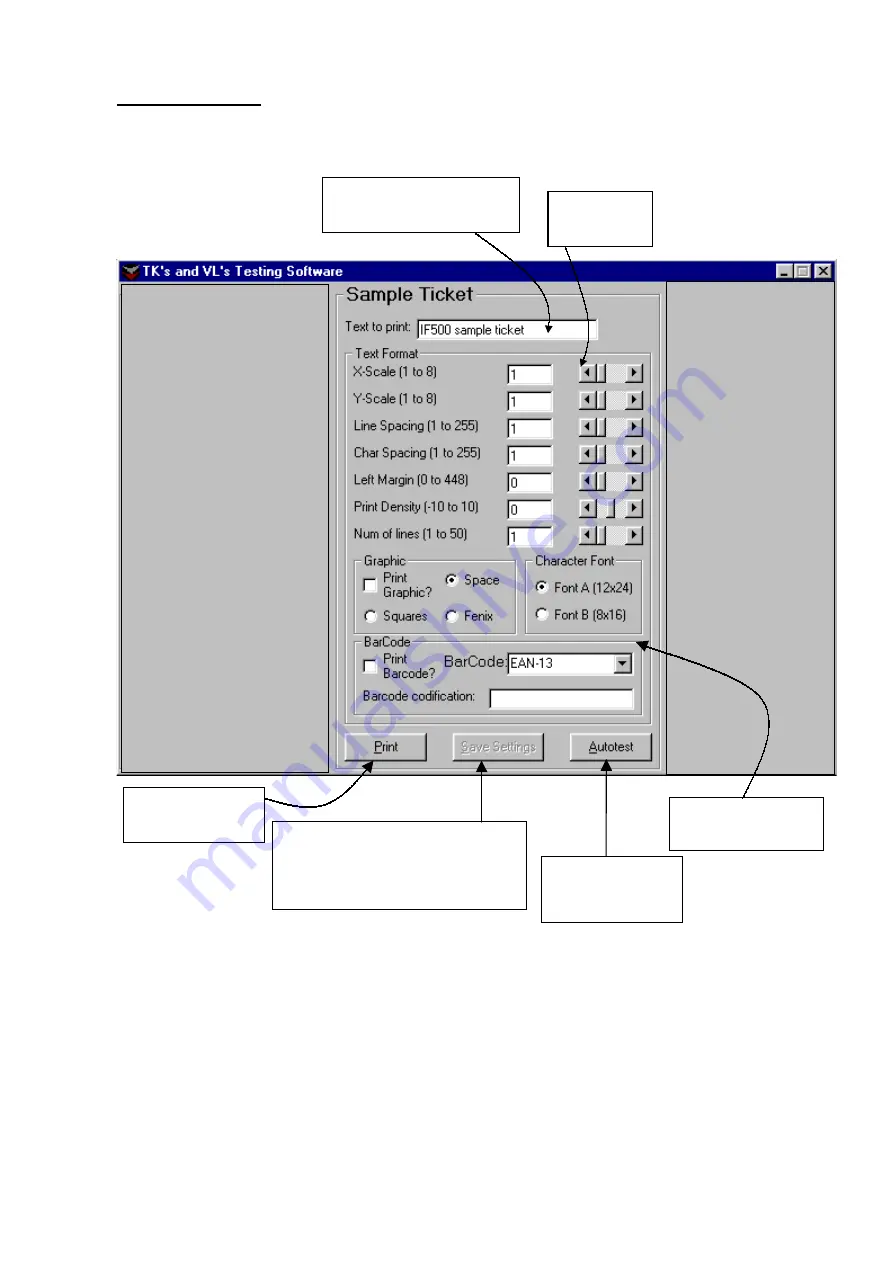
FENIX IMVICO
TK-41 OPERATION MANUAL
87/88
SAMPLE TICKET
With this feature, user can appreciate different formats of text by choosing the
attributes of the desired text.
To save the current settings in non-volatile memory, user must take next steps:
Select the text parameters
Print a ticket with the selected parameters
Press the “Save settings” button to save these parameters.
Press the “Autotest” button to check the parameters have been saved.
NOTE: The “Left Margin” and the “Number of lines” parameters are NEVER
saved into memory.
Attributes to
choose
User can change this text
(up to 25 characters)
Prints the
customized ticket
Saves the current settings in non-
volatile memory.
These settings will be used with
further tickets
Prints an autotest
including the
printer settings
Prints Graphic and
barcode


































