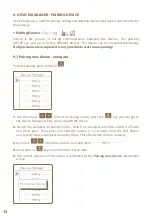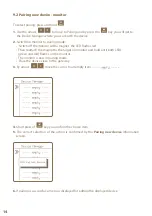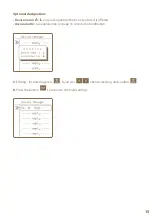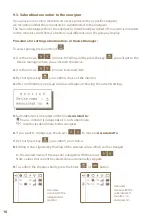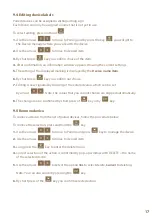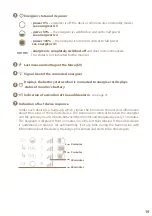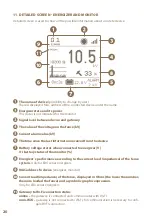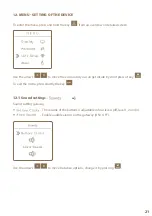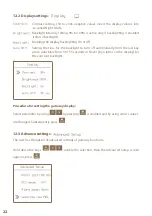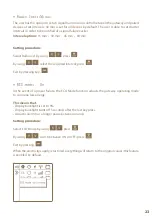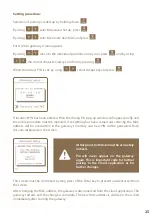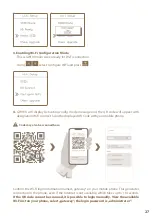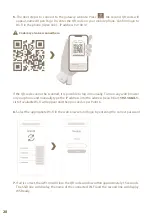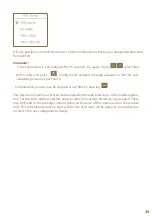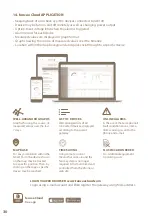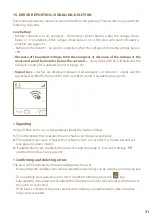25
Setting procedure:
Selection of pairing is called up by holding down
.
By using
select Advanced Set up; press
.
By using
select Generate new MAC and press
.
Enter pin to gateway screen appears.
By using
move to the individual positions one by one, press
and by using
the correct character; always confirm by pressing
.
When the correct PIN is set, by using
select Accept key and press
.
If incorrect PIN has been entered, then the Wrong Pin pop-up window will appear briefly and
the entire procedure must be repeated. If everything has been carried out correctly, the MAC
address will be overwritten in the gateway‘s memory and new PIN will be generated. Both
data are displayed on the screen.
This screen must be confirmed by long press of the Enter key to prevent accidental exit from
the screen.
After changing the MAC address, the gateway is disconnected from the Cloud application. The
gateway restarts and the change is complete. The new MAC address is visible on the screen
immediately after starting the gateway.
At this point, both data must be accurately
noticed.
Pin will never appear on the gateway
again. This is important code for further
pairing to the Cloud application or for
further changes.