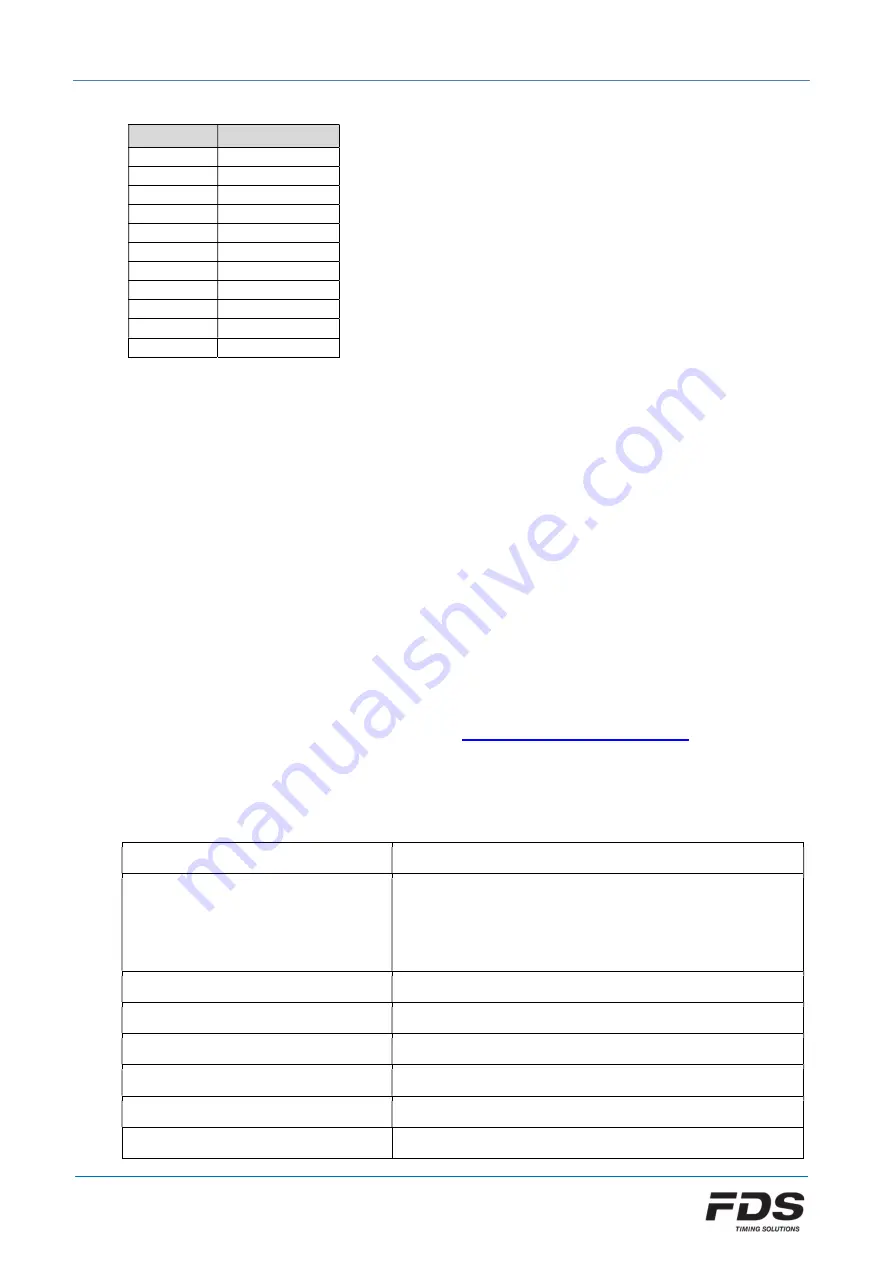
MLED-CTRL Box
User manual
August 2020 - Version EN 1.1
www.fdstiming.com
Color code:
code
Color
0
Black
1
Red
2
Green
3
Blue
4
Yellow
5
Magenta
6
Cyan
7
White
8
Orange
9
Deep pink
10
Light Blue
7.
How to update the firmware
Updating the MLED-CTRL box firmware is relatively simple.
For this operation you will need to use the software “FdsFirmwareUpdate”.
a)
Disconnect power from the MLED-CTRL Box
b)
Install the program “FdsFirmwareUpdate” on your computer
c)
Connect the RS232
d)
Run the program “FdsFirmwareUpdate”
e)
Select the COM Port
f)
Select the update file (.bin)
g)
Press Start on the program
h)
Connect the power cable to MLED-CTRL Box
MLED module firmware can also be updated via the MLED-CTRL Box using the same procedure.
Firmware and apps can be found on our website:
https://fdstiming.com/download/
8.
Technical specifications
Power supply
12V-24V (+/- 10%)
Radio frequencies & Power :
Europe
India
North America
869.4 - 869.65 MHz
100mW
865 - 867 MHz
100mW
920 - 924 MHz
100mW
Inputs precision
1/10’000 sec
Operating temperature
-20°C to 60°C
Time drift
1ppm @ 20°C; max 2.5ppm from -20°C to 60°C
Bluetooth module
BLE 5
Dimensions
160x65x35mm
Weight
280gr


































