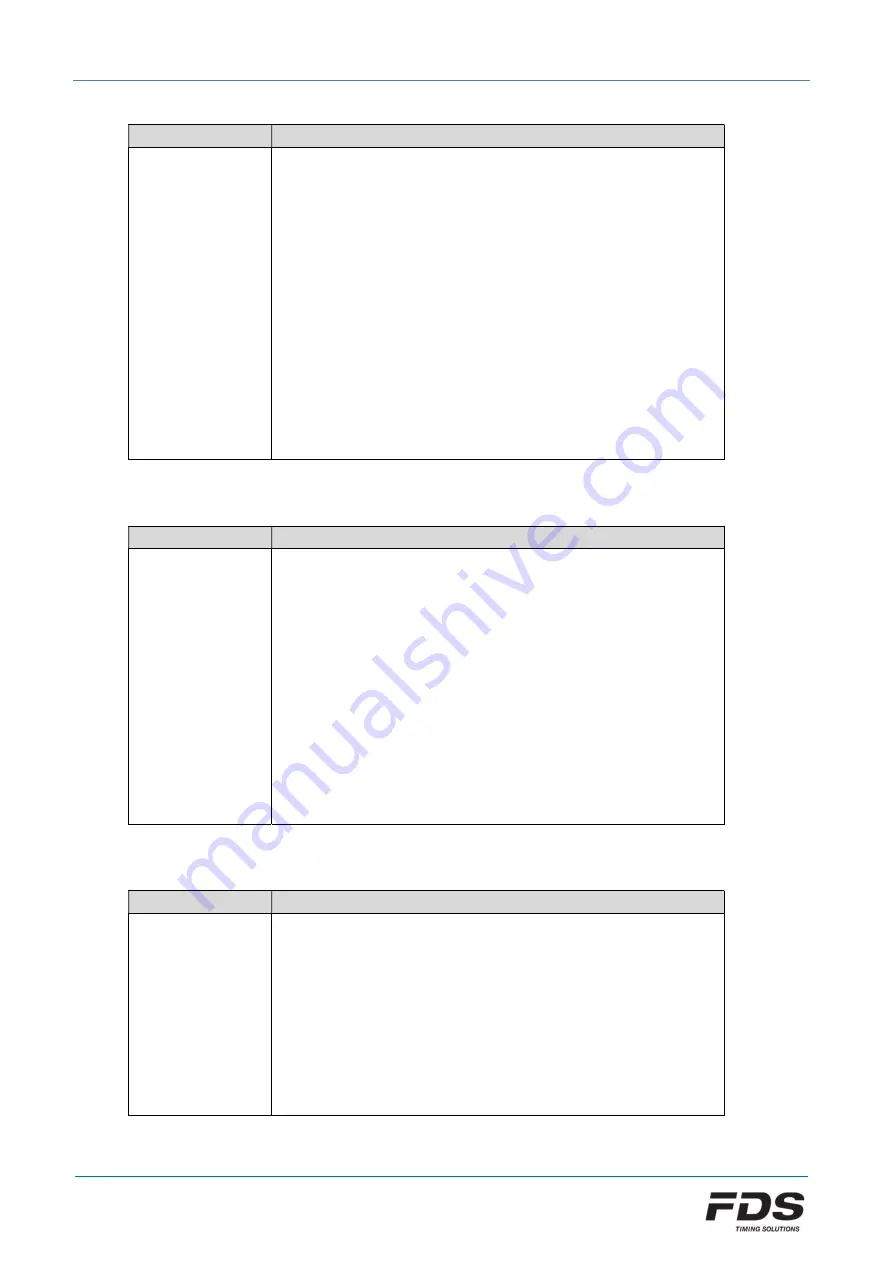
MLED-CTRL Box
User manual
August 2020 - Version EN 1.1
www.fdstiming.com
Color Overlay:
Command
Description
^cs
c
^
Color overlay
cs
= start color overlay cmd
c
= color code
Example A:
<STX>13Welcome ^cs 2^FDS^cs 0^Timing<LF>
“Welcome” and “Timing” are in the default line color
“FDS” is in Green
Example B:
<STX>23^cs 3^Colour^cs 4^ Display<LF>
“Color” is in Blue
“Display” is in Yellow
Color overlay is only applied in the current received frame.
Text Color at position:
Command
Description
^cp
s e c
^
Set color overlay between two characters position (permanent)
cp
= cmd
s
= first character position <1 .. 32>
e
= last character position <1 .. 32>
c
= color code
Example:
<STX>13^cp 1 10 2^^cp 11 16 3^ <LF>
Characters position 1 to 10 are defined in Green
Characters position 11 to 16 are defined in Blue
This setting is saved in non-volatile memory, and is applied to all
following received frame.
Traffic lights (Filled):
Command
Description
^tf
p c
^
Display a filled traffic light at a defined position
tf
= cmd
p
= position on the display starting from the left (1 .. 9)
c
= color code
Example:
<STX>13^tf 1 2^^tf 2 1^ <LF>
Display a green and a red traffic Light on the left of the display.
!!! The rest of the display is not modified



































