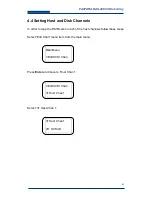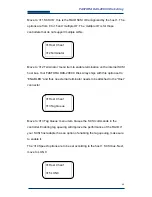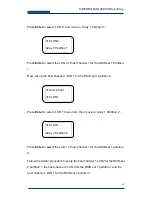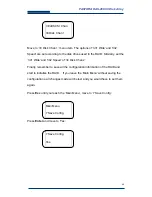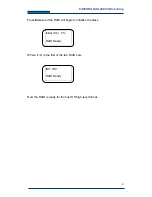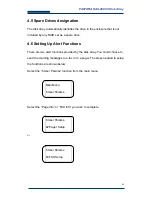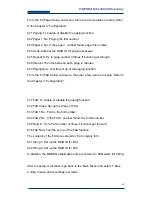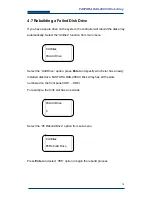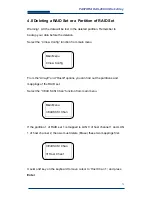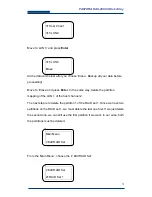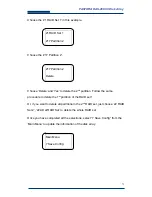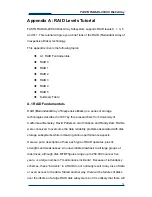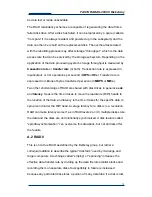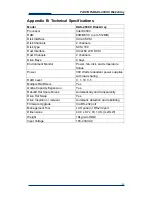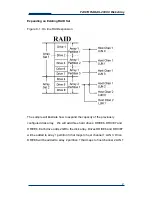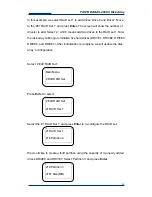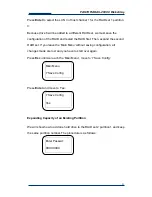FASTORA DAS-208CC Disk Array
76
Checksum = 0x3827: OK.
New firmware transfer complete.
Enter ‘Go’ to update the firmware.
Go
(the G must be upper case and o
is lowercase)
Enter ‘Go’ to reconfirm.
Go
Programming...
count = 0656
Done!
Verifying...
After the firmware updated, FASTORA DAS-208CC Disk Array will restart
automatically and perform the system initialization sequence. All the RAID
configuration data is still kept.
Содержание DAS-208CC
Страница 1: ...FASTORA DAS 208CC Disk Array User Guide For Ultra160 to Ultra160 RAID Subsystem V 1 0a ...
Страница 23: ...23 FASTORA DAS 208CC Disk Array 3 4 1 Hierarchical Structure of Main Menu ...
Страница 28: ...28 FASTORA DAS 208CC Disk Array 249 Partition 4 24A Del RAID Set To delete the RAID set ...
Страница 54: ...54 FASTORA DAS 208CC Disk Array Figure 4 13 ...