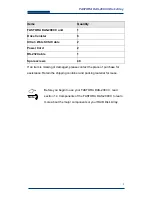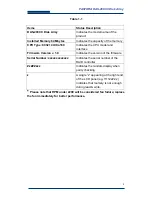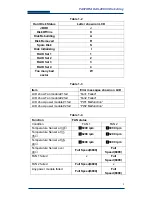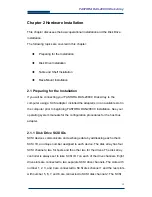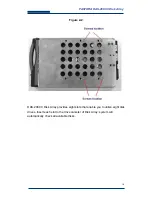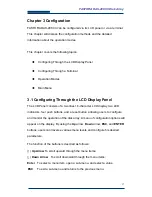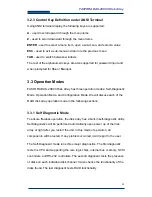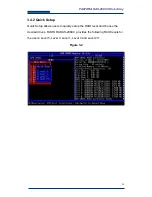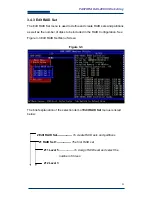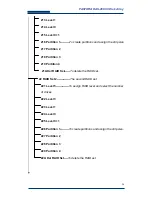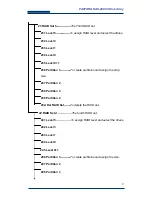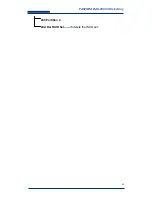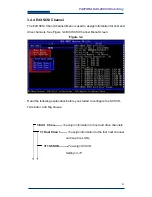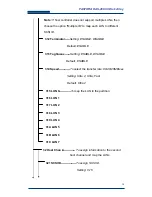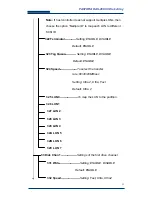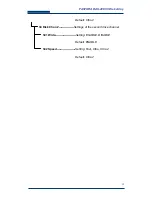18
FASTORA DAS-208CC Disk Array
If you wish to start with the LCD display panel as quickly as
possible, refer to
Chapter 4.1.1Quick Setup via LCD Display
Panel
to configure the disk array.
3.2 Configuring Through a Terminal
The LCD control panel allows the exploration of all configurable features of the
disk array. However, the frame of the LCD panel only allows a few messages
of output. In this case, a very limited amount of information can be displayed at
a given time on the LCD display panel.
In fact, using a terminal to configure your disk array will be exactly the same as
using the LCD display to do the configuration. Unlike the LCD display that can
only show 2 lines of the configuration information, a terminal, connected via a
modem or direct serial interface, displays all information pertinent to a particular
function on a larger terminal screen. In addition, the help information, which is
impractical to be shown on the LCD panel, is also available on the terminal.
3.2.1 Connecting a Terminal
Located at the rear of the disk array, a RS-232 connector, marked as
Console
,
can be used to support the local terminal access. When connecting a terminal
to the disk array, make sure you have attached the supplied RS-232cable to
the right
Console
connector. Note that you should set up the communication
parameters before using this terminal. To start up:
1. Plug one end of the supplied RS-232 cable to the port marked as
Console
at the rear of the disk array.
2. Connect one end of the RS-232 cable to the COM port of your terminal or
PC.
3. Run an equivalent program of the terminal.
Note
Содержание DAS-208CC
Страница 1: ...FASTORA DAS 208CC Disk Array User Guide For Ultra160 to Ultra160 RAID Subsystem V 1 0a ...
Страница 23: ...23 FASTORA DAS 208CC Disk Array 3 4 1 Hierarchical Structure of Main Menu ...
Страница 28: ...28 FASTORA DAS 208CC Disk Array 249 Partition 4 24A Del RAID Set To delete the RAID set ...
Страница 54: ...54 FASTORA DAS 208CC Disk Array Figure 4 13 ...