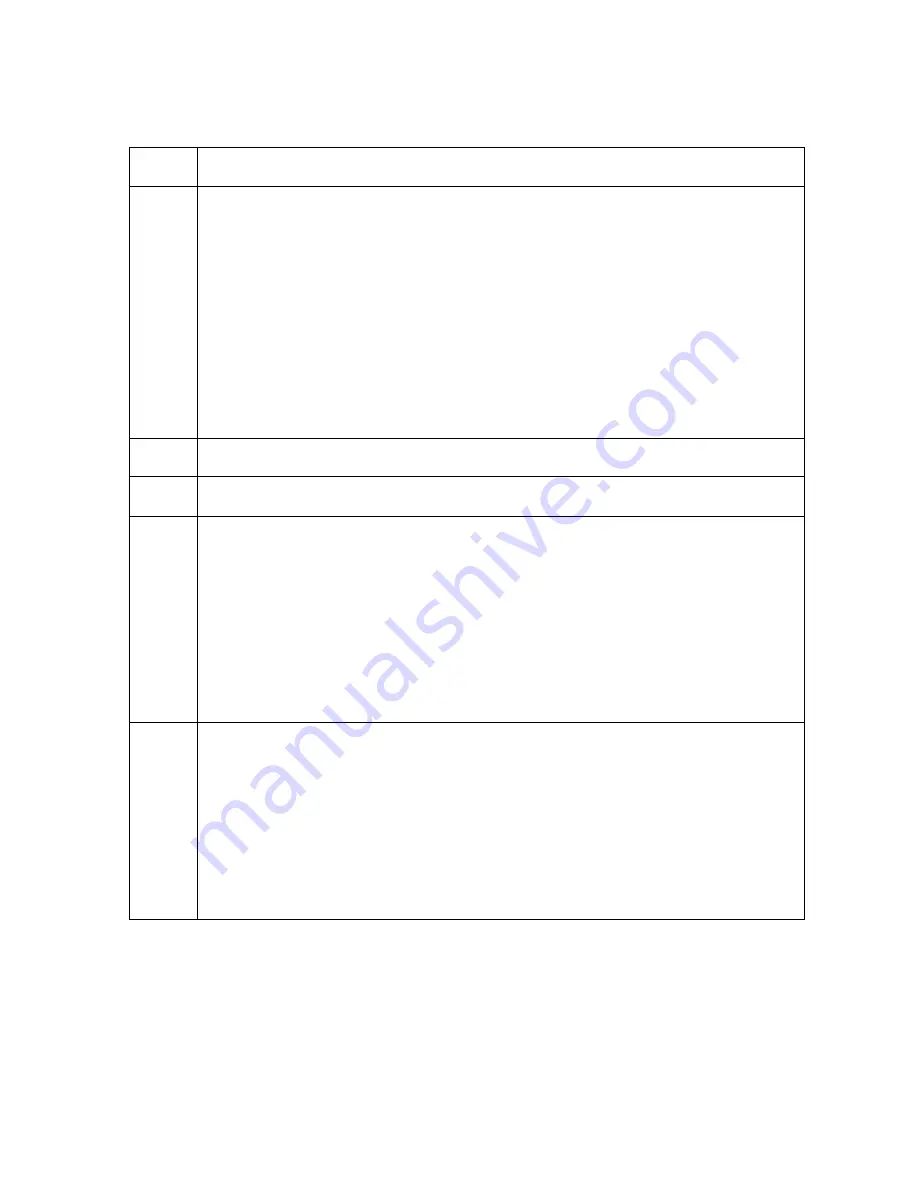
RESTRICTED USE ONLY
Fargo Electronics, Inc.
Persona C30e Card Printer User Guide (Rev. 1.1)
4-5
Resolving a Card Not Fed Error (Cards will not feed off the Hopper) (continued)
Step Procedure
2
Check the card quality / loading.
a. Remove cards from the Card Hopper.
b. Ensure that the cards are not sticking together by fanning them out and then
lining them back together in a straight deck.
c. Press the Card Hopper Load Lever down until the Card Tray locks into place.
d. Load up to 100 cards into the Hopper with the print side down.
e. Close the Card Hopper Cover to release the Card Tray.
f. Press on the
Resume
button.
g. If the cards do not feed, continue to Step 3.
3 Press
the
Cancel Print
button on the Driver Monitor Error Display Message.
4
Reboot the Printer by cycling the power.
5
Check the Card Feed Motor.
a. Remove all cards from the Hopper.
b. Press the Card Hopper Load Lever down until the Card Tray locks into place.
c. Use the Fargo Workbench Printer Utility to send a test print to the Printer
.
d. Gently touch the Card Hopper Feed Roller to verify that it is turning
e. If Roller is NOT turning, continue to Step 7.
f. If Roller is turning, continue to Step 6.
6
Check Hopper Tray Spring Tension.
a. Open Card Hopper Cover.
b. Use the Fargo Workbench Printer Utility to send a test print to the Printer.
c. When the Card Hopper Feed Roller engages, push up on the Card Hopper
Tray.
g. If the cards feed, replace the Card Hopper Lift Spring.
d. If the cards do not feed, replace the Card Hopper Feed Roller.






























