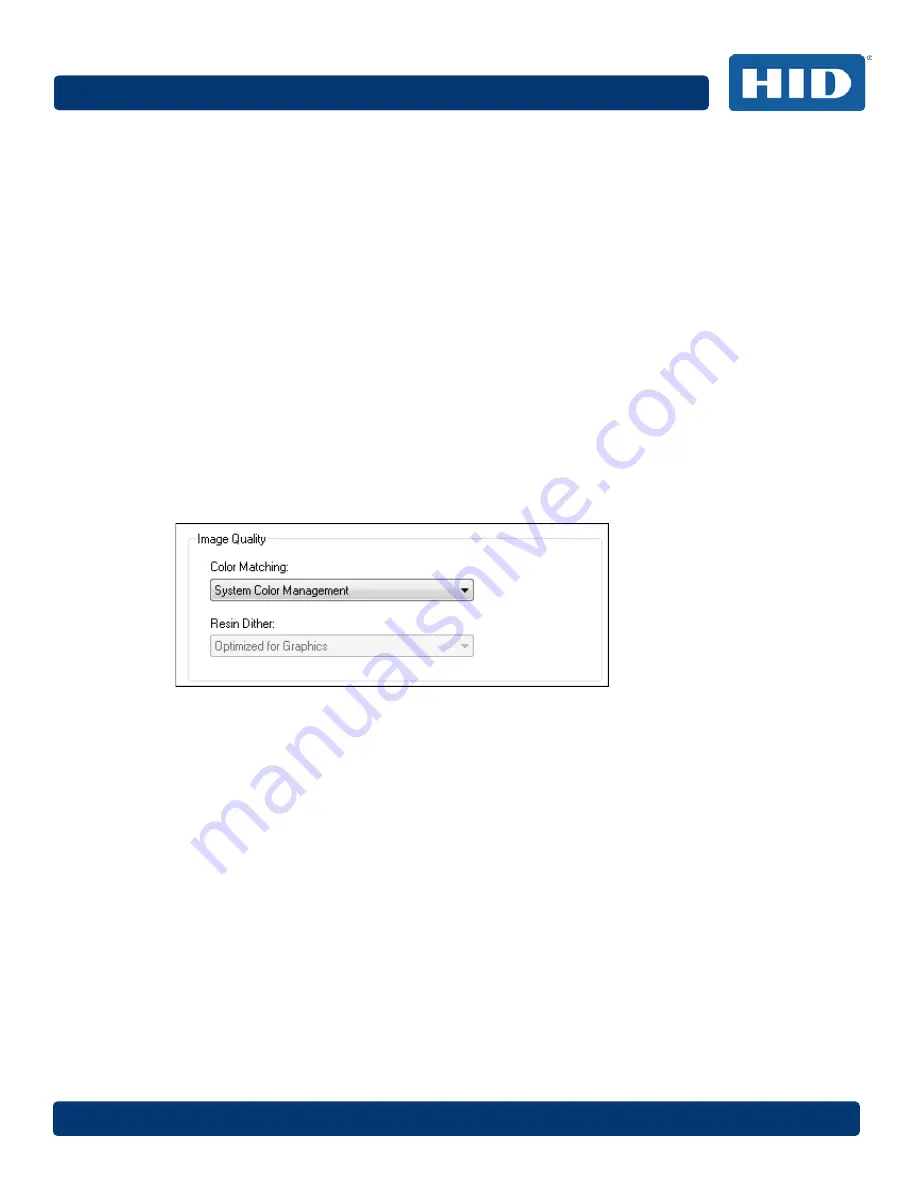
DTC4500e_User Guide_EN, PLT-01669, Rev. 1.1
Page 52
April 2014
4.8.1
Image Quality
The Image Quality area includes two fields, Color Matching and Resin Dither.
4.8.1.1 Color Matching
Three options are available:
•
None
– Select:
o
If interested in print speed rather than print color
o
If color correcting an image that has been previously printed, or
o
If using third-party color matching software
•
System Color Management
– Select to perform color correction through a complex color-
matching algorithm.
Note: This option shifts colors so they more closely match how they appear on screen.
•
Algebraic
– Select to use the Algebraic color-matching algorithm.
4.8.1.2 Resin Dither
Select the appropriate dither method according to the type of image to be printed. Graphics include
images such as drawings, clipart and logos. Photos include images such as photographs and photo-
quality images. This option affects objects printed with a resin-only ribbon.
4.8.2
Heat
The
Heat
area includes sliders for adjusting the temperature when printing with various types of
ribbons.
4.8.2.1 Dye-Sub Intensity (YMC)
Move the slider to the left to use less heat in the printing process, resulting in a lighter print. Move
the slider to the right to use more heat, resulting in a darker print.
Note:
This slide only affects those images printed with dye-sublimation ribbon panels (YMC).
4.8.2.2 Resin Heat, Front (K)
Move the slider to the left to use less heat in the printing process, resulting in a lighter or less
saturated print. Move the slider to the right to use more heat, resulting in a darker or more saturated
print.
Note:
This control can be helpful for fine-tuning the sharpness of resin text and bar codes.






























