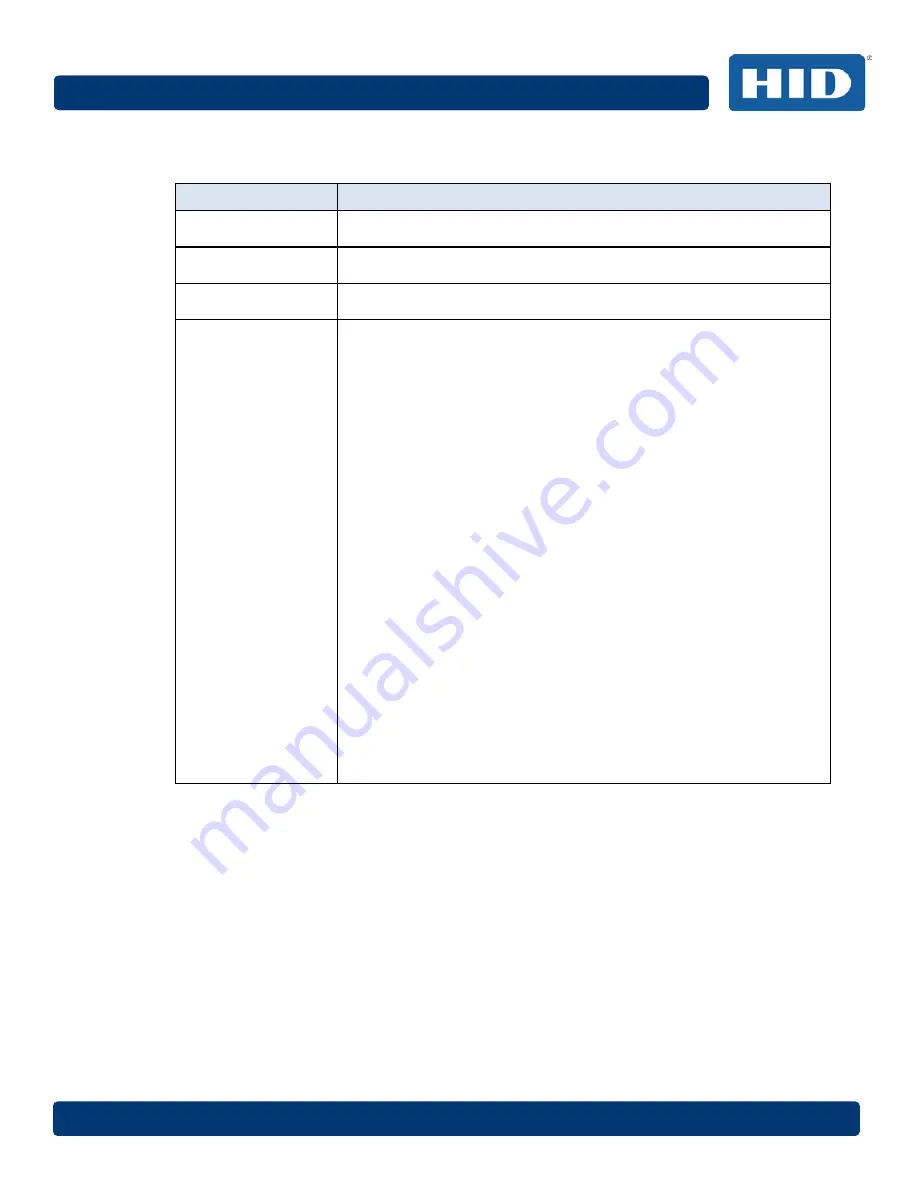
DTC4500e_User Guide_EN, PLT-01669, Rev. 1.1
April 2014
Page 13
1.3
Technical Specifications
Term
Function
Print Method
Dye Sublimation / Resin Thermal Transfer
Print resolution
300 dpi (11.8 dots/mm); continuous tone
Colors
Up to 16.7 million colors / 256 shades per pixel
Print Ribbon
Options
Full-color with resin black and overlay panel, YMCKO* (500 prints)
Full-color half-panel with resin black and overlay panel, YMCKO*
(850 prints)
Full-color with two resin black panels and overlay panel, YMCKOK*
(500 prints)
Full-color with fluorescing, two resin black panels and overlay panel,
YMCFKO* (500 prints)
Full-color with fluorescing, two resin black panels and overlay panel,
YMCFKOK* (400 prints)
Resin black and overlay panel, KO* (1250 prints)
Dye-sublimation black and overlay print, BO* (1250 prints)
Resin black (standard and premium) (3000 prints)
Resin green, blue, red, white (1000 prints)
Resin silver (2000 prints )
Resin gold (1000 prints)
Rewrite technology – No ribbon is required
* Indicates the ribbon type and the number of ribbon panels printed
where Y=Yellow, M=Magenta, C=Cyan, K=Resin Black, O=Overlay
F=Fluorescing Resin














































