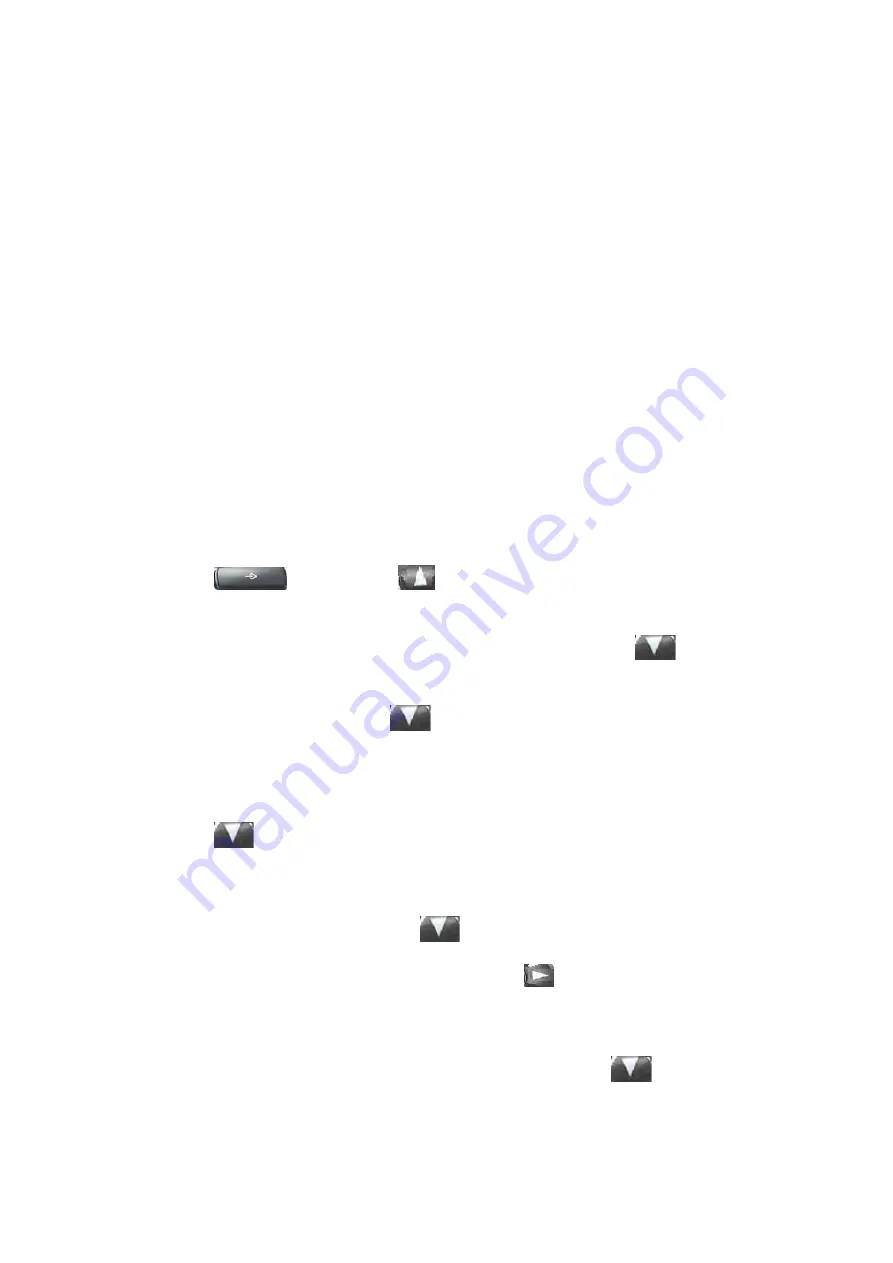
- 9 -
section “Initial setting” to set your network online mode.
If your VoIP phone registers into corporate IP telephony Server, your phone is ready to use.
2.2. Basic Initialization
FV6030 is provided with a plenty of functions and parameters for configuration. User needs some
network and VoIP knowledge so that user could understand the meanings of parameters. In order
to make user use the phone more easily and convenient, there are basic configurations introduced
which is mandatory to ensure phone calls.
2.2.1. Network settings
Make sure that network is connected already before setting network of phone.FV6030 uses DHCP
to get WAN IP configurations. So phone could access to network as long as there is DHCP server
in it. If there is no DHCP server available, phone has to be changed WAN network setting to
Static IP or PPPoE.
Setting PPPoE mode
(
for ADSL connection
)
1. G
et PPPoE account and password first.
2.
Pressing
,
and pressing
twice
,
screen shows “
7 Advanced
”. Now then
pressing Soft2(Enter)
,
LCD screen will display “
Enter Password
”.
3.
Input password
(
default is 123
)
and pressing Soft2(Enter)
,
then pressing
twice, now
screen shows“
3 Network
”.
4.
Pressing Soft2(Enter)
,
and pressing
twice, there is “
3 PPPoE Set
” shown on the screen.
After pressing Soft2(Enter) again
,
screen displays “
Account user123
”; pressing Soft2(Edit)
,
and then pressing Soft1(Del) to delete
,
you can input your PPPoE’s account and press Soft2
(Save). With “
saved
” displayed, screen will jump to show the account information currently.
5.
Pressing
to show“
2 Password
”, and press Soft2 (Enter), press Soft2 (Edit) again, input
your PPPoE’s password and then pressing Soft2(Save)
,
With “Saved” displayed, screen will
jump to show the password information currently.
6. Pressing Soft3 (Quit) to quit and pressing
to show“1 Net Mode”. Pressing
Soft2(Enter),and pressing Soft2 (Edit)again
,
and pressing
also
,
screen jump
to“
<>PPPoE
”. With Soft2(Save) pressed again
,
screen will show “Saved” and then jump to
show the net mode currently.
7.
pressing Soft3 (Quit) four times to quit to stand-by status and pressing
to shows
“
PPPoE
”
,
phone tries to connect server to get IP. If there is shown “
Negotiating…
”, it shows
that the phone is trying to access the PPPoE Server, else it shows that the phone has already get
Содержание FV6030
Страница 60: ... 60 ...
























