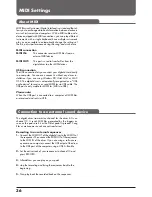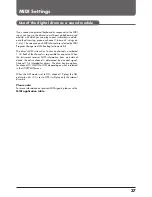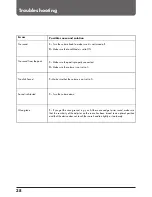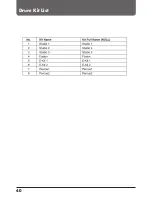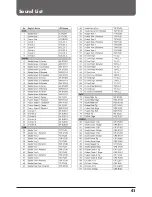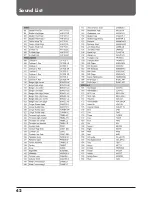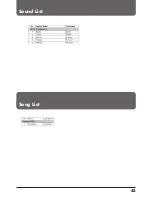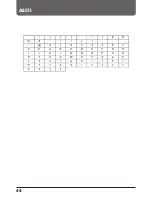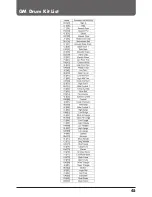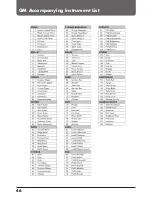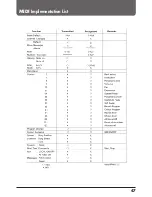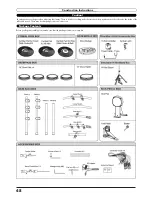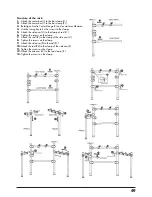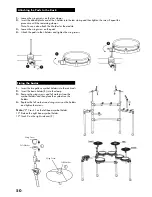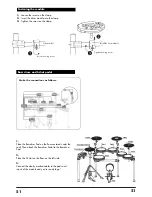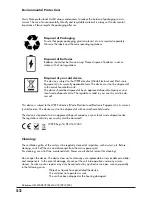50
Attaching the Pads to the Rack
Fixing the basins
1. Loosen the wing screws on the tom clamps.
2. Insert the ribbed plastic end of the L-holder into the tom clamp and then tighten the screw. Repeat this
procedure with the remaining clamps.
Note: You can also attach the L-holder for the module.
3. Loosen the wing screw on the pads.
4. Attach the pads to the L-holders and tighten the wing screws.
1. Insert the two gallows cymbal holders into the rack rods.
2. Insert the basin holder (R ) into the clamp.
3. Remove the wing screws and felt washers from the
cymbal holders and then place the cymbals on the
holders.
4. Replace the felt washers and wing screws on the holders
and tighten the screws.
Note: "2" Crash 1 on the left boom cymbal holder,
12" Ride on the right boom cymbal holder,
12" Crash 2 on the right side arm (R ).
Wing Screw
Felt Washer
Wing Screw
Felt Washer
10“
8“
8“
8“
Содержание DD-One Simon Philips
Страница 1: ...Digital Drum Owner s Manual DRU0036414 000 19 09 2018 ...
Страница 5: ......
Страница 40: ...40 Drum Kit List ...
Страница 41: ...41 Sound List ...
Страница 42: ...42 Sound List ...
Страница 43: ...43 Sound List Song List ...
Страница 44: ...44 ASCII ...
Страница 45: ...45 GM Drum Kit List ...
Страница 46: ...46 GM Accompanying instrument List ...
Страница 47: ...47 MIDI Implementation List ...