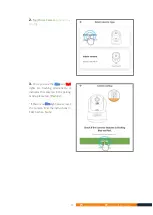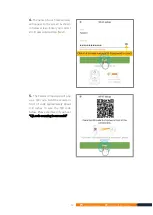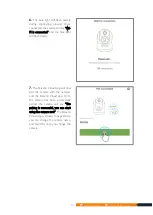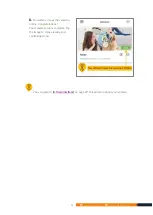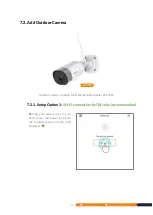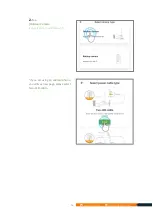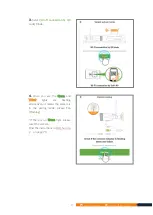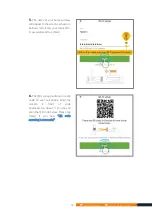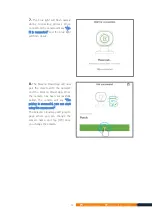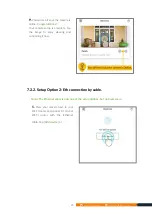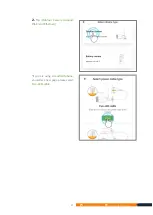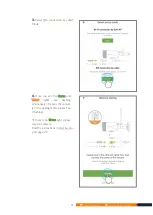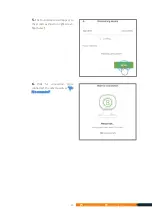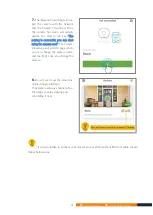9
www.faleemi.com [email protected]
7. Connect your camera to your Wi-Fi
Note:
⚫
Please make sure your router is connected to the Internet and has a good internet speed.
To have a good experience, we suggest the upload internet speed is 10Mbps or above.
⚫
Please make sure the camera is close to your Wi-Fi router. You can relocate it to where you
want after it is all set up. You just unplug it and move it to the new location and plug it in,
the camera will connect to your Wi-Fi automatically, no need to set it up again.
⚫
Please make sure your phone is connected to your 2.4GHz Wi-Fi. (Not cellular data and
5GHz Wi-Fi).
a.
If you are using a Dual Band Wi-Fi Router, and the Wi-Fi names (SSID) for 2.4Ghz and
5GHz are different
,
please make sure that your phone is connected to your 2.4GHz Wi-Fi
b.
If you are using a Dual Band Wi-Fi Router
,
but the Wi-Fi name (SSID) for 2.4Ghz and 5GHz
is same. Please ignore the prompt in the APP that you are connected to 5GHz and go on with
the setup. The camera will connect your 2.4Ghz Wi-Fi.
c.
If you are not sure whether the frequency of your Wi-Fi is 2.4GHz, you can call you internet
provider to confirm your internet frequency.
d.
When you do the setup of FSC768, the Ethernet cable is only one of the setup options, but
not necessary.
Содержание FSC768
Страница 9: ...3 www faleemi com support faleemi com Model FSC768 Outdoor...
Страница 53: ...47 www faleemi com support faleemi com...
Страница 62: ...56 www faleemi com support faleemi com...
Страница 65: ...59 www faleemi com support faleemi com...
Страница 84: ...78 www faleemi com support faleemi com 13 7 Sign out Sign out the Faleemi account...