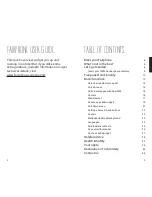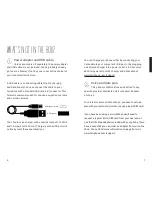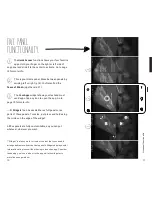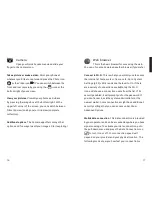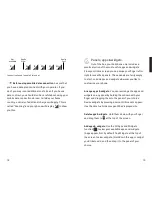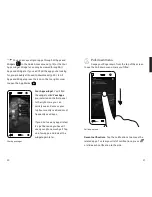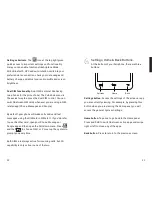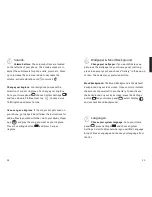13
12
BASIC FUNCTIONS.
We’ve pre-installed the operating system (OS) and a few
helpful extras, but your Fairphone is still pretty much a
blank page. Customize it to your heart’s content with
movies, music and apps. If you prefer your information in
digital format, you can also find all these instructions on
our website.
Unlock screen & Home panel.
Hold and release the on/off button on the top of the
phone to turn on the screen. Tap on the lock icon
and
then swipe your finger to the right until you see the unlock
icon
. You’re now at the Home panel!
You can lock your screen by quickly pressing the power
button on top of your phone. The lock screen has five
panels as well; if you swipe from the edges while in the
lock screen, you will see that you can press the
+
button
to add from a selected list of widgets.
Quick Access.
As the name implies, Quick Access is the fastest
way to get to commonly used apps. It comes pre-installed
with the calling, messaging, camera and internet apps.
Using Quick Access. From any panel, slide your finger
from the right or the left side of the screen towards the
center to open the Quick Access menu.
Edit displayed apps. To change the selection of displayed
apps, slide your finger from the right or left side of the
screen and hold for a couple of seconds to activate the
Edit mode. You will see three columns. The two on the left
show all your apps (scroll up and down to see more). The
right column lists the apps currently available in Quick
Access. To edit these, just drag and drop a new app into
the right column.
Editing Apps in “Quick Access” mode
Содержание faiphone 2
Страница 1: ...THIS IS YOUR USER GUIDE...