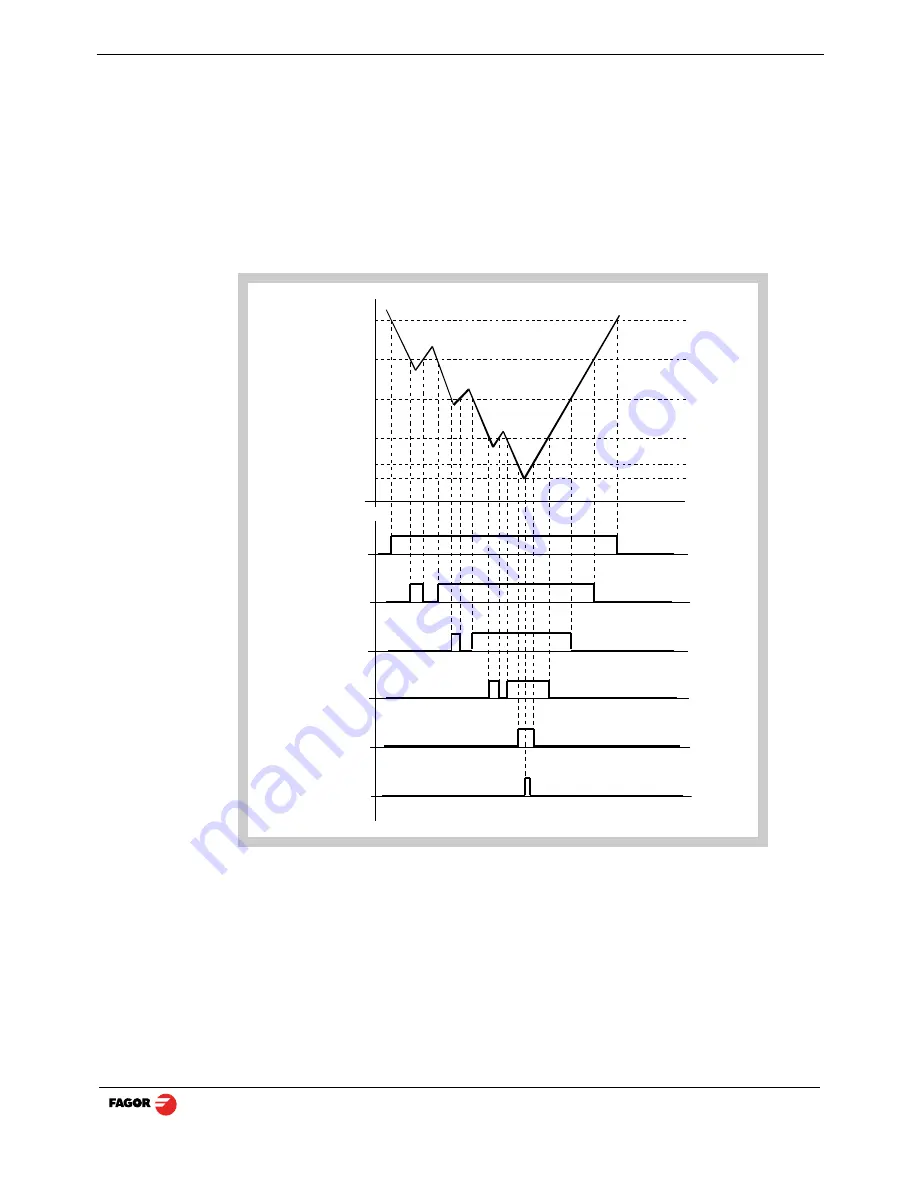
30iE - v1111 - Installation/Operation - (13/48)
2.5 Special operations
2.5.1 EDM mode
The dro activates the outputs when the axis reaches the programmed position. See
next subsection ”
Programming the levels on page 14
”.
The are two ways to ope rate in th is mode dep ending on the value of installation
parameter PAR20 bit 4.
PAR20 bit 4 = 0 (the outputs are activated or deactivated when crossing the selected
level)
Home
P2
P3
P4
P5
End
O1
O2
O3
O4
O5
O6














































